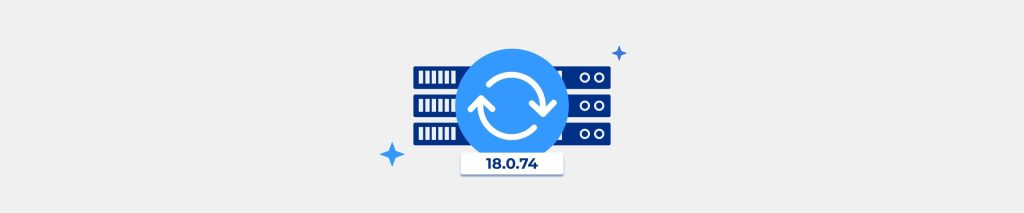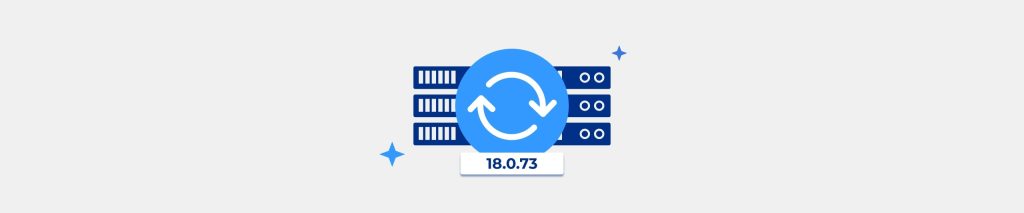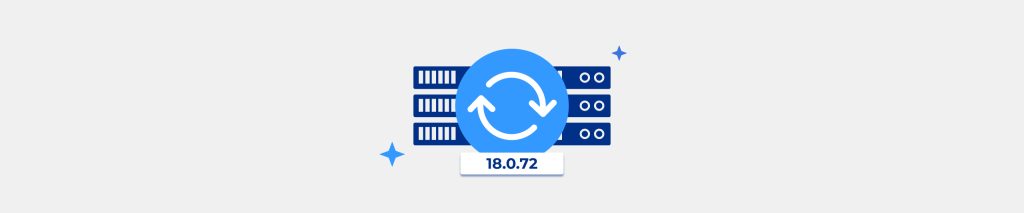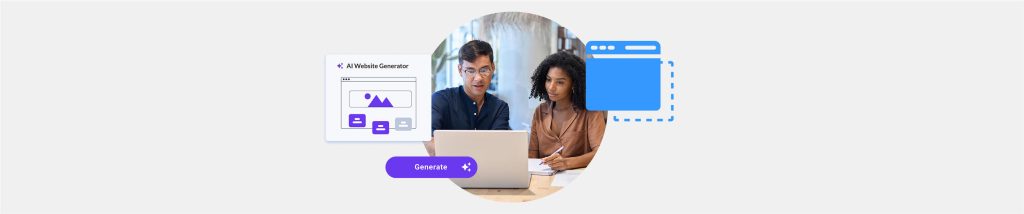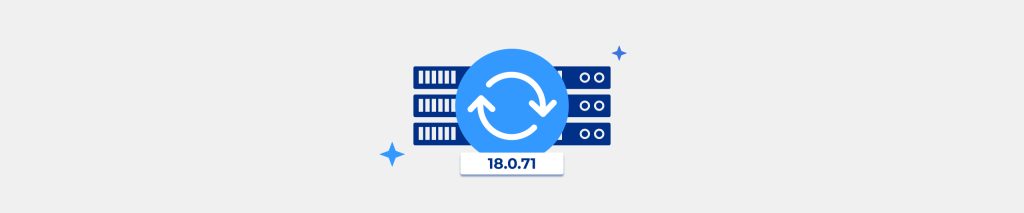Complete site & server monitoring at your fingertips
Keeping tracking of your sites & servers is vital for success. We offer a solution that provides power and usability in a single platform.
- Website uptime monitoring
- Process & server monitoring
- Auto-integrated with top monitoring technologies