Contents
- Problem
- Solution
- Installing the extension
- Using the extension
- Using the command-line utility to check for known issues
Problem
Web-server configuration fails for websites and Plesk repair tools do not help. The reason for the failure is unclear.
Solution
To find out why a web-server configuration failed, use the Webserver Configurations Troubleshooter extension which, when installed, is available from Plesk.
Webserver Configurations Troubleshooter is intended to assist Plesk administrators with troubleshooting.
Installing the extension
First, check if Webserver Configurations Troubleshooter is already installed. Find it in the Extensions menu in Plesk.
If Webserver Configurations Troubleshooter is not there, install it using any of the following ways:
-
via Plesk interface
-
Go to, Tools & Settings > Updates & Upgrades (Plesk) > Updates and Upgrades > Add/Remove Components.
-
On the Add/Remove Components page, expand Plesk extensions and select Plesk Web Server Configuration Troubleshooter for installation.

-
-
via a command-line interface
Connect to your Plesk server via SSH and run the following command in the console:
# plesk installer --select-release-current --install-component config-troubleshooter
Using the extension
Use this extension when you encounter the following errors in Plesk:
New configuration files for the Apache web server were not created due to the errors in configuration templates ...
To begin, open Web Server Configurations Troubleshooter.
-
On the main page appears the list of all configuration files generated by Plesk. The green mark
 indicates that configuration file is successful and the red mark
indicates that configuration file is successful and the red mark  indicates an error.
indicates an error.
-
To check whether there are known issues related to the generation of web-server configuration files, click Check configuration.
This button starts a script that detects the most frequent issues related to the regeneration of web-server configuration files. For every detected issue, the script shows a link to the KB article that describes how to solve the issue. Visit the suggested articles and try applying their solutions.
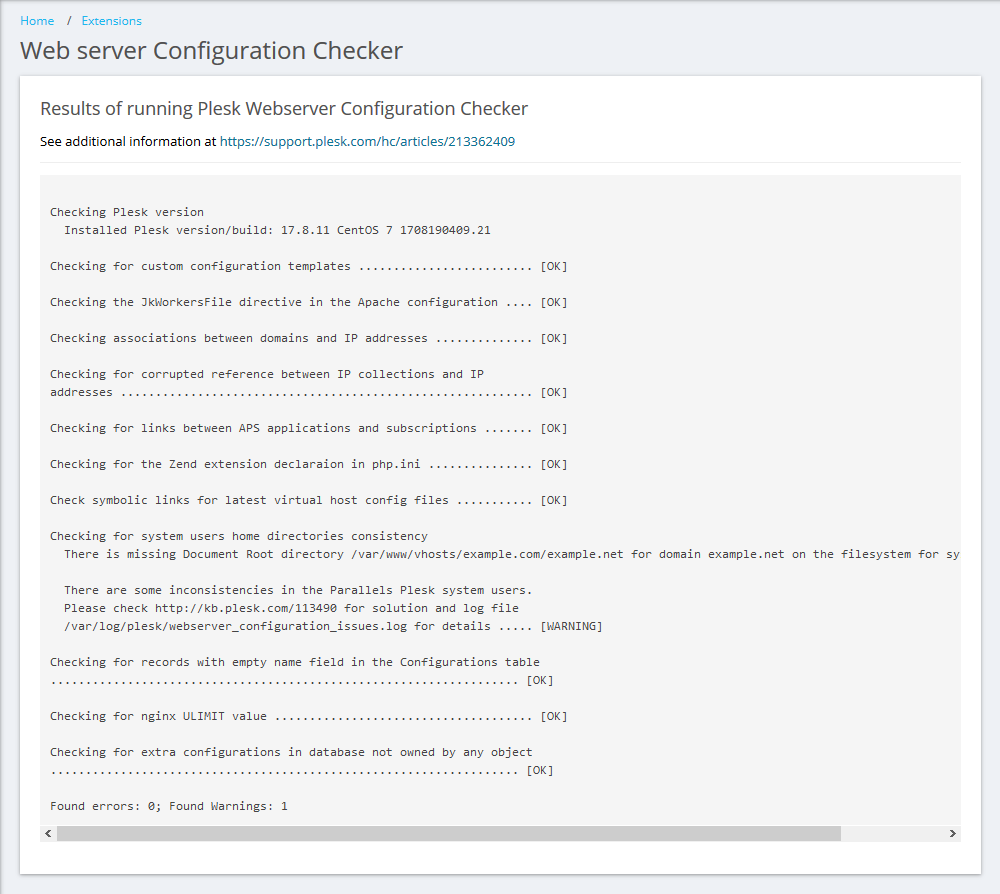
-
Filter out faulty configurations by clicking on the
 button, then setting Status to "Error" from the drop-down menu. This will help you determine the websites for which configuration file generation failed.
button, then setting Status to "Error" from the drop-down menu. This will help you determine the websites for which configuration file generation failed.Here, you also can go to the corresponding subscription using the links in the Related Domain column.
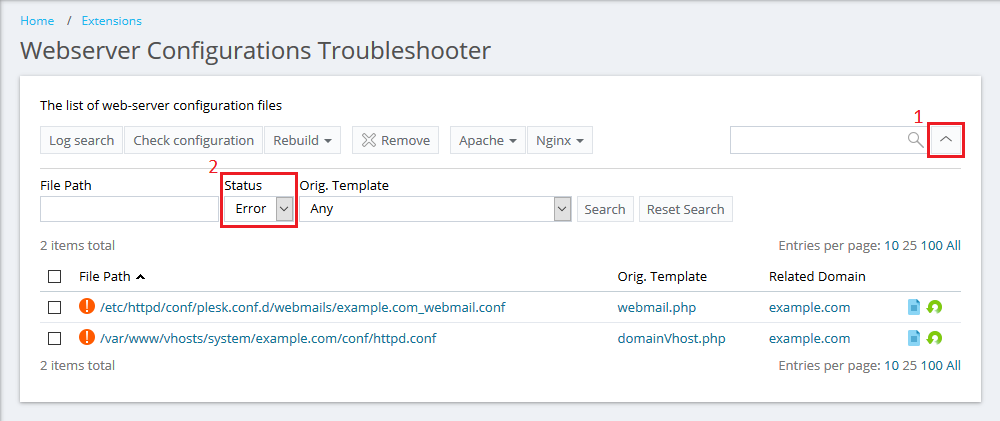
-
Select all, then click Rebuild > Broken.
Webserver Configurations Troubleshooter will try to regenerate broken configuration files. If any issues to be encountered, a message will appear indicating the exact error.
If an error was found, try determining the cause by looking at the error message or search for a KB article in the Plesk Help Center using the error. You also can search for the problem description and solution on the Plesk Forum or using your favorite search engine.
-
If you did not find any errors, try finding error messages indicating the reasons for failure. Search for error messages in Plesk and web servers logs. To do this, click Log search.
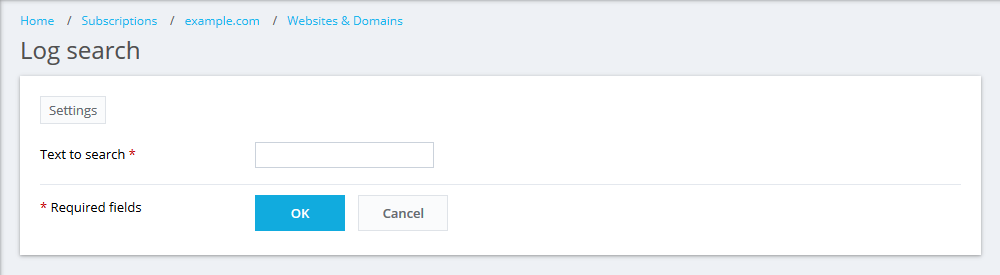
For example, you can search for the most common errors by typing any of these words:
- fail
- denied
- No such
- error
Searching by these words also is performed in the Plesk log files…







