Question
How to upload a Plesk xml.tar/xml.zip backup file to the Backup Manager?
Answer
Note: The maximum size of an uploaded backup file is limited to 2Gb. If a backup file size is larger than 2Gb, upload this backup file using the command-line instructions.
If the backup file was created for a specific subscription only, the subscription must be created before uploading Plesk xml.tar/xml.zip backup file.
-
Go to:
- Tools & Settings > Backup Manager for Plesk administrators/resellers
- Websites & Domains > example.com > Backup Manager for Plesk customers
-
Click Upload.
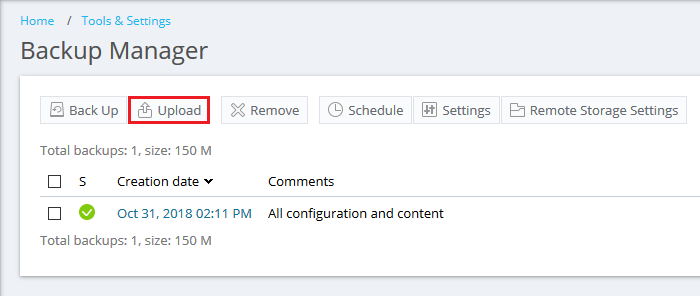
-
Click Browse... and select a backup file to upload.
Note: Select the option Upload backup files without a valid signature, if the backup file was created on another Plesk server.
-
If the backup is protected by a password, specify it. If not or the password is unknown - clear the checkbox Use password protection (recommended).
Note: If a subscription backup has been restored via Tools & Settings > Backup Manager, it will become available at Domains > example.com > Backup Manager.
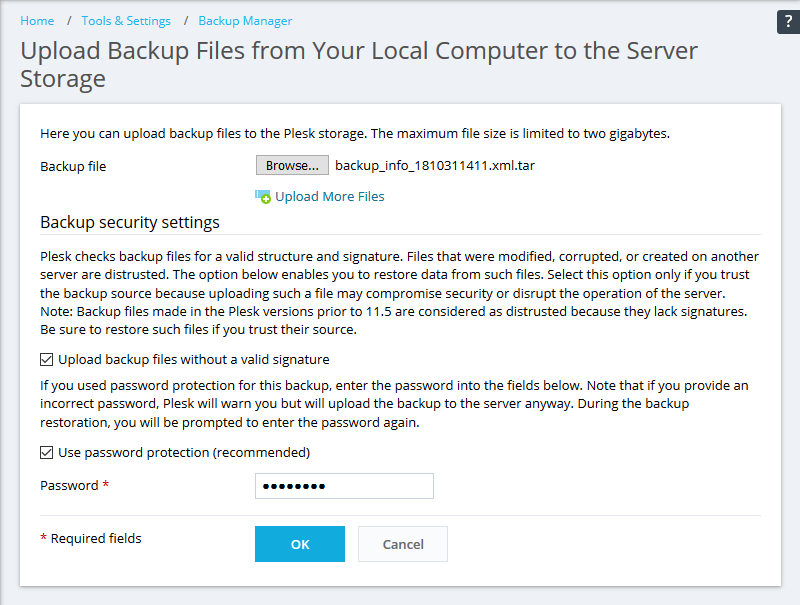
-
For Linux
-
Connect to a Plesk server where a Plesk backup should be restored via SSH.
-
Transfer the backup file (should look like backup_info_XXXXXXXXXX.xml.tar) to this server (for example, via an FTP client).
-
Run the following command to import the uploaded file to the Plesk Backup Manager. Replace /path/to/file.xml.tar with an actual path:
Note: If this is a multivolume backup consisting of several files (.tar, .tar1, .tar2, etc.), add the option "--join-volumes" at the end of the command.
# plesk sbin pmm-ras --import-file-as-dump --dump-file-specification /path/to/file.xml.tar
-
If the backup is password protected, use the following command:
# PLESK_BACKUP_PASSWORD="yourpassword" plesk sbin pmm-ras --import-file-as-dump --dump-file-specification /path/to/file.xml.tar
-
-
In Plesk, go to Tools & Settings > Backup Manager and find the backup that has been uploaded.
-
-
For Windows Server
-
Connect to a Plesk server where a Plesk backup should be restored via RDP.
- Transfer the backup file (should look like backup_info_XXXXXXXXXX.xml.zip) to the server (for example, via an FTP client or RDP connection).
-
Start a command prompt as an Administrator and run the following command to import the uploaded backup file to the Plesk Backup Manager. Replace /path/to/file.xml.zip with an actual path:
Note: If this is a multivolume backup consisting of several files (.tar, .tar1, .tar2, etc.), add the option "--join-volumes" at the end of the command.
C:> plesk sbin pmm-ras --import-file-as-dump --dump-file-specification /path/to/file.xml.zip
- In Plesk, go to Tools & Settings > Backup Manager and find the backup that has been uploaded.
-








