Information
Note: Security configuration and events audits fall out of scope of Plesk Technical Support and should be performed by your company's Security Administrator.
Anyway, there are some recommendations for Microsoft Windows built-in tools that will allow you to perform audits on files and folders and protect your server from unauthorized use. In some cases it is necessary to know who modified or deleted a file or folder and when.
Microsoft Windows allows you to monitor several event types for security purposes.
This article describes how to set up a files audit on a Windows 2022 server and how to obtain Audit log data from the Event Viewer.
Steps
::: Set the audit tracking:
-
Enable Audit process tracking for Success and Failure results:
- Open Start -> Run
- Type
secpol.mscand hit Enter- Navigate to Security Setting -> Local Policies -> Audit Policy
- Edit Audit process tracking key and enable both Success and Failure events auditing
Resulting settings should look similar to this picture:
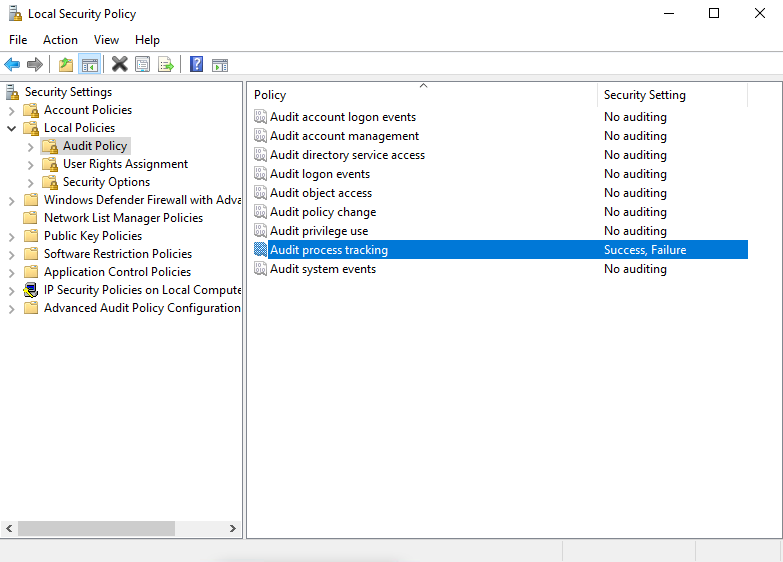
-
Propagate policy changes:
- Open Start -> Run
- Type in
gpupdate /forceand hit Enter. -
Set up auditing on required files and folders for needed event types:
- Open Windows Explorer and navigate to the file (folder) in question.
- Right-click the file and select Properties
- On the tab Security, click on Advanced button
- Switch to the Auditing tab
- Click Add to choose users and groups for monitoring. The common practice is to add Authenticated Users group on Principal.
- Select in Type for the required events (Success or Failure) . For an explicit audit, select all. As well as for the permissions.
Resulting settings should look similar to this picture:
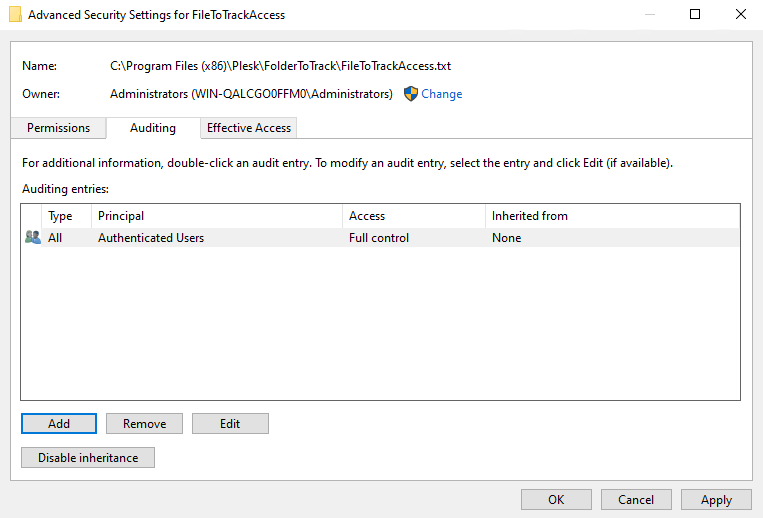
Now all access attempts will be tracked in the Security log of Event Viewer.
::: See the audit log in Event Viewer:
-
Open the Event viewer
- Open Start -> Run
- Type
eventvwrand hit Enter -
Select the Security section.
-
On the right-side, click on Find, and type the filename that should be audit. In this example: FileToTrackAccess.txt
-
At the Details of the found Audit registry, look for the Logon ID, and remember it.
-
Again on the right-side, click on Find, and type the Logon ID we're looking for.
-
The IP address will be shown on the Details.
::: Export the audit log in HTML:
-
Export Security log from Event Viewer :
- Open Start -> Run.
- Type Powershell and hit Enter. Then enter:
Get-WinEvent @{Logname='Security'} | ConvertTo-HTML -head '' -pre '<h2>Security audit log</h2>' | Out-File C:SecurityLog.htm
-
Open the resulting HTML file in your web browser (located at
C:SecurityLog.htm)- Open context search with Ctrl+F.
- Search for the…