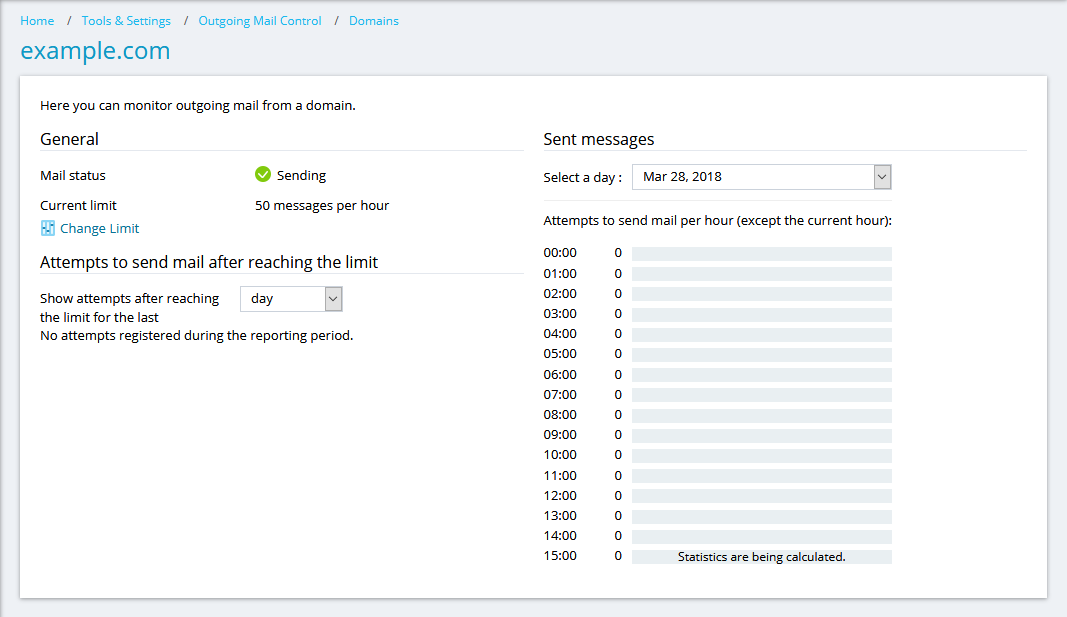Question
How to set limitations on outgoing email messages in Plesk
Answer
To manage limitations on outgoing email messages, first log in to Plesk and enable the option Switch on limitations on outgoing email messages at Tools & Settings > Mail Server Settings and click OK to apply the changes.
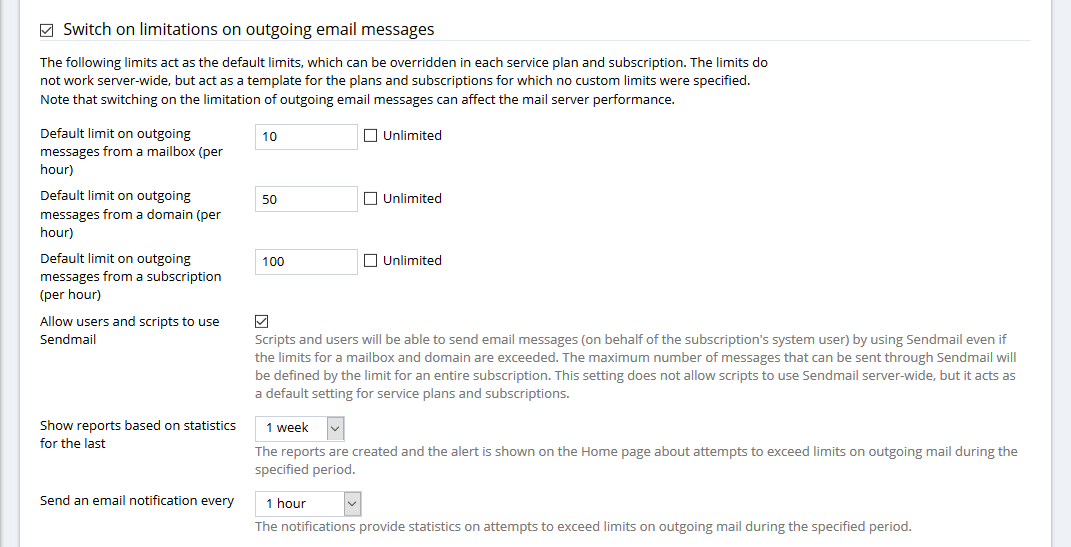
-
Go to Domains > example.com > Email Addresses and select one or more email addresses for which you want to change the limit. Then click Limit Outgoing Messages.
Alternatively, click on an email address and customize the setting The maximum number of outgoing email messages.
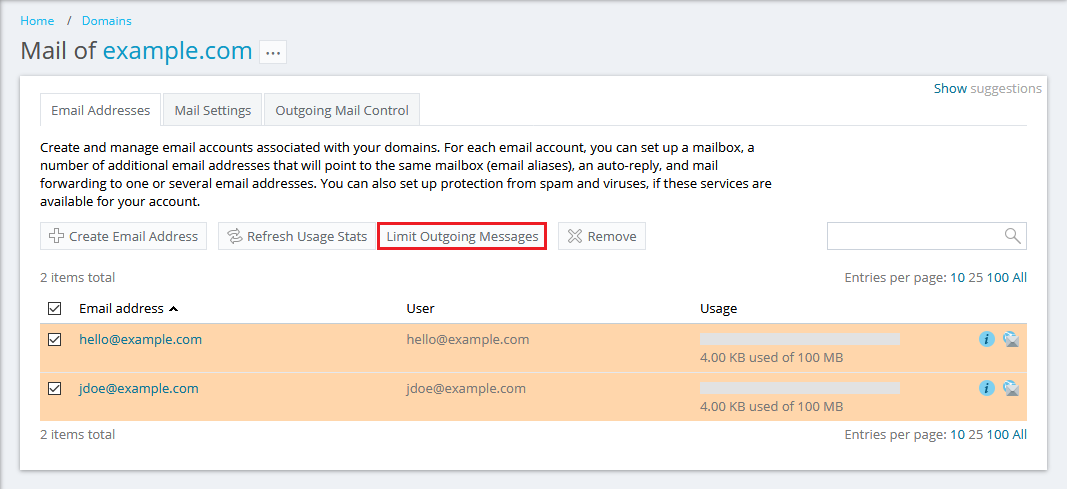
-
In the opened window, customize the limit on outgoing messages. Once done, click OK to apply the changes.
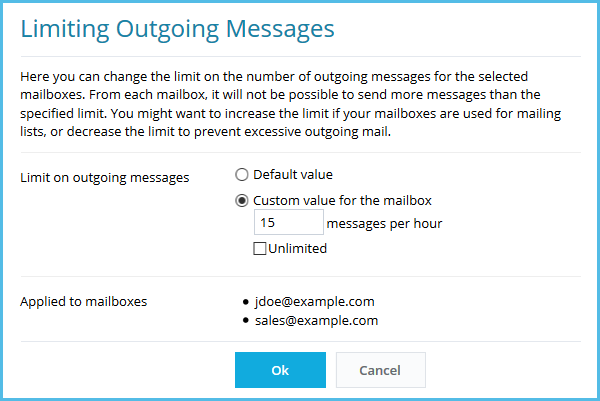
-
Go to Subscriptions > example.com > Mail > Mail Settings tab and select one or more domains for which you want to change the limit. Then click Limit Outgoing Messages. To see the current domain limit, click Edit Limit.
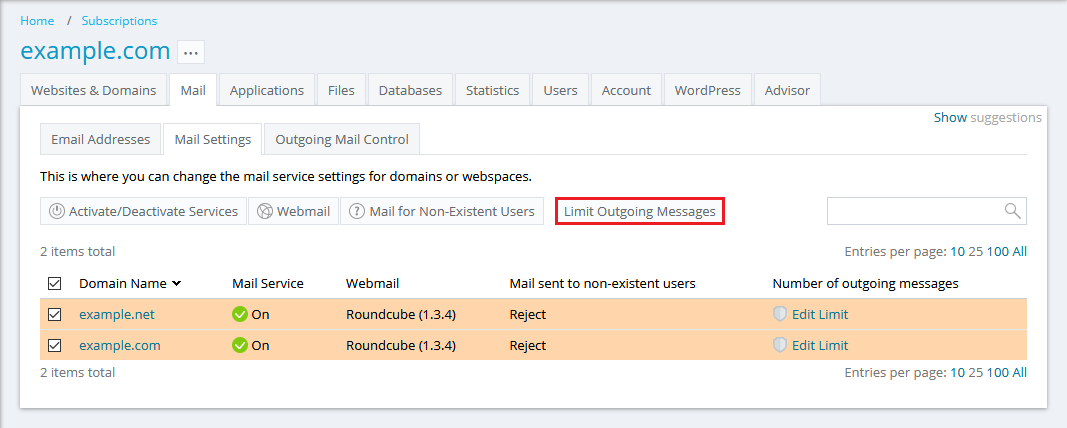
-
In the opened window, customize the limit on outgoing messages. Once done, click OK to apply the changes.
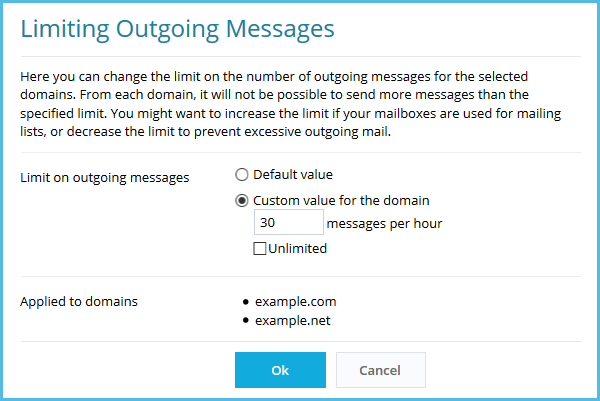
Note: Customized values of existing domains will not be overwritten.
-
Go to Subscriptions > example.com and click Change Outgoing Mail Limits located in the right pane.
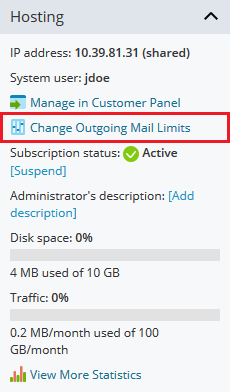
2. On the opened page, customize the limit on outgoing messages. Once done, apply the changes.
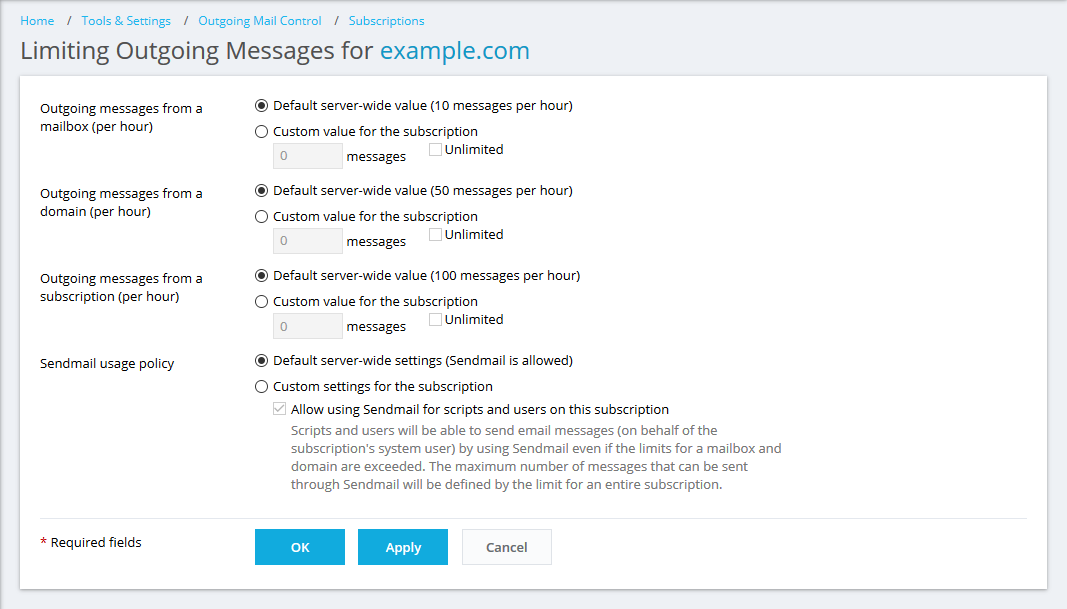
Note: Customized values of existing subscriptions will not be overwritten.
-
Go to Service Plans > plan_name > Mail tab and customize the limits on outgoing email messages.
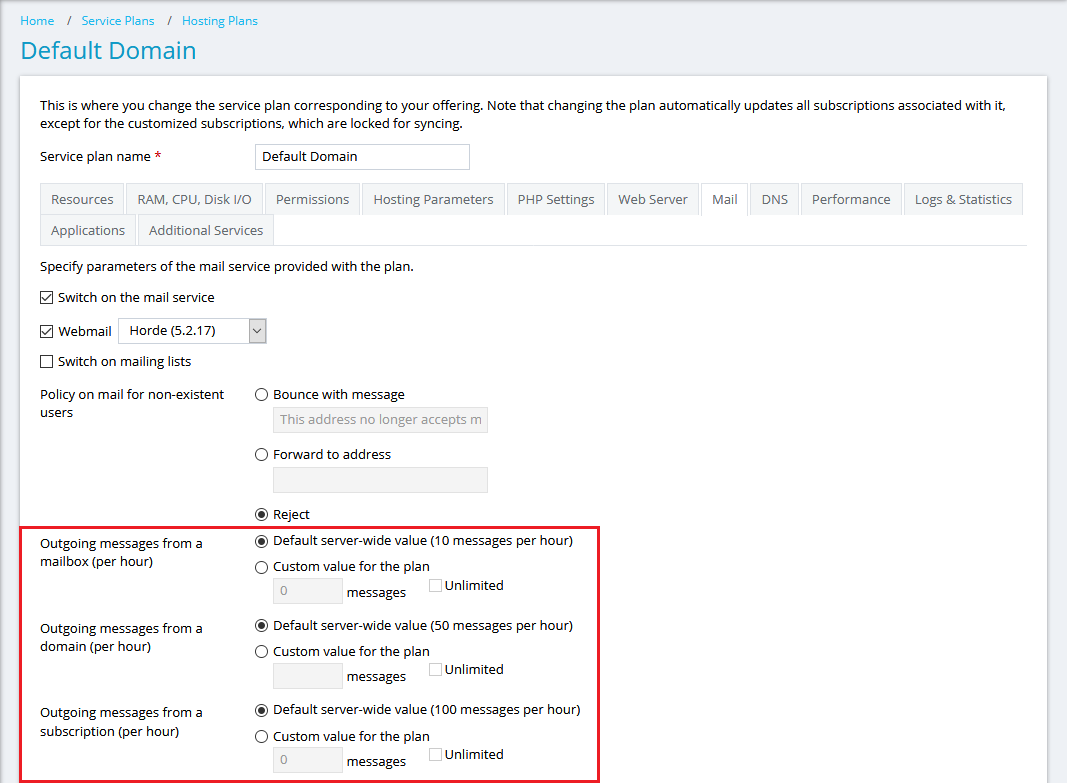
Additional Information
To monitoring the outgoing mail, go to Tools & Settings > Outgoing Mail Control:
-
The General tab shows the number of Plesk objects that have attempted to exceed limits.
-
To see the detailed report about a certain Plesk object, go to the corresponding tab - Email Addresses, Domains or Subscriptions - and click the required object.