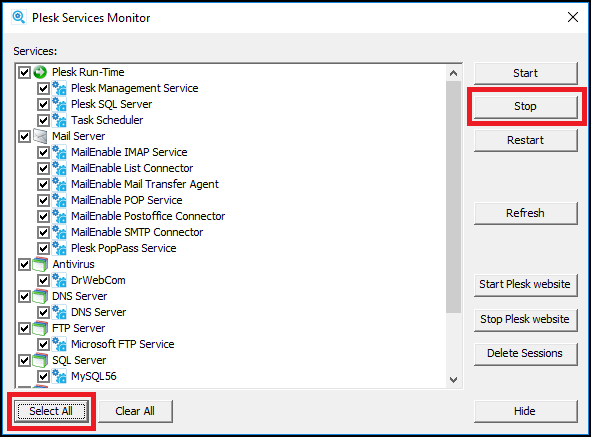Question
How to restore Plesk installation on a new Windows server after disaster?
Answer
Note: on the new server, the same version of Plesk as on the old one should be installed to the same path, and it should be licensed properly. Also, the same set of components and extensions should be installed on the new server.
We strongly recommend restoring the server from a server backup. It will be the best way to solve the issue.
Also, the following instructions can be used, but we can not guarantee no issue will be faced.
Please note that server configuration (paths) should be exactly the same.
Let us assume that:
plesk_dir = C:Program Files (x86)Plesk
plesk_vhosts = C:Inetpubvhosts
Create a server with exactly the same version of Plesk with the same set of tools installed, with the same DB providers and same IP addresses.
Mount HDD from crashed server on the new server (we assume it is D:).
Connect to the server using RDP.
Plesk Obsidian
-
Open Plesk Services Monitor, click the Select All and then the Stop button in order to stop all Plesk services:
-
Copy Web Presence Builder folders:
-
From:
D:Program Files (x86)Plesksbconfig
To:
C:Program Files (x86)Plesksbconfig
-
From:
D:Program Files (x86)Plesksbsites
To:
C:Program Files (x86)Plesksbsites
-
-
Copy applications cache folder:
From:
D:Program Files (x86)Pleskvarapspackages
To:
C:Program Files (x86)Pleskvarapspackages
-
Copy Horde DB password file as follows:
From:
D:Program Files (x86)PleskWebmailhordeconf.horde.shadow
To:
C:Program Files (x86)PleskWebmailhordeconf.horde.shadow
-
Copy Plesk databases:
From:
D:Program Files (x86)PleskMySQLData
To:
C:Program Files (x86)PleskMySQLData
-
C…