Question
How to restore a Plesk .tar (Plesk for Linux) / .zip (Plesk for Windows Server) backup on another Plesk server?
Answer
A Plesk backup can be restored either via Plesk interface or a command-line interface directly on a server.
Limitations:
- A Plesk .tar backup file cannot be restored in Plesk for Windows Server. A Plesk .zip backup file cannot be restored in Plesk for Linux.
- A restoration server must have the same or a higher Plesk version.
- A restoration server must have the same or higher Plesk license edition than the server where the backup has been created.
- The maximum size of an uploaded backup file is limited to 2Gb. If a backup file size is larger than 2Gb, upload this backup file via a command-line interface.
-
Go to Tools & Settings > Backup Manager and click Upload.

-
Tick the option Upload backup files without a valid signature (by default, this option is available only for Plesk administrators, see this KB article for reference) and click Browse... to select a backup to upload.
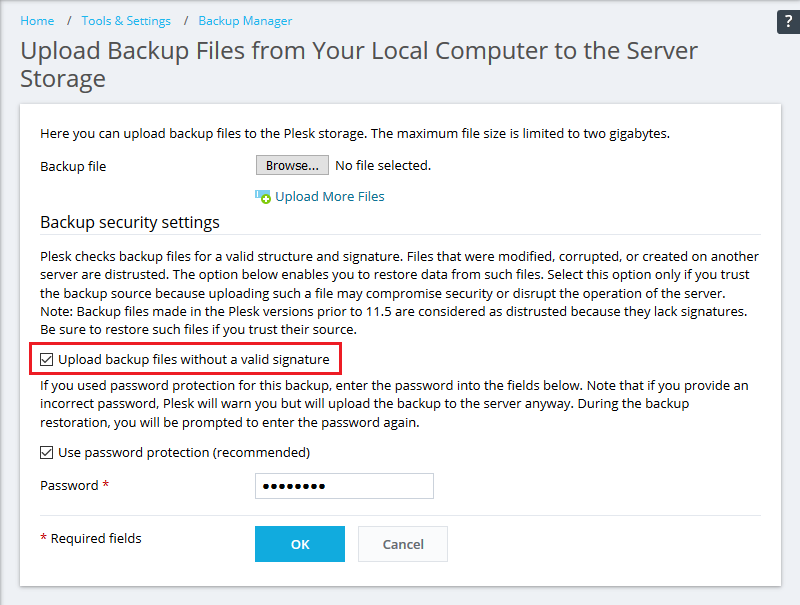
-
After the backup has been uploaded, in Backup Manager, click on this backup.
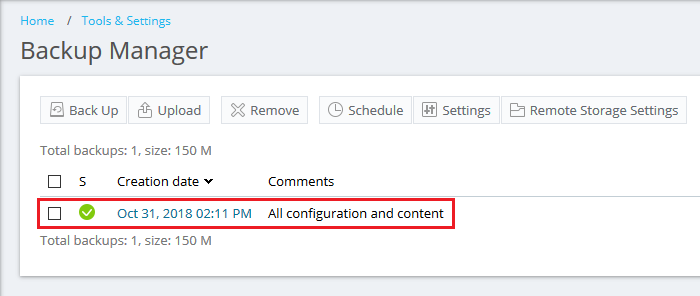
-
Select:
-
Selected objects - to restore some objects
-
All objects (entire system) - to restore the whole backup file
-
-
Click Restore to begin the restoration.
-
Connect to a Plesk server where a backup should be restored via SSH (Linux)/RDP (Windows Server).
-
Transfer the exported backup (for example, via any FTP agent).
-
Restore the backup:
-
On Linux, adjust the command below and run it:
# PLESK_BACKUP_PASSWORD="backup_password" plesk bin pleskrestore --restore /root/backup_info_1712180545.tar -level server -ignore-sign
where:
- /root/backup_info_1712180545.tar - the full path to the backup
- server - the level to restore the server-wide backup. To restore only clients/domains/resellers use the appropriate keys instead: "clients" "domains" "resellers"
- backup_password - the password that was specified when downloading the backup from another Plesk server. If the password was not specified or is missing, remove PLESK_BACKUP_PASSWORD="backup_password" from the command
For more restoration options, see Plesk Documentation: pleskrestore: Restoration from Backup.
-
On Windows Server, start a command prompt as an Administrator, adjust the command below and run it:
C:> plesk bin pleskrestore.exe --restore "C:backup_info_1712180545.zip" -ignore-sign -level server -backup-password "backup_password"
where:
- C:backup_info_1712180545.zip - the full path to the backup
- server - the level to restore the server-wide backup. To restore only clients/domains/resellers use the appropriate keys instead: "clients" "domains" "resellers"
- backup_password - the password that was specified when downloading the backup from another Plesk server. If the password was not specified or is missing, remove -backup-password "backup_password" from the command
For more restoration options, see Plesk Documentation: pleskrestore.exe: Restoration from Backups.
-








