Question
How to install Plesk updates?
Answer
Note: For upgrading Plesk to the next release, see this KB article.
Note: During Plesk update:
- Plesk may go offline for several minutes, if updates require a Plesk restart
- Websites will stay online
If a service component is going to be updated, its service will be restarted.
Note: Make sure that port 8447 is opened in a firewall. If it is closed and cannot be opened for some reason, use the command-line instructions.
-
In Plesk, go to Tools & Settings and click Updates and Upgrades.
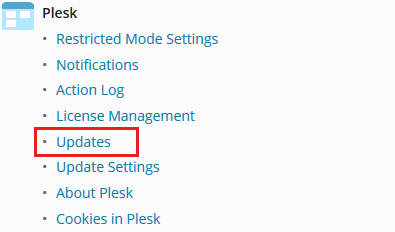
-
On the Updates and Upgrades page, click Update Components.
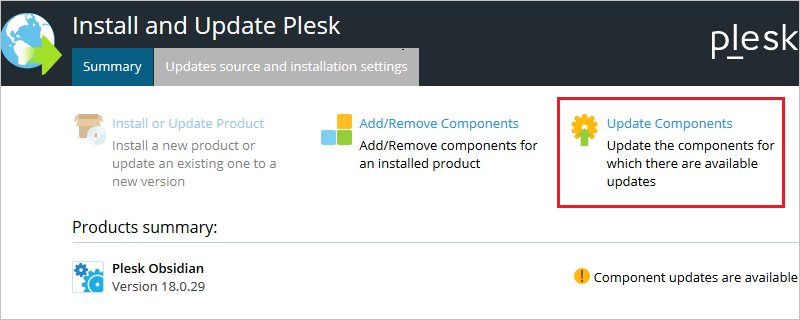
-
Click Continue to begin the update procedure.
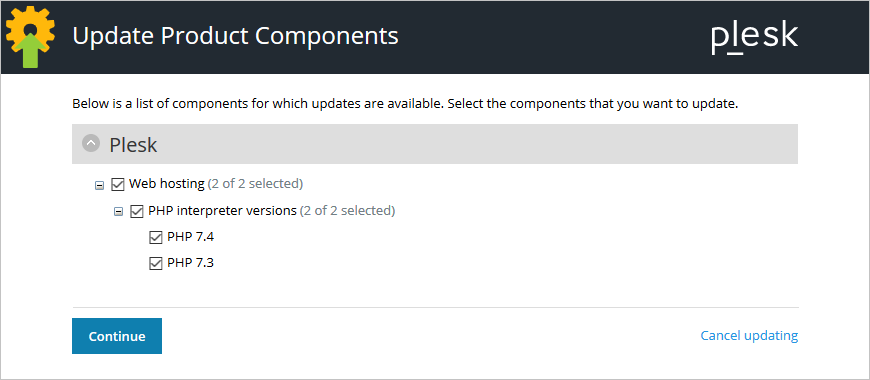
-
Connect to a Plesk server via SSH (Linux) / RDP (Windows Server).
-
Run Plesk Installer Update (on Windows Server, start a command prompt as an Administrator):
plesk installer update
Additional Information
By default, Plesk installs updates automatically by means of the Plesk daily task (executed every night), if the option Automatically install Plesk updates is enabled at Tools & Settings > Update Settings.
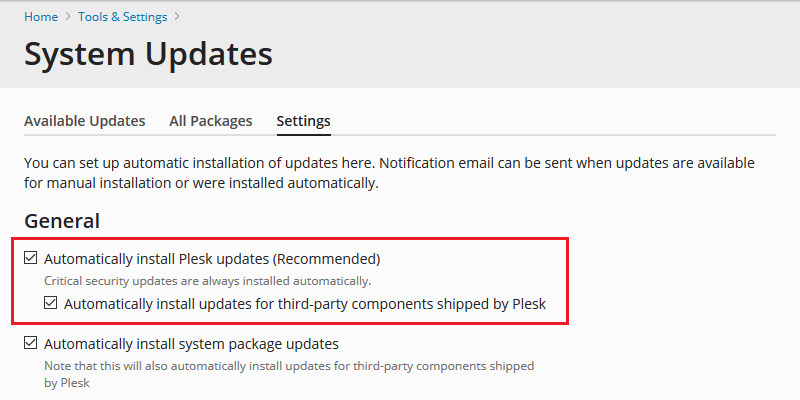
To find out what Plesk update is currently installed on the system, go to the Home page > System Overview.
Alternatively, execute the following command in a command-line interface:
plesk version







