Question
How to install and enable nginx reverse proxy on a Plesk for Linux server?
Answer
After enabling nginx reverse proxy on a Plesk server, it will be used in combination with Apache. To learn more about how nginx reverse proxy works with Apache, visit the following Plesk documentation page:
-
Install the nginx reverse proxy component:
1.1. Log in to Plesk.
1.2. Go to Tools & Settings and click Updates and Upgrades.
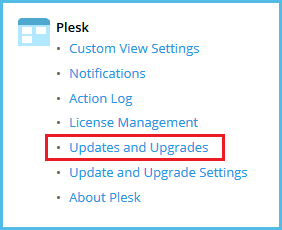
1.3. On the Updates and Upgrades page, click Add/Remove Components.
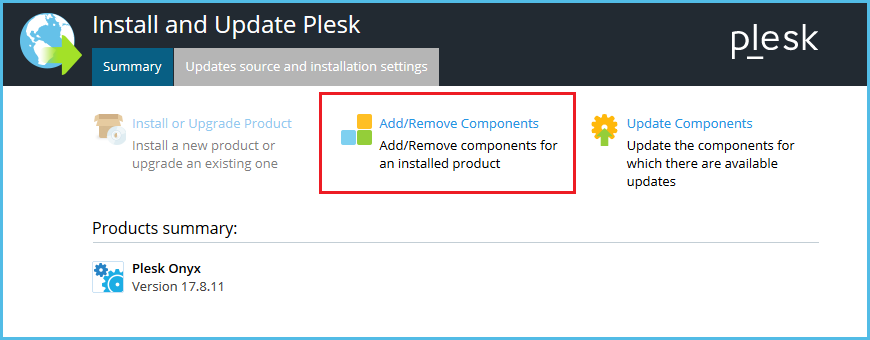
1.4. On the Add/Remove Components page, expand Web hosting and select Nginx web server for installation. Click Continue to begin the installation.
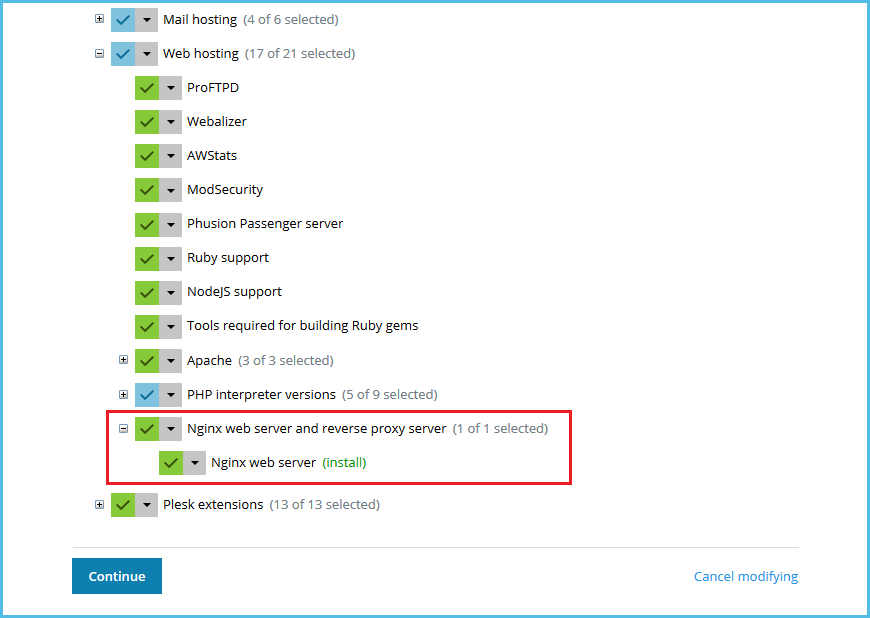
-
Once the component is installed, enable the nginx reverse proxy service in Plesk:
2.1. Go to Tools & Settings > Services Management.
2.2. Click the
 button next to Reverse Proxy Server (nginx) once and wait. The process will take some time to configure.
button next to Reverse Proxy Server (nginx) once and wait. The process will take some time to configure.
-
Connect to a Plesk server via SSH.
-
Install the nginx reverse proxy component using the following command:
# plesk installer --select-release-current --install-component nginx
-
Manage nginx reverse proxy:
-
To check the current status of nginx reverse proxy:
# /usr/local/psa/admin/sbin/nginxmng --status
-
To enable the nginx reverse proxy service, run:
# /usr/local/psa/admin/sbin/nginxmng --enable
-
To disable the nginx reverse proxy service, run:
# /usr/local/psa/admin/sbin/nginxmng --disable
Note: The start and stop operations for nginx reverse proxy listed above switch the nginx web-server configuration for all domains in Plesk. This might cause a website downtime for a short period of time.
-