Question
How to enable SpamAssassin spam filter in Plesk?
Answer
Note: If Plesk Email Security extension is installed, SpamAssassin spam filter is enabled by default for all mailboxes.
-
Go to Tools & Settings > Spam Filter.
-
Enable Switch on server-wide SpamAssassin spam filtering.
-
Apply the changes.
Now SpamAssassin spam filter is enabled for all mailboxes in Plesk.
Note: To let Plesk users set their own spam filtering preferences on a per-mailbox basis, enable Apply individual settings to spam filtering. See the instructions below.
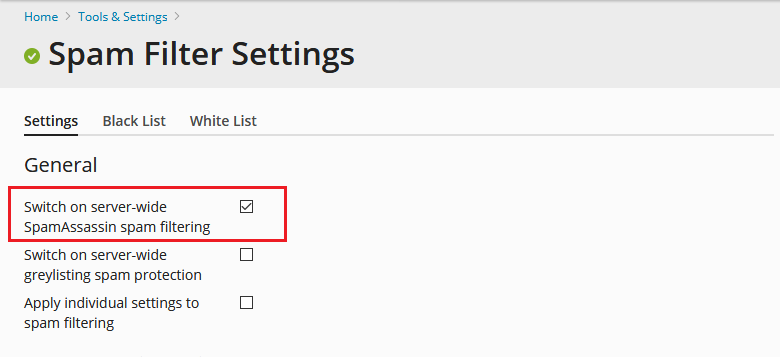
If the option Apply individual settings to spam filtering is enabled:
-
Go to Domains > example.com > Email Accounts > John Doe and switch to the Spam Filter tab.
-
Enable the setting Switch on spam filtering for this email address and choose what to do with spam emails.
-
Apply the changes.
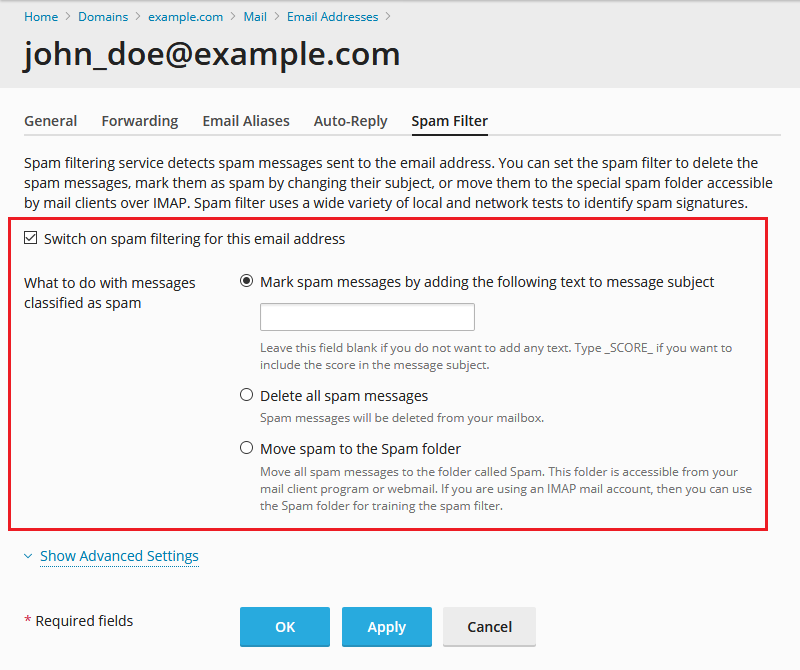
Connect to a Plesk server via SSH (Linux) / RDP (Windows Server) and use these commands (on Windows Server, start a command prompt as an Administrator):
-
To enable SpamAssassin server-wide:
# plesk bin spamassassin --update-server -status true
-
To allow Plesk users manage spam filter settings for their email accounts:
# plesk bin spamassassin --update-server -personal-conf false
-
To switch on spam filtering for an email address:
# plesk bin spamassassin -u [email protected] -status true
Additional Information
- To improve the SpamAssassin spam filter accuracy by training it, visit this KB article.
- To test SpamAssassin spam filter, use the instructions from this KB article.
- To better protect a Plesk server from incoming spam, visit this KB article.







