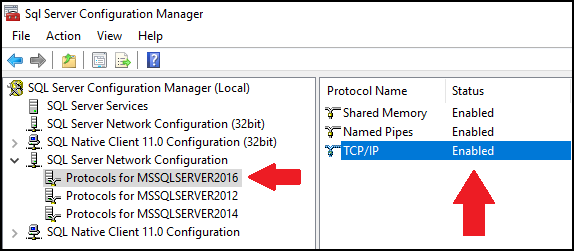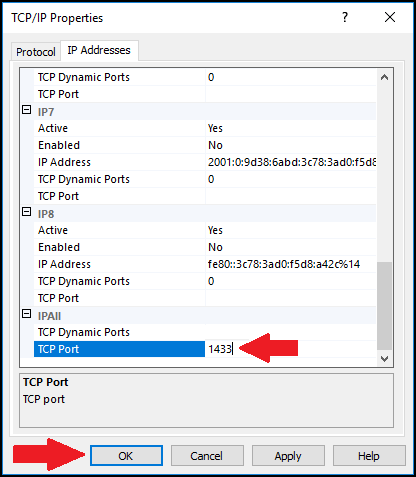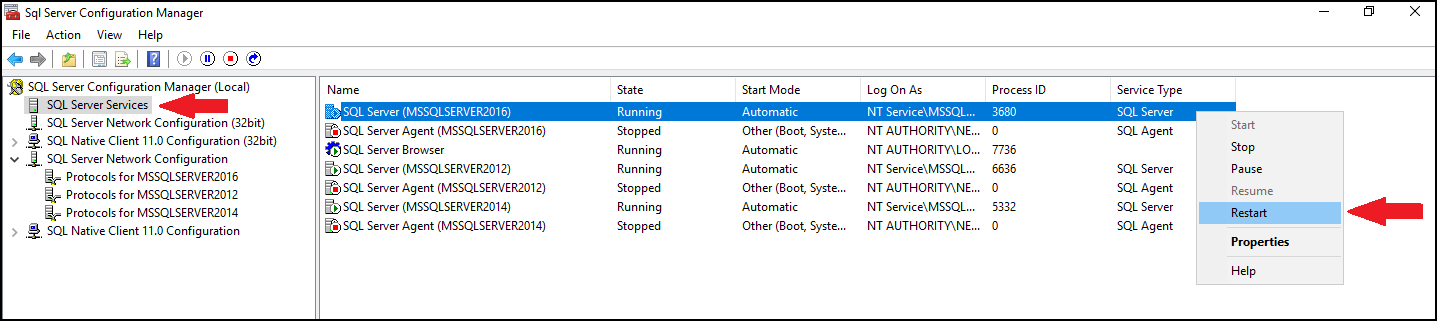Question
How to enable remote connections to MS SQL server?
Answer
-
Connect to the server via RDP.
-
Press the Start button, go to Microsoft SQL Server XXXX (where XXXX is the MSSQL version) and click the SQL Server XXX Configuration Manager.
-
Open the SQL Server Configuration Manager (Local) > SQL Server Network Configuration menu and click the Protocols for MSSQLSERVERXXXX (where XXXX is the MSSQL version).
-
Make sure that the TCP/IP protocol has the Enabled status:
-
Double-click the TCP/IP protocol, go to the IP Addresses tab, and scroll down to the IPAll section.
-
Specify 1433 in the TCP Port field (or another port if 1433 is used by another MS SQL Server) and press the OK button:
Note: the specified port, e.g, 1433, must be opened in the firewall.
If you use Microsoft SQL Server Management Studio to connect to SQL server with a custom port, you should use coma with the port for connection address like 203.0.113.2,1433.
-
Go to SQL Server Configuration Manager (Local) > SQL Server Services, right-click the SQL Server (MSSQLSERVER) service and press the Restart button to apply made changes:
-
Go to Tools & Settings > Database Servers > MSSQLSERVER > Settings and click OK to reset cached connection settings.