Question
How to change the default content for newly created domains in Plesk?
Answer
Note: The solution is applicable by Plesk Administrators and Plesk resellers.
Click on a section to expand
Changing the default page via Plesk
-
Download zip file, according to the installed version, which contains files of default website:
- for Plesk Obsidian for Linux: Linux_skeleton_obsidian.zip
-
for Plesk Onyx for Linux: Linux_default_skeleton.zip
- for Plesk Obsidian for Windows: Windows_skeleton_obsidian.zip
-
for Plesk Onyx for Windows : Windows_default_skeleton.zip
-
Modify the files inside this zip file according to your needs (website files are located inside the
/httpdocsdirectory). -
Once done, go to Plesk > Tools & Settings > Virtual Host Template:
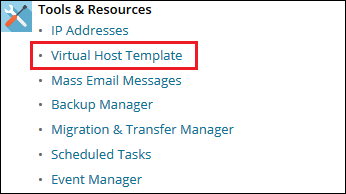
-
Click Browse... (or Choose File) > Select the modified zip file > Click Send File:
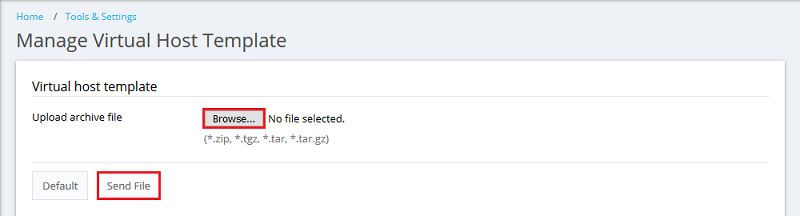
Changing the default page via SSH & RDP
-
Modify the Default Virtual Host Templates:
-
Create or modify the Virtual Host Template for a Reseller:
-
In Windows, start a command prompt as an Administrator
-
Extract the Reseller ID with the following command:
# plesk db "select id, cname, pname from clients where type='reseller'"
-
Copy the default template folder with ID 0 with the Reseller ID. For example, if the Reseller ID is 2:
-
On Linux: Copy
/var/www/vhosts/.skel/0folder to/var/www/vhosts/.skel/2 -
On Windows Server: Copy
%plesk_vhosts%.skelfolder to%plesk_vhosts%.skel2
-
-
Modify the Reseller template content inside the Reseller template directories. According to the example shown in step 4:
-
On Linux:
/var/www/vhosts/.skel/2/httpdocs/ -
On Windows Server (just paste this path in Windows Explorer to open):
%plesk_vhosts%.skel2httpdocs
-







