Question
How to change session idle timeout (login timeout) in Plesk?
Answer
Note: Session idle time can be changed only by a Plesk Administrator.
-
Go to Tools & Settings and click Session Idle Time (under Security).
-
On the Session Settings page, adjust session idle time.
-
Click OK to apply the changes.
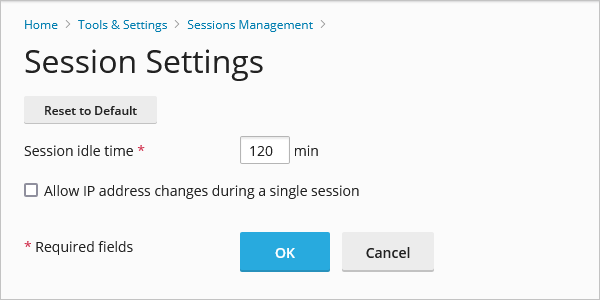
-
Connect to a Plesk server via SSH (Linux) / RDP (Windows Server).
-
Run the command below to update session idle time (on Windows Server, start a command prompt as an Administrator):
Note: Replace 120 with your own value (in minutes).
# plesk db "update misc set val=120 where param='login_timeout'"
-
Check the current value:
# plesk db "select * from misc where param='login_timeout'"
+---------------+-----+
| param | val |
+---------------+-----+
| login_timeout | 120 |
+---------------+-----+