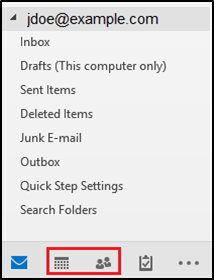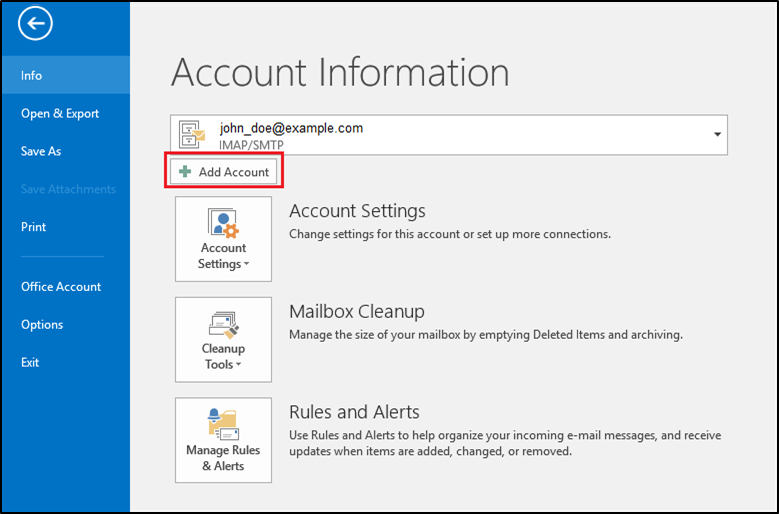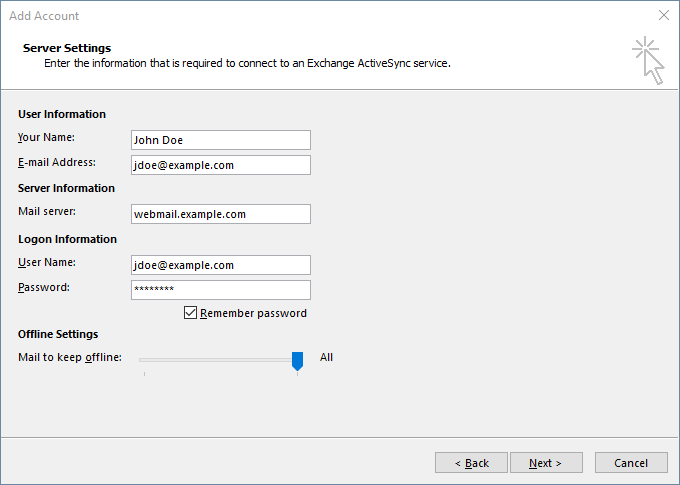Question
How to add address book and calendar hosted in Plesk to Outlook?
Answer
For this purpose Plesk Premium Email (powered by Kolab) extension should be installed. This extension offering all variety of shared options including calendars, mail lists, address book, etc.
Solution for Outlook 2016 version and below
-
Log into the server where Outlook is installed.
-
Open Outlook.
-
Select Manual setup or additional server types and press the Next button:
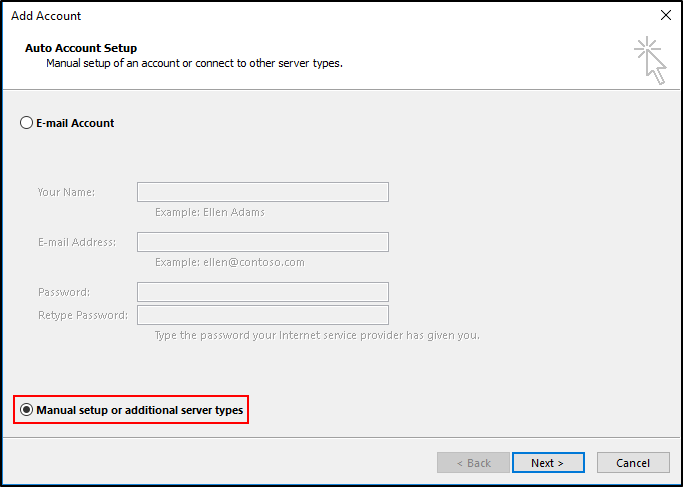
- Select Outlook.com or Exchange ActiveSync compatible service and press the OK button:
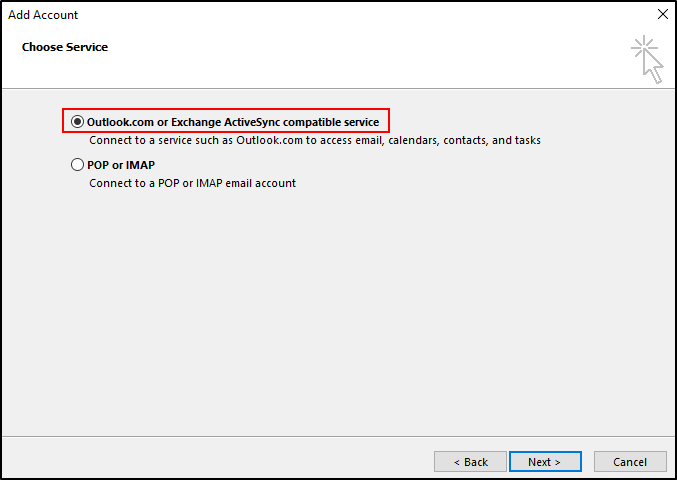
-
Specify the credentials from mailbox and press the Next button:
Note: For ActiveSync to work properly, only webmail.example.com must be used as the mail server.
- After Calendar and Contacts cab be accessed in Outlook by pressing the highlighted buttons below:
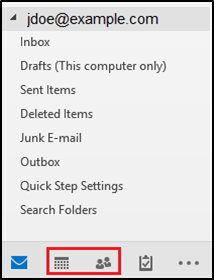
Solution for Outlook 2019 version
- Log into the server where Outlook is installed.
- Go to Start > Control Panel > Mail:
- Press the Email Accounts... button:
- In the Email tab press the New... button:
- On the new appeared window select Manual setup or additional server types and press the Next button:
- Select Exchange ActiveSync and press the Next button:
- Specify the mailbox credentials and press the Next button:
Note: For ActiveSync to work properly, only webmail.example.com must be used as the mail server.
- After Calendar and Contacts cab be accessed in Outlook by pressing the highlighted buttons below: