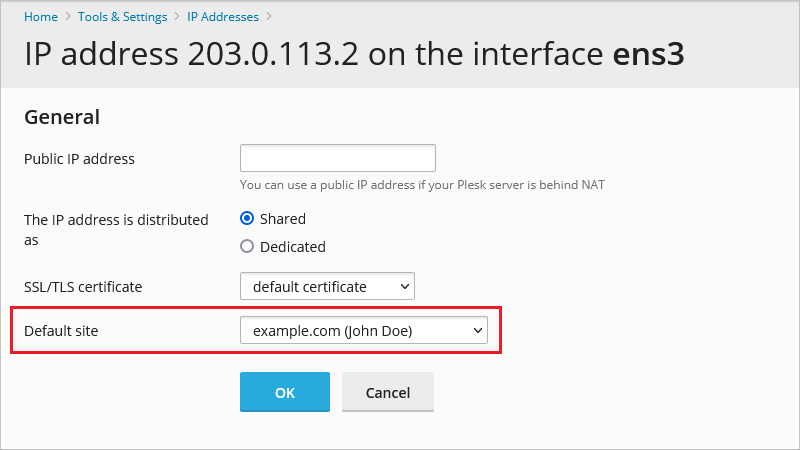Question
How to access a website which exists in Plesk, but is not resolved to it from the Internet? For example, when a website was created for tests, recently migrated or its DNS zone has not propagated through the Internet yet.
Answer
-
Go to Websites & Domains > example.com.
-
Click Preview under the domain.
Note: Preview feature requires nginx reverse proxy. Otherwise, the Preview button will be unavailable.
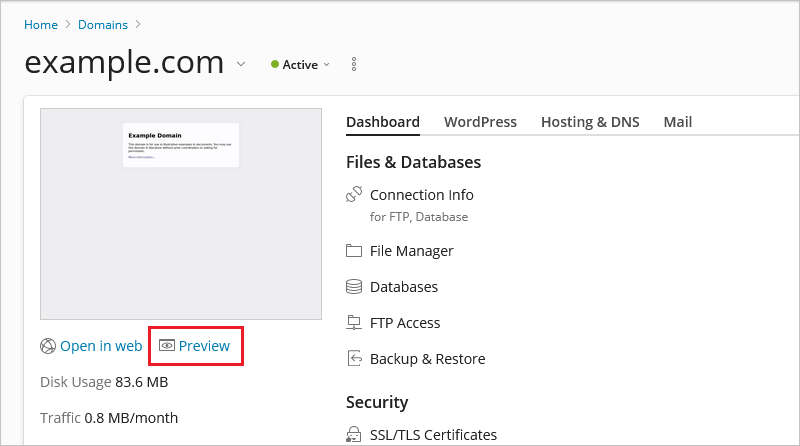
Modifying the 'hosts' file allows overriding DNS for a domain on a particular machine and causes local machine to look directly at the IP address specified.
For example, the domain example.com is hosted on a server with IP address 203.0.113.2, but is not resolved to this IP from the Internet. To make your PC/Mac resolve this website to this particular IP address, add the line below to your local 'hosts' file:
203.0.113.2 example.com www.example.com
Modifying the 'hosts' file...
-
on Windows OS
-
Run the following command to open the 'hosts' file in Windows Notepad:
C:> notepad C:WindowsSystem32Driversetchosts
-
Add domain's IP address and a domain name on a new line.
-
Click File > Save to save your changes.
-
on macOS
-
Open Applications > Utilities > Terminal.
-
Open the
hostsfile by typing the following line in a terminal window:# sudo nano /private/etc/hosts
Type your domain user password when prompted.
-
Add domain's IP address and a domain name on a new line.
Note: The file contains some comments (lines starting with a hash "#" symbol) and some default hostname mappings (for example, 127.0.0.1 – local host). Add your new mappings after the default mappings.
-
Save the hosts file by pressing 'Control+x' and answering
y. -
Make changes take effect by flushing the DNS cache with the following command:
# dscacheutil -flushcache
-
-
on Linux OS
-
In Linux terminal, open the 'hosts' file in a text editor:
# vi /etc/hosts
-
Add domain's IP address and a domain name on a new line.
-
Save the changes and close the file.
-
-
Go to Tools & Settings > IP Addresses > click on a public IP address, to which the required domain is assigned in Plesk > select an offline website as a Default site from the drop-down menu.
-
Now, to access the domain, type in the public IP address chosen above in a web-browser: http://203.0.112.2:80.
Note: example.com should be assigned to this IP address in Plesk at Domains > example.com > Hosting Settings. Otherwise, it will not appear in the list.