Symptoms
-
One/all of the following buttons are missing at Subscriptions > example.com or in customer's panel:
- Add Domain
- Add Subdomain
- Add Domain Alias
- Remove Website
- Remove Subdomain
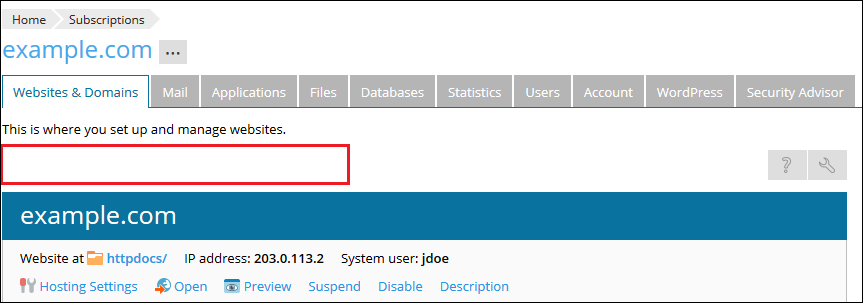
-
If the buttons are available, the following error is displayed when clicking on them:
Permission denied
Cause
-
Management of Domains / Subdomains / Domain aliases is disabled in the subscription/service plan settings.
-
Limits on the creation of Domains / Subdomains / Domain aliases defined in the subscription/service plan settings have been reached.
Resolution
Note: For Plesk Admin Edition licenses, adjust the limits on the creation of Domains / Subdomains / Domain aliases using the steps from this KB article.
-
Go to Subscriptions > example.com and click Customize.
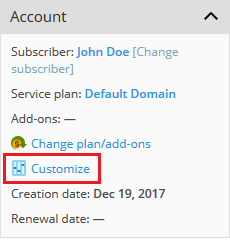
-
Switch to the Permissions tab and click Show more available permissions:
Make sure that Domains management / Subdomains management / Domain aliases management option is enabled.
If the required option is disabled, enable it and apply the changes.
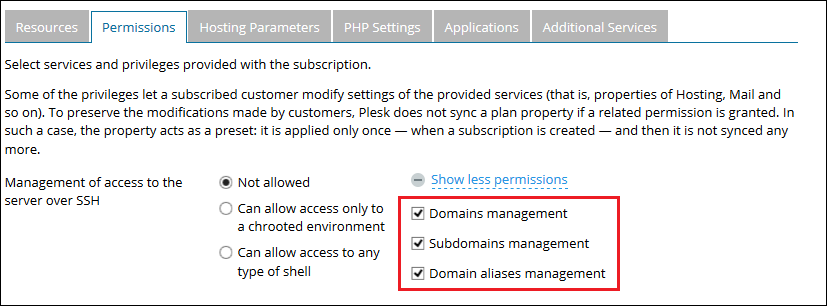
-
Switch to the Resources tab:
Make sure that enough resources for Domains / Subdomains / Domain aliases are allocated:
If resources limits for Domains / Subdomains / Domain aliases have been reached, increase limits and apply the changes.
Note: Subdomains should be greater than 0.
-
Click Update & Lock.
Note: This subscription will not be synced with its service plan.
-
Go to Subscriptions > example.com and click on a service plan name.
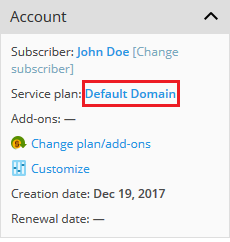
-
Switch to the Permissions tab and click Show more available permissions:
Make sure that Domains management / Subdomains management / Domain aliases management option is enabled.
If the required option is disabled, enable it and apply the changes.
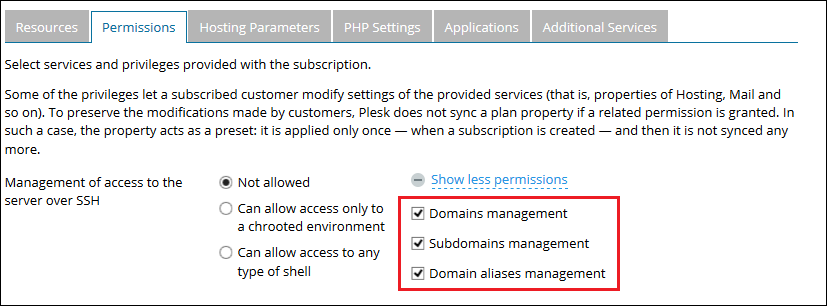
-
Switch to the Resources tab:
Make sure that enough resources for Domains / Subdomains / Domain aliases are allocated:
If resources limits for Domains / Subdomains / Domain aliases have been reached, increase limits and apply the changes.
Note: Subdomains should be greater than 0.
-
Click Update & Sync.