You can set a limit on the number of WordPress installations your customers can install and manage.
The limit relates to the following ways of increasing the number of WordPress installations:
- Installing WordPress websites via WP Toolkit.
- Adding existing WordPress installations using the “Scan” feature.
- Cloning WordPress installations.
Note: Technical installations that WP Toolkit creates itself (for example, clones made by Smart Updates)
do not count towards the limit.
To set a limit on the number of WordPress installations:
-
You can set a limit in a particular subscription or in a service plan:
- Go to Subscriptions, and either click Add Subscription and create a new subscription
or click the name of an existing subscription and then click Customize in the right sidebar. - Go to Service Plans and either click Add a Plan to create a new plan
or click the name of an existing plan to edit it.
- Go to Subscriptions, and either click Add Subscription and create a new subscription
-
By default, no limits are set. Next to “WordPress Websites”, clear the “Unlimited” checkbox.
You can also limit the number of WordPress websites that can use the “Smart Updates” feature.
If so, clear the checkbox next to “WordPress websites with Smart Update” as well. -
Specify the number of WordPress websites your customers can manage and/or the number of WordPress websites
that can use the “Smart Updates” feature.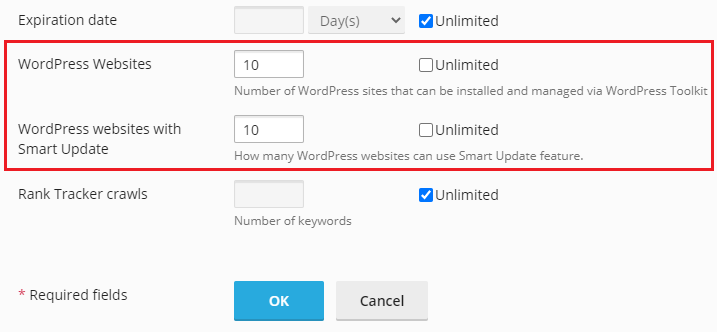
-
Click OK (or Update & Sync if editing an existing plan).
You have set up a limit on the number of customers’ WordPress installations.
Note: If you set up a limit lower than the number of websites a customer has,
it will not automatically delete redundant installations.
The number of the customer’s existing installations remains unchanged
unless the customer removes or detaches some. Then it will not be possible to bring these installations back
or to increase the number of installations in any other way beyond the limit.







