To install a new WordPress installation, go to WordPress and click
Install.
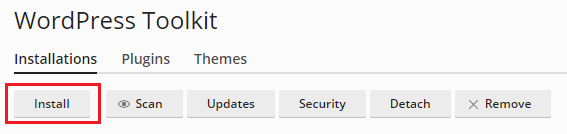
Here you can:
-
Install the latest version of WordPress with the default settings by clicking Install.
-
Change the default settings (including the desired WordPress version, the database name,
the autoupdate settings, and more) and then click Install.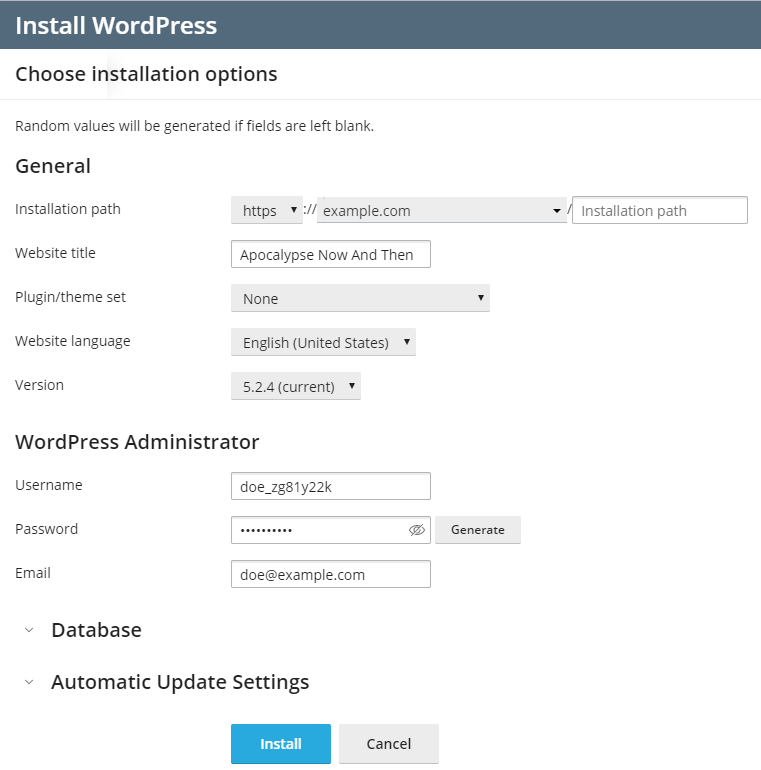
Note: To install WordPress, WP Toolkit retrieves data from
wordpress.org. By default, if WordPress
Toolkit cannot establish connection in 15 seconds, wordpress.org
is considered to be unavailable.
A new installation appears in the list of all existing WordPress installations
in WordPress.
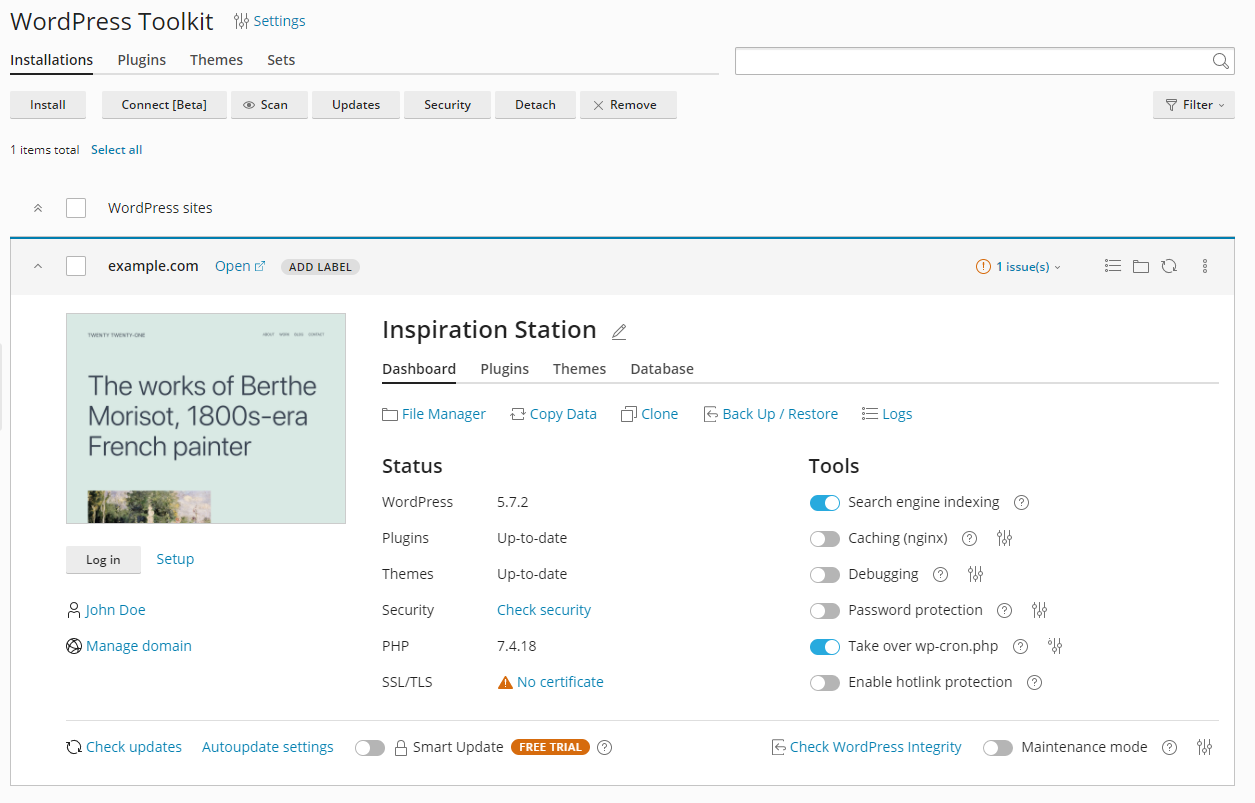
Adding existing WordPress Installations to WP Toolkit
All WordPress installations added using the WP Toolkit or through
the Applications page appear in WP Toolkit automatically;
those installed manually need to be attached to WP Toolkit.
If you have upgraded from an earlier version of Plesk and you used
WordPress, we recommend that you attach all existing WordPress
installations to WP Toolkit.
To attach WordPress installations to WP Toolkit:
- Go to WordPress.
- Click Scan.
The WordPress installation was attached and is now shown in the list of existing WordPress installations
in WordPress.
Importing WordPress Installations
You can use the “Web Site Migration” feature to migrate WordPress
websites owned by you but hosted elsewhere to Plesk. When you migrate a
WordPress website, Plesk copies all its files and the database to your
server. Once a website has been migrated, you can manage it using
WP Toolkit.
To migrate an existing WordPress website, go to Websites & Domains >
WordPress, click Import, and then follow the instructions.







