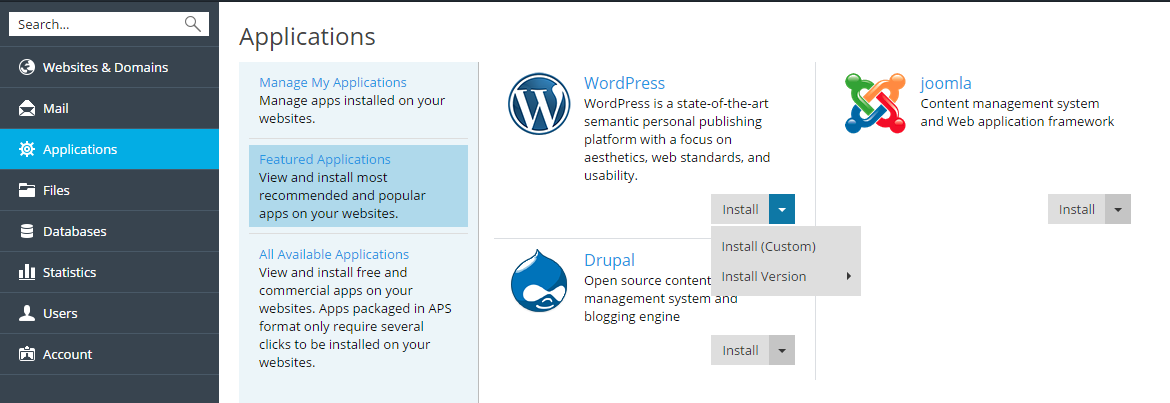Depending on your needs and expertise level, you can choose one of the
following ways to install an app:
-
Quick. This is the easiest way to install an app. If you choose
this way, Plesk will perform a typical installation of the latest app
version of the selected app, Plesk will use the default values for
the app settings. For example, your Plesk access credentials will be
used as the app administrator’s credentials. Some apps require you to
fill in certain settings even if you select the quick installation. -
Custom. This way allows you to customize app installation settings
such as administrator credentials and location, installation path,
and other. Particularly, you should use custom installation if you
want to switch off automatic upgrades of the app.Note: Many applications are unable to function if the safe_mode PHP
directive is in effect. To check if safe_mode is switched on for
your account, go to Websites & Domains, click PHP
settings, and search for safe_mode in the Common settings
section. If safe_mode is on, switch it off. If you are unable to
make changes to the PHP settings, contact your provider.
To install an app:
-
Go to Applications and find the app you need.
-
Click either the Install button for the quick installation or the
Install (Custom) for the custom installation. -
(Optional) Turn off automatic upgrades of the app.
If you do not want the app to be updated automatically, deselect the
option Automatically update this app when updates are available
on the installation settings page. -
(Optional) Select the app version.
Sometimes, you may need to install a specific version of an app. For
example, if you plan to use app extensions that are incompatible with
the latest app version. In this case, click the app name > Install
version to select the version you need. Then install the app.