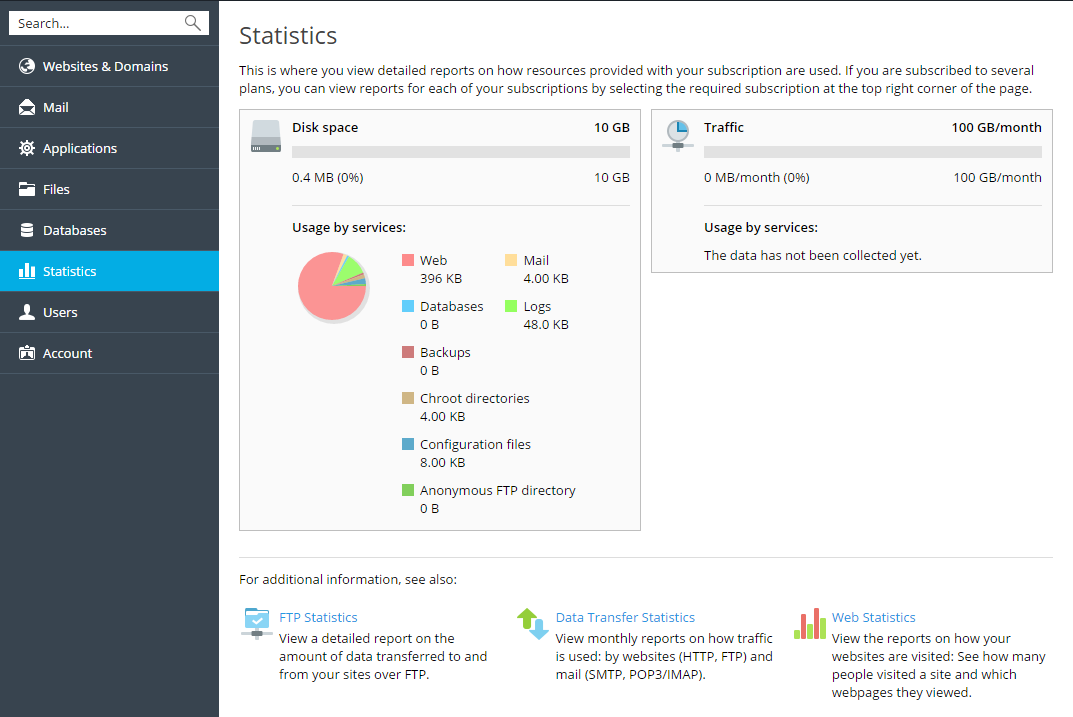To view the reports on disk space and traffic usage by your account:
-
If you have several subscriptions associated with your account, in
the Subscription menu at the top of the screen, select the
required subscription. -
Go to Statistics.
The following information is presented in charts:
-
Disk space used by the following files and directories in the
subscription:- Websites
- Mail accounts
- Databases
- Logs
- Backups
- Chroot directories
- Configuration files
- Anonymous FTP directory
-
Traffic used by FTP, web, and mail services during the current
month.FTP field shows the information about the total size of files
transferred to and from the subscription over the file transfer
protocol.HTTP field shows the information about the total amount of
data transferred from all of your websites over HTTP protocol,
that is, retrieved by web browsers.POP3/IMAP field shows the total amount of data received by all
mail accounts under your domains.SMTP field shows the total amount of data sent by all mail
accounts under your domains.
-
-
Do any of the following:
- To view a report on the amount of data transferred to and from
your sites over FTP, click FTP Statistics. - To view a report on the amount of data transferred to and from
your FTP directory, which is accessed without authorization, click
Anonymous FTP statistics. - To view a report on the amount of traffic used by services during
a certain month, click Data Transfer Statistics, and select
the required month from the menu.
- To view a report on the amount of data transferred to and from
Remember that depending on the Provider’s policy your subscription can
be suspended automatically if you overuse disk space. Here are some tips
that can help you free up some space:
- Remove any unnecessary and/or obsolete files that are stored in the
httpdocs folder. - Configure log rotation as described in the Log Files
section. - Delete outdated emails, or configure your mail client to download
email messages from the server by switching to POP3. See the Access
Your Mailbox section for more information. - Remove outdated backup files as described in the Uploading and
Downloading Backup Files section. - Remove unnecessary databases. See the Website Databases section
for more information.
The Disk space usage by services chart displays how much space is taken
up by web site content, emails, backups, logs, and databases. It makes
sense to pay attention to the services that use the most disk space. If
none of the steps above helped, contact your provider to increase the
amount of disk space available to your subscription.