To view the IP addresses included in your hosting package, go to Tools
& Utilities > IP Addresses.
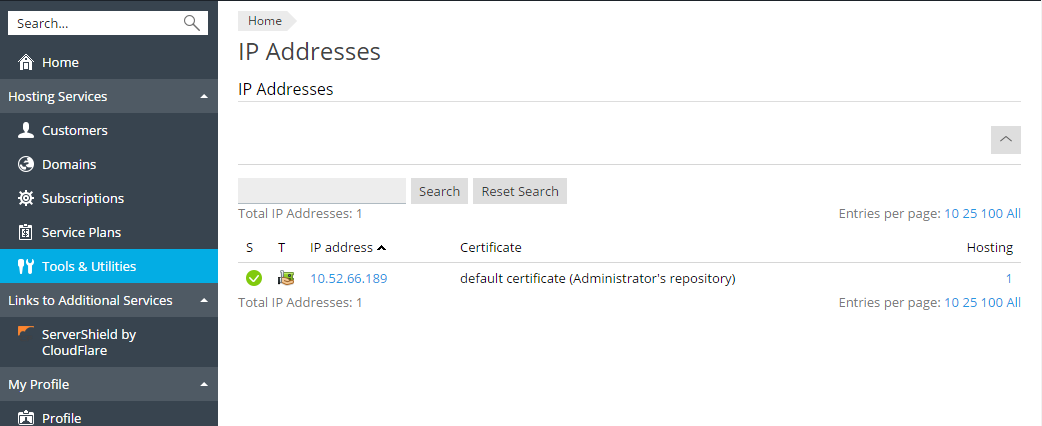
Your IP addresses are listed and the following supplementary information
is given:
-
An icon in the S (Status) column shows
 if your
if your
IP address is properly configured on the network interface. If your
IP address was removed from the network interface by your provider,
an icon will show .
. -
An icon in the T (Type) column shows
 if you
if you
were allotted a dedicated IP address, and if the
if the
address is shared among other customers of your service provider. A
dedicated IP address is not used by other users, so you can use it to
host either:- A single e-commerce website secured with Secure Sockets Layer
encryption.
or
-
A number of websites that do not need Secure Sockets Layer
encryption.Note: Shared IP addresses should be used for hosting only non
e-commerce websites.
- A single e-commerce website secured with Secure Sockets Layer
-
The Certificate column shows which SSL/TLS certificate (for what
domain name) is tied to an IP address. -
The FTP over SSL/TLS column (on Windows-based servers) shows
whether it is possible to use secure FTP connection (FTP over
SSL/TLS) on one of the domains hosted on this IP address. -
The Hosting column shows a number of websites hosted on an IP
address. To view the domain names of these websites, click the number
in the Hosting column.
You can perform the following operations on IP addresses:
- Change IP allocation type. You can mark your IP addresses as shared
or dedicated before you use them for hosting websites. This allows
Plesk to distinguish between them and to not let you use a dedicated
IP address for several customers at once. A dedicated IP address can
be used in subscriptions of a single customer, while a shared IP
address can be shared among different customers’ subscriptions. Note
that SSL/TLS protection with authentic digital certificates and
Anonymous FTP services are available only to a dedicated hosting
account on a dedicated IP address. Shared hosting accounts can also
have SSL/TLS protection, but visitors of such protected sites will
receive error messages in their browsers. - Assign an SSL/TLS certificate to an IP address. This will assign the
selected SSL/TLS certificate to all websites hosted on that IP
address. - Select a default website. Because users can refer to a web resource
on your server by typing an IP address and there can be several
websites hosted on that address, Plesk needs to know which of the
sites to show in such cases. Plesk automatically assigns the first
website created on an IP address as the default website; however, you
can select any other website and make it default.
To change an IP address allocation type (shared, dedicated), assign
another SSL/TLS certificate to an IP address, or select the default
website:
- Go to Tools & Utilities > IP Addresses, and click the IP
address you need. - Make the required changes, and click OK.







