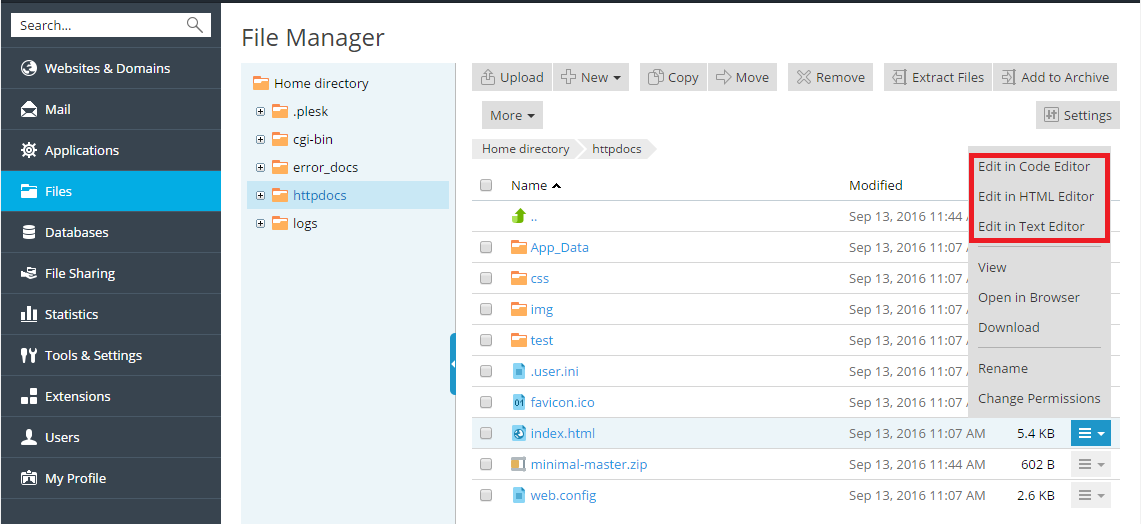To upload content, go to Files, navigate to the folder to which you
want to upload content, click Upload, select the file to be
uploaded, and click Open.
Note that when uploading multiple files it is recommended to add them to
an archive, upload the archive, and extract the files to save time. Only
ZIP archive files are supported at the present time.
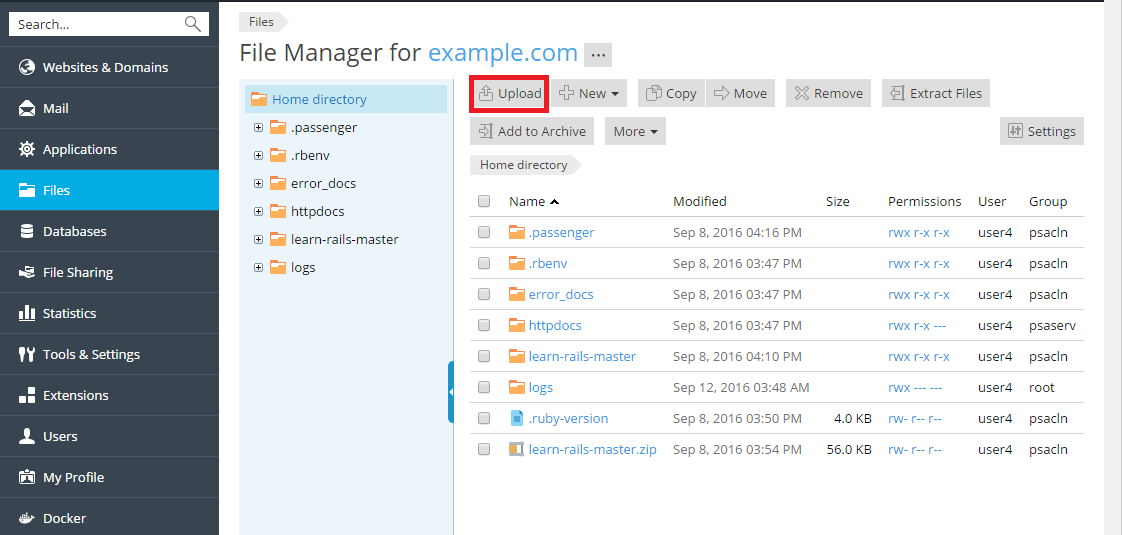
To download a file, go to Files, navigate to the location of the
file you want to download, click the  icon next to the
icon next to the
file you want to download, and select Download from the menu.
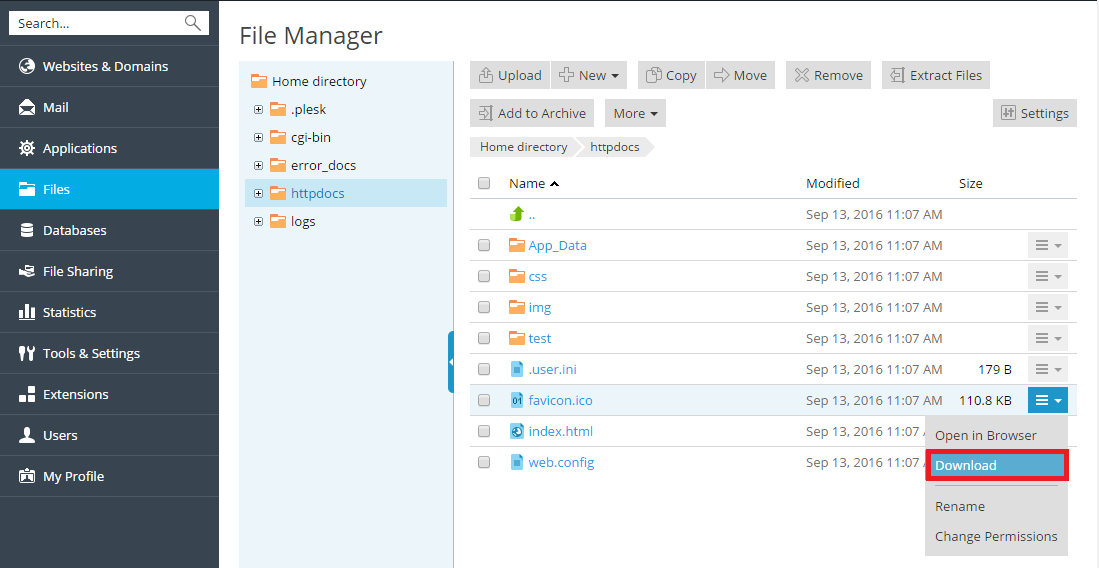
To compress files, go to Files, navigate to the location of the file
or folder you want to compress, select the checkbox next to it, and
click Add to Archive.
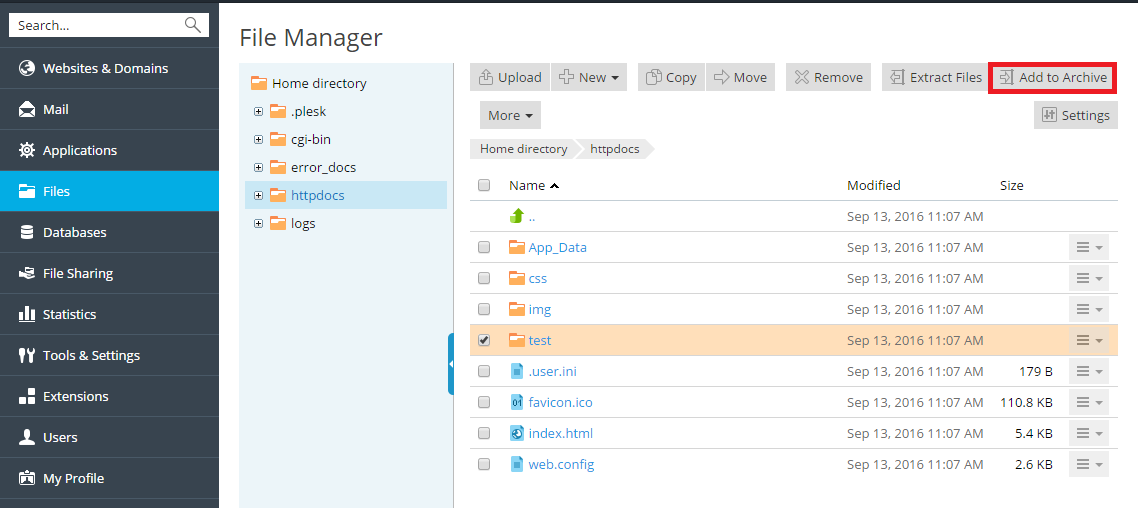
To extract files from an archive, go to Files, select the checkbox
next to the file you want to extract, and click Extract Files.
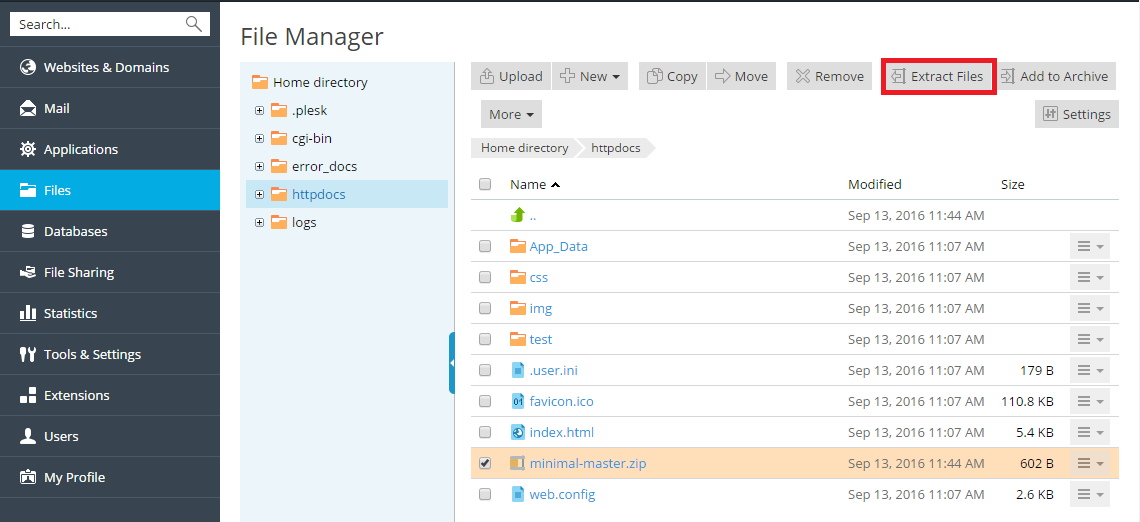
To edit files, go to Files, navigate to the location of the file you
want to edit, and do either of the following:
-
To edit the file in the code editor, click the
 icon
icon
next to the file you want to edit, and select Edit in Code Editor
from the menu. -
To edit the file in the HTML editor, click the
 icon
icon
next to the file you want to edit, and select Edit in HTML Editor
from the menu. -
To edit the file in the text editor, click the
 icon
icon
next to the file you want to edit, and select Edit in Text Editor
from the menu.