Plesk allows you to install and use various services like antiviruses,
mail servers, FTP servers, database servers, and so on. They enhance
security, facilitate operations and customize your Plesk with useful
additional features. You can monitor the status of services from the
Plesk interface, and also start, stop, and restart them. On Plesk for
Windows servers, you can also configure the service startup type.
System Services Menu
To see the list of services, go to Tools & Settings > Server
Management > Services Management.
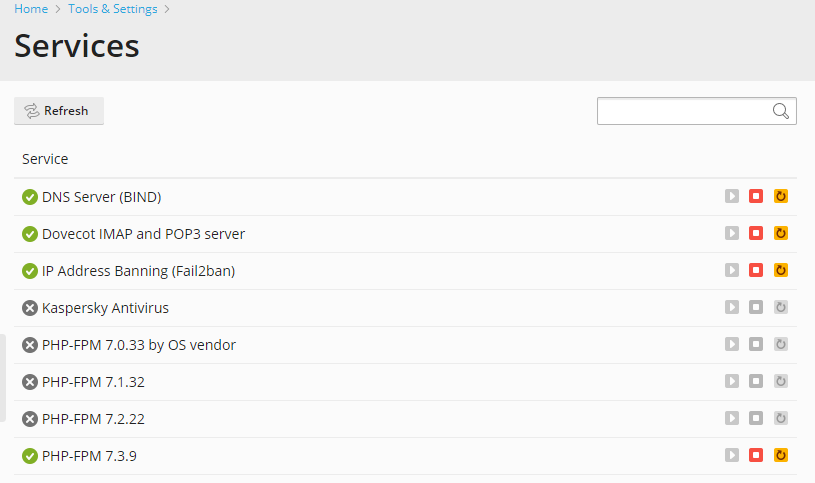
The  icon next to the name of a service indicates that
icon next to the name of a service indicates that
it is currently running. The  icon indicates that the
icon indicates that the
service is currently stopped.
To start, stop and restart a service
To start a service:
Click the  icon corresponding to the service you wish
icon corresponding to the service you wish
to start.
To stop a service:
Click the  icon corresponding to the service you wish
icon corresponding to the service you wish
to stop.
To restart a service:
Click the  icon corresponding to the service you wish
icon corresponding to the service you wish
to restart.
If all icons are inactive, one of the following can be the reason:
- The corresponding component is not installed. Install it as described
here. - Your license key doesn’t support this service. Contact your sales
representative to inquire about the license.
To change a service startup type
On Plesk for Windows servers, you can specify the startup type for any
service:
- In the “Startup Type” column, click the currently selected startup
type for the service. - In the pop-up window select the desired startup type.
- Click OK.
To learn more about service startup types in Windows, read
here.







