Restricted Mode (known before as Custom View)
limits the number of tools available to the
Plesk administrator in the Plesk interface.
For example, enabling Restricted Mode with the default settings
in Service Provider view hides the Extensions Catalog and many options in Tools & Settings.
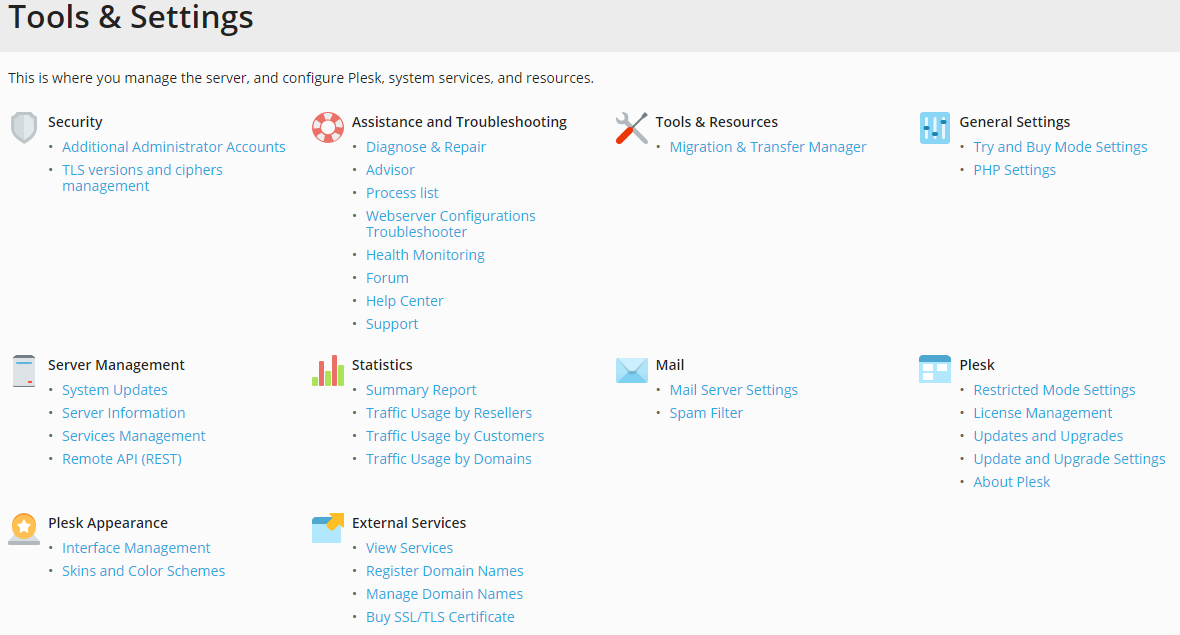
If you provide managed hosting,
you may want to make certain controls and tools unavailable
to your customers. You can do so using Restricted Mode.
Restricted Mode makes certain tools unavailable to Plesk administrators.
This way you can separate Plesk administration tasks into:
- Day-to-day operations available to Plesk administrators.
- Other operations unavailable to Plesk administrators.
They may include server management (such as server reboot, shutdown, or updates),
license management, and so on.
Enabling Restricted Mode for Plesk Administrators
By default, some Plesk tools are available in Restricted Mode,
while some are not. You can choose what tools must be available in Restricted Mode.
When you enable Restricted Mode for Plesk administrators (the main and additional ones),
they only have access to the selected tools
and cannot disable Restricted Mode via the Plesk interface.
Note: The purpose of the following procedure is
to not only enable Restricted Mode
but also ensure that Plesk administrators
have no ability to disable it.
To enable Restricted Mode for Plesk administrators:
-
Add the following lines to the panel.ini
file:[extensions] blacklist = "panel-ini-editor"
-
Go to Extensions > the “My Extensions” tab
and make sure that you do not have
the Panel.ini Editor extension installed. If you have, remove it.Note: Extensions installed from sources
other than the Extensions Catalog
increase the risk that additional administrators
can disable Restricted mode. We recommend that you remove these extensions. -
Go to Tools & Settings > Restricted Mode Settings (under the “Plesk” section).
-
Clear the “Ability to use remote API” and “Updates and Upgrades” checkboxes.
-
…







