The System Updates tool checks for updates on a daily basis and displays
updates information in the list of packages and on the Plesk home page.
It also sends notifications if you configured it so.
To update system packages automatically:
-
Go to Tools & Settings > Server Management > System
Updates > Settings.Alternatively, go to Tools & Settings > Update
Settings. -
Select Automatically install system package updates.
-
(Optionally, not recommended) Specify whether to disable safe
updates. Learn more in Changing the Source of
Updates. -
(Optionally) Specify notification settings in order to receive
notifications about installed updates.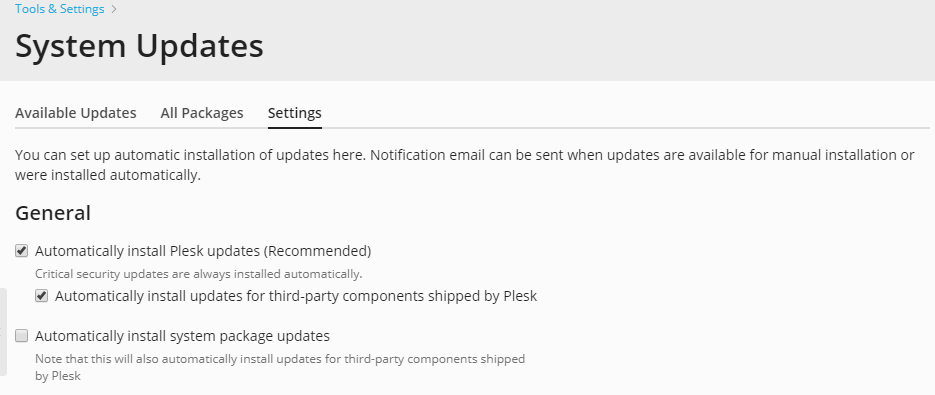
To update system packages manually:
-
Go to Tools & Settings > Server Management > System
Updates > Available Updates.For each package in the list, you can view the following details:
- The details about an available update. To view it, click this
update in the Updates column. - The details about a package. To view it, click this package name
in the Package column.
- The details about an available update. To view it, click this
-
Update all or selected packages
- To update all packages for which updates are available, click
Update All. - To update specific packages, select one or more packages in the
list and click Update.
- To update all packages for which updates are available, click
To update locked packages:
If some packages are locked, you can still update them:
- In System Updates, click Update (to update only the selected
packages) or Update All. - Select the option Unlock the packages to allow this update only
in the Update Packages window.
To lock packages to prevent them from updating:
In Tools & Settings > System Updates, select one or more
packages and click Lock.
Locked packages are not updated automatically in System Updates during
automatic updating. However, you can update them manually. To do so,
select them and click Update and then select Unlock the packages
to allow this update only. Another way to update such packages is by
using the native operating system means.
If there are other packages that depend on a locked package, Plesk will
ask you if you allow the update of a locked package.
To unlock packages for updates:
In Tools & Settings > System Updates, select one or more locked
packages and click Unlock.







