Monitoring User Sessions
To find out who of your customers is logged in to Plesk at the
moment:
-
Go to Tools & Settings > Active Plesk Sessions. All
sessions including yours will be presented and the following details
will be displayed:-
Type. A type of Plesk user who established the session. The
following types may be displayed:- Server administrator.
- Reseller or customer.
- Mailbox owner.
- Login. The login name the user is logged in as.
- IP address. The IP address from which Plesk is accessed.
-
Logon time. The date and time when the user logged in to
Plesk. -
Idle time. The time that user was not doing anything in Plesk
while being logged in.
-
Type. A type of Plesk user who established the session. The
-
To refresh the list of user sessions, click Refresh.
-
To end a user session, select the corresponding checkbox and click
Remove, then confirm removal and click OK.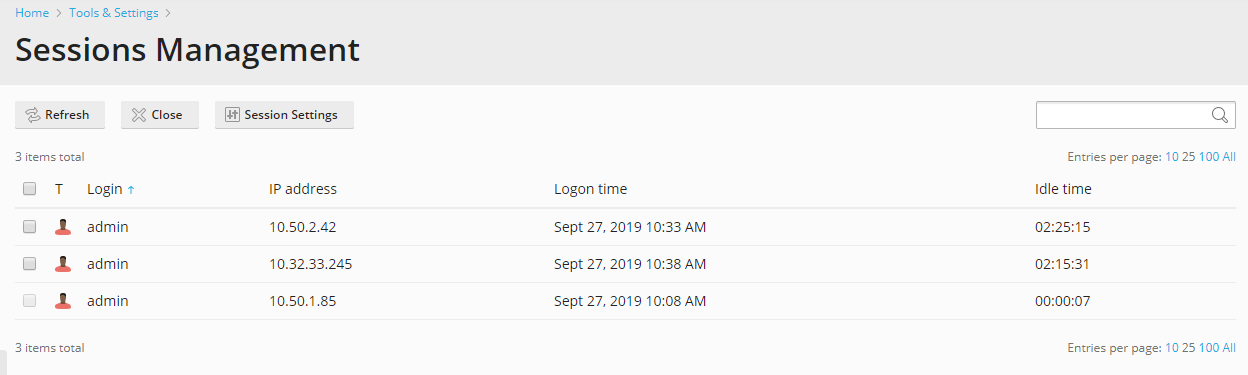
Monitoring FTP Users Sessions
Your Plesk can show active FTP sessions only when any of the following
FTP server programs is installed on the hosting server:
- Gene6 FTP Server (Windows hosting)
- Serv-U FTP Server (Windows hosting)
- ProFTPd (Linux/UNIX hosting)
To find out who is connected to your server via FTP, in what
directories they currently are and what files they are uploading to
or downloading from the server:
-
Go to Tools & Settings > Active FTP Sessions.
-
All sessions including yours will be presented and the following
details will be displayed:-
Type. The type of user who established the session:
 for users not registered with Plesk.
for users not registered with Plesk. for anonymous FTP…
for anonymous FTP…
-







