Once the ICP permit functionality has been enabled, the ICP permit
status of every primary domain, additional domain, subdomain, or domain
alias is displayed in the Plesk interface:
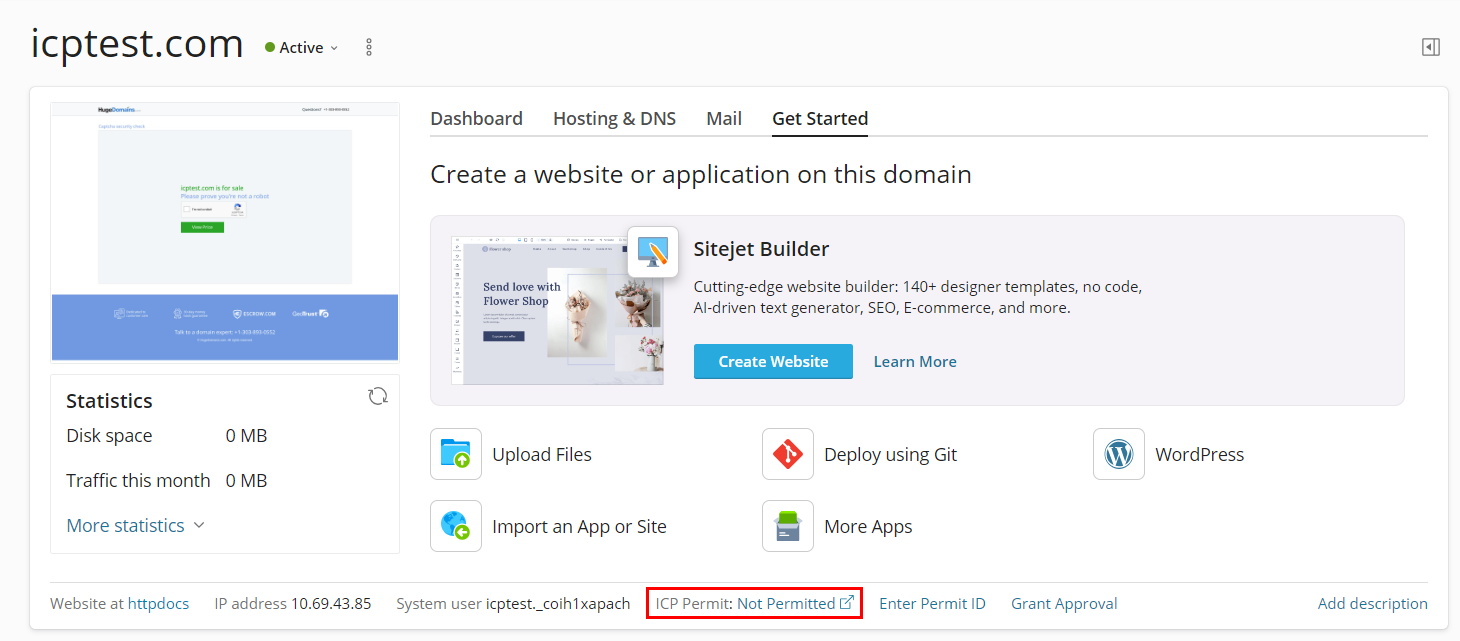
If no valid ICP permit has been assigned, the status is displayed as
Not Permitted. Domains with this status are unavailable. Browsing a
website with no ICP permit assigned results in a custom
451 Unavailable For Legal Reasons error page. The website preview
still works for authenticated Plesk users.
To make a website available, it has to be granted the “ICP permit
approved” status, and have an ICP permit assigned to it. This can be
done in three ways:
- Via the Plesk interface. Once the ICP permit functionality is
enabled, the controls for managing ICP permits (Grant
Approval/Revoke Approval and Enter Permit ID) are displayed
for every domain, subdomain, and domain alias. - Via the
site.exe and
the
domalias.exe
command line utilities. - Via XML-API requests.







