-
Obtain the installer script
Download the installer script:
# wget https://autoinstall.plesk.com/plesk-installerEnable execution mode for the downloaded installer script:
# chmod +x ./plesk-installer -
(Optional) During installation, Plesk configures
firewalld, at which time runtime firewalld
rules
are lost. To preserve the currently configured firewalld runtime
rules, execute the following command:# env PLESK_INSTALLER_SKIP_FIREWALLD=1
However, in this case, you must manually open the ports required for
Plesk to
operate.
You can do it via firewalld or the Plesk Firewall extension. -
Make sure port 8447 is open
Port 8447 is used for accessing the installer GUI. Make sure, this
port is open. -
Launch the installer with GUI
Run the script with option
--web-interfaceto launch the
interactive installer with web interface for the latest stable Plesk
version:# ./plesk-installer --web-interface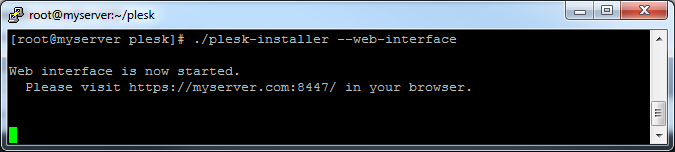
-
Access the installer GUI
In your browser, go to the specified address:
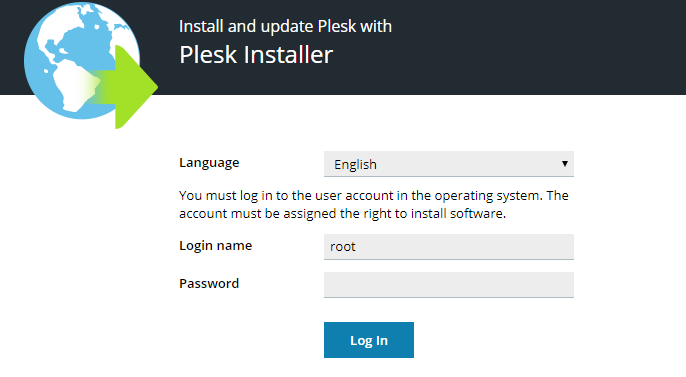
Use the ‘root’ user name and password.
Login name: root Password: <YOUR_SERVER_ROOT_PASSWORD>
-
Choose to install a new product
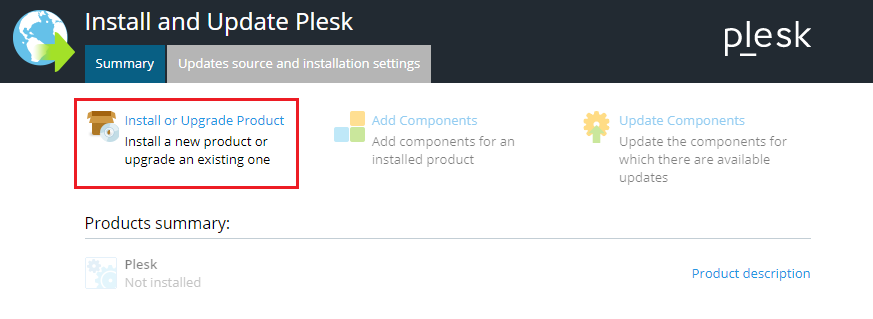
Click Install or Upgrade Product.
-
Select product version
You will see the latest stable version of Plesk available for
installing.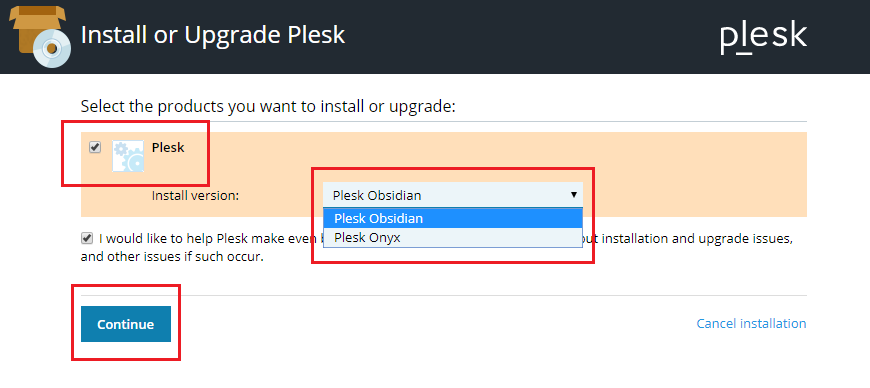
If you run the installer script with option
--all-versions, you
will be able to choose what version of Plesk to install.# ./plesk-installer --web-interface --all-versions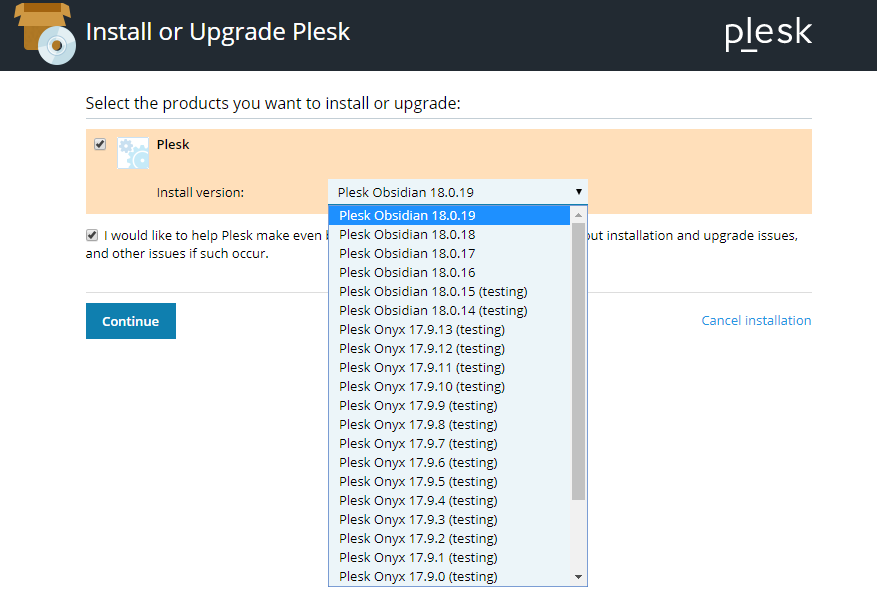
Click Continue.
-
Select packages to be installed with Plesk
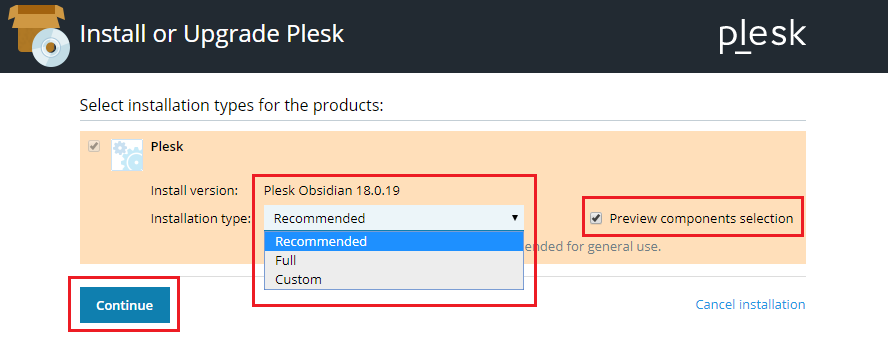
Select one of the available installation types. This will determine
what packages will be installed with Plesk. Then click Continue
to start the installation.Alternatively, you can personally select what packages will be
installed. To do that, enable Preview components selection and
then click Continue.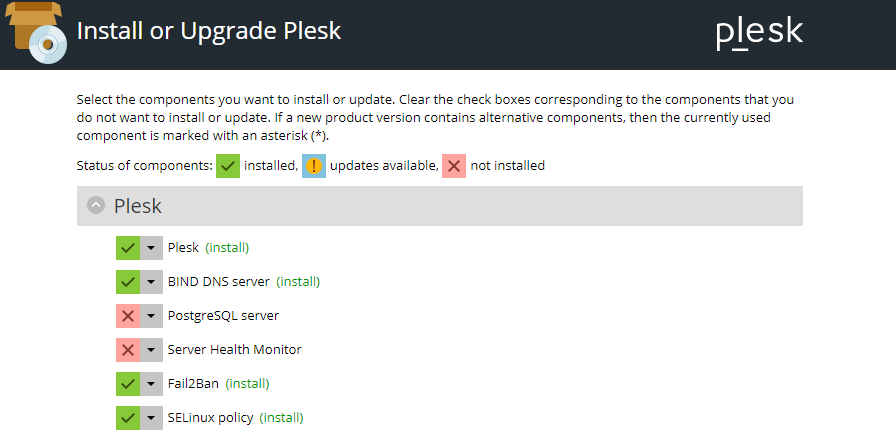
Review and edit the list of packages for installing.
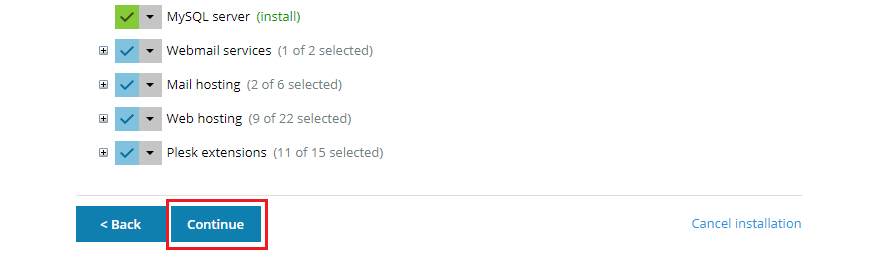
Click Continue. The installation process will begin.
-
Installing
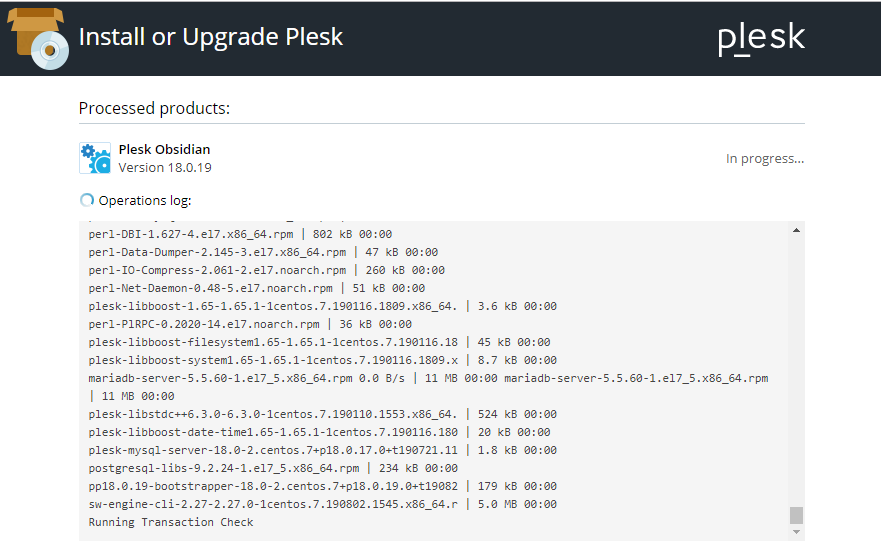
You will be able to see the console output directly in the installer
web interface. When everything is installed, you will be informed.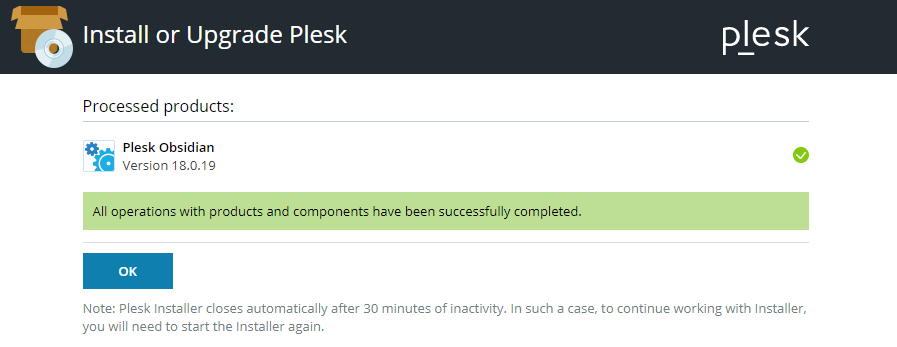
Besides installing Plesk, the installer web interface can also be used
to add, remove and update components in the same manner.
To learn more about the installation script, run:
#./plesk-installer --help
When the installation process is complete, follow the few simple steps
to configure Plesk for work as described here: Plesk Single Server
Post-install Configuration.







