You can use the Site
Import
extension to import individual folders with all included files and
subfolders from the source website to the destination.
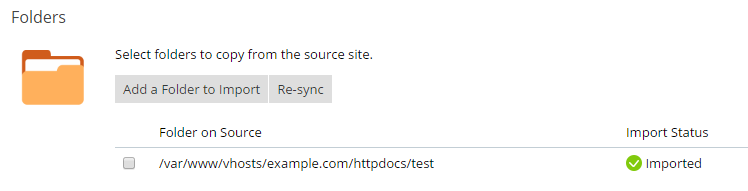
To import a folder, follow these steps:
-
Under “Files”, click Add Folder to Import and browse to the
folder you want to import. Optionally, you can specify the desired
location for the folder on the destination server, relative to the
destination website’s document root directory. -
Click Ok.
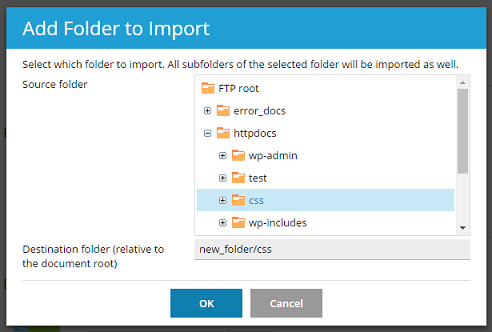
All subfolders of that folder, as well as all files within those folders
will be imported as well.
Synchronizing Folders
At any time after you have imported a folder, you can import it again by
selecting the corresponding checkbox and clicking the Re-sync
button. Note that this will overwrite any changes you may have made to
the folder or its contents on the destination server.







