After an extension is published, its vendor can release updates that
bring new features, security improvements, bugfixes, and more. Updates
for extensions are always free, and Plesk recommends keeping all
installed extensions up-to-date.
To see if there are any updates available for the installed extensions,
click Extensions in the navigation pane. When updates become
available for one or more installed extensions, a notification is
displayed on the “Updates” tab. The number within the red disk
indicates the number of extensions for which updates are available.
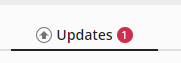
To see which extensions can be updated, go to Updates.
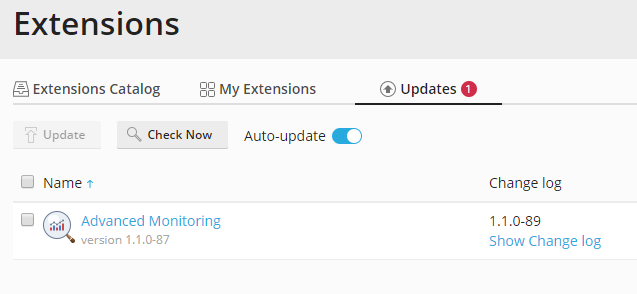
The important information here is the name of the extension, the version
that is currently installed, and the version that is available. You can
click “Show Change Log” to see a list of bugfixes and improvements that
will be delivered with the update.
When an update for an extension is released, if automatic update is
enabled on the server, the extension is updated within a week. If you do
not want to wait, you can update the extension manually.
Updating extensions automatically
By default, automatic extensions update is enabled. This means that once
a week, Plesk checks for updates for all installed extensions and
automatically installs all updates that are found. If you need to update
an extension immediately, check for updates manually, as described later
in this topic.
If you are concerned that installing an update may disrupt the operation
of an extension, or you want to test the updated extension in a staging
environment first, you may want to disable automatic update. To do so,
click Extensions in the navigation pane, go to Updates, and then
click the “Auto-update” slider.
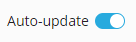
If you change your mind, click the gray slider to turn automatic update
back on.
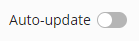
Updating extensions manually
To update an installed extension manually, follow these steps:
- Click Extensions in the navigation pane and go to Updates.
- Click Check Now to check the availability of updates for all
installed extensions. - Select the extensions you want to update and click Update.
Updating extensions not found in the Extensions Catalog
Note that the procedures described above are only suitable for
extensions that are present in the Extensions
Catalog. The only way to update an extension not
found in the Extensions Catalog is to upload a newer version of the
extension as a file.







