While most Plesk extensions can be installed and function equally well
on both Linux and Windows servers, some can only work on one or the
other. Other extensions may lose some of their functions and features if
installed on a specific OS.
In addition, every extension has a minimum Plesk version it can operate
on, and will not work if installed on a server running an earlier Plesk
version. For example, an extension requiring “Plesk 17.8 +” will work
on Plesk Obsidian and Plesk 17.8, but not on Plesk 17.0.
Installing Extensions from the Extensions Catalog
When installing extensions from the Extensions Catalog, extensions for
which you do not meet the installation requirements are not displayed.
To install an extension from the Extensions Catalog:
- Click Extensions.
- Look for the extension you want to install.
- Click Get it free to install the extension. If you see the “Buy”
button, it means that the extension requires a paid license to
activate some or all of its features.
Installing Extensions from a File
When installing an extension from a file, you need to make sure that the
installation requirements are met. To learn about an extension’s
installation requirements, look it up in the Extensions
Catalog or contact the extension’s vendor.
To install an extension from a file, you can use the --install and --install-url commands of the extension utility.
Warning: Installing extensions from sources other than the Extensions Catalog
can be insecure, and may allow a third party to compromise your
server. Never install extensions from sources you do not trust.
Paid Extensions
If you install a paid extension, you may need to purchase a license to
take advantage of some or all features and functions it provides. You
can purchase a license on the extension’s page by clicking the Buy
button.
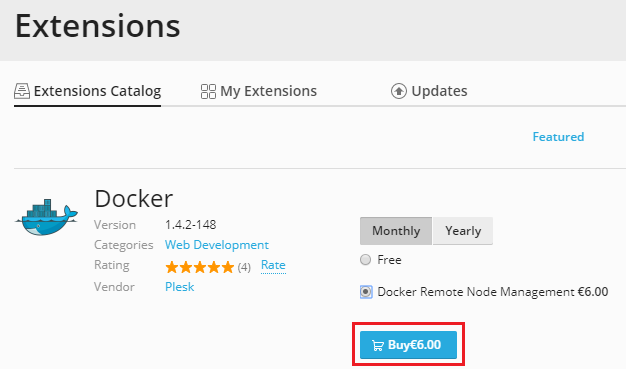
If you are unsure whether an extension requires a license or not, read
the extension’s documentation or contact the extension’s vendor.
Certain extensions allow you to upgrade
the installed license. This can help you to:
- Increase the amount of available resources (for example, upgrading
the Kaspersky Antivirus extension increases a number of allowed mailboxes). - Gain access to additional functions and features (for example,
upgrading the Site Builder extension license allows you to white
label it).
To upgrade an extension’s license:
- Click Extensions > My Extensions.
- Click the extension whose license you wish to upgrade.
- Click Upgrade and buy the desired license.







