By default, Plesk only allows active FTP connections. This may result in
customers being unable to connect to the server via FTP. To avoid this,
we recommend enabling passive FTP. This topic explains how to enable
passive FTP mode in Plesk installed on a Microsoft Azure Platform
instance.
To configure passive FTP:
-
Log in to Microsoft Azure portal.
-
Go to Virtual machines > click the name of the virtual machine
for which you want to configure passive FTP > Networking (under
“Settings”). -
Click the Add inbound port rule button.
-
In the “Add inbound security rule” panel, specify the following
settings:- “Service”. Keep the “Custom” value in the drop-down list.
- “Port ranges”. Specify the following port range:
49152-65535. - “Priority”. This value determines the order in which firewall
rules are applied. Rules with low priority are applied before
rules with high priority. We recommend keeping the automatically
assigned Priority value. - “Name”. Give the rule a recognizable name so you can tell it apart
from others. - (Optional) “Description”. If desired, you can add the description
to the rule.
-
Click OK.
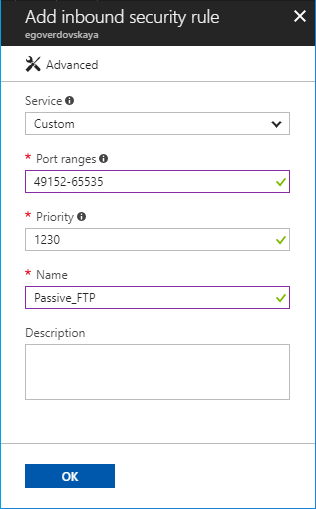
On Plesk for Linux instances, perform the following steps to complete
configuring passive FTP: -
Log in to your server via SSH as the root user.
-
Create the
/etc/proftpd.d/55-passive-ports.conffile, add the
following lines to it, and then save the changes:
<Global>
PassivePorts 49152 65535
</Global>
- Run the following command:
systemctl restart xinetd
The required configuration is completed. Now you can use the passive FTP
mode on the Microsoft Azure instance.







