To configure the Google Drive Backup storage:
-
Create a Google account if
you do not have one. - Log in to Plesk and go to Websites & Domains > the subscription > Backup Manager >
Remote Storage Settings > Google Drive Backup. - Sign in to the Google account whose storage you will use to store
backups. - Click Allow to allow Plesk to view and manage the files in your
Google Drive. - Click the link to send the Google Drive authorization data to Plesk.
- Select the “Use the storage” checkbox.
- (Optional) By default, Plesk creates the “My Plesk” folder in your
Google Drive and stores backups there. If you want to store backups
in another location, type the desired path in the “Path” textbox. - Click OK.
The Google Drive Backup storage is configured. Now you can select it
when creating a manual or scheduled backup.
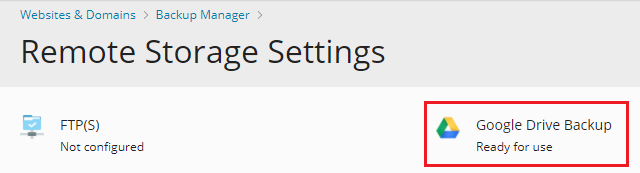
If you want to store backups in Google Drive storage associated with a
different Google account, go to Websites & Domains > the subscription > Backup Manager >
Remote Storage Settings > Google Drive Backup and
click the “Log out” link.
This will disconnect the currently connected Google Drive Backup
storage. You can then connect a different one following the steps above.
Disconnecting the Google Drive Backup storage does not remove the Plesk
backups stored in it. If you reconnect it at a later date, you will see
the stored backups in the Backup Manager and will be able to restore
them.







