Repair Kit
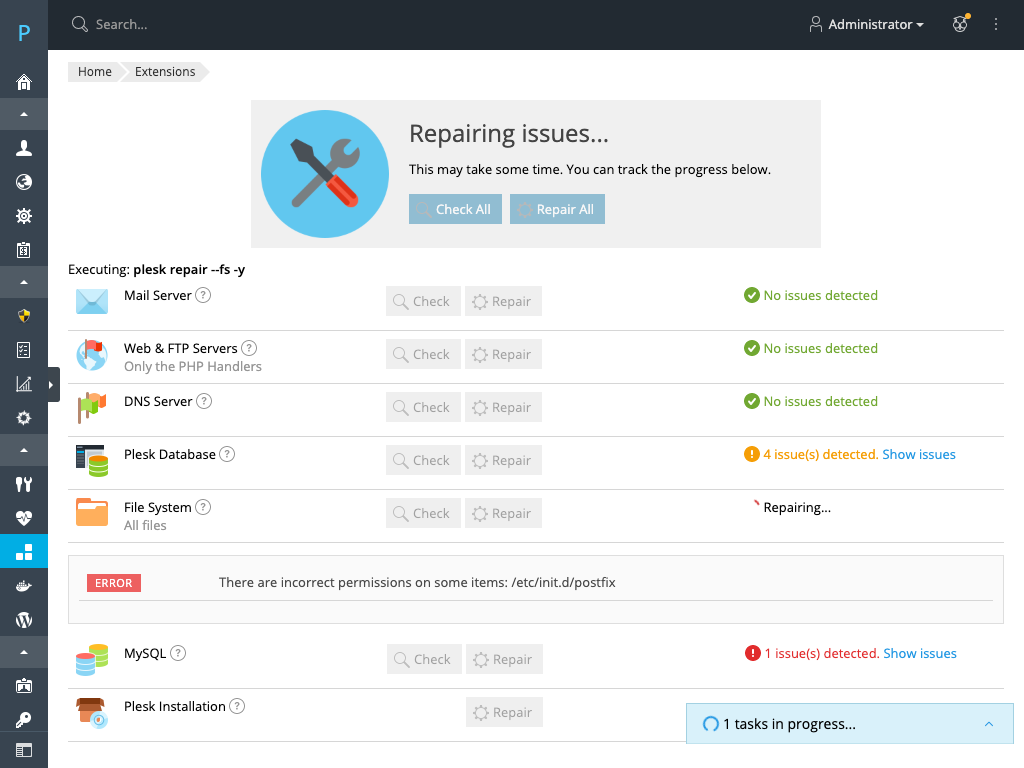
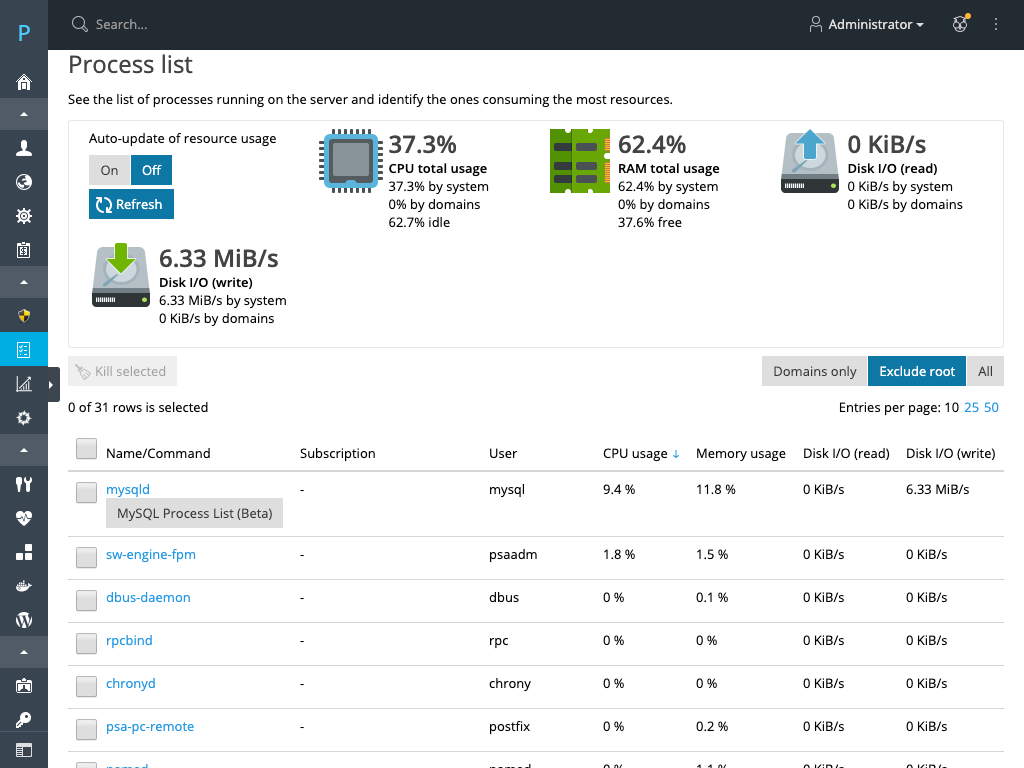
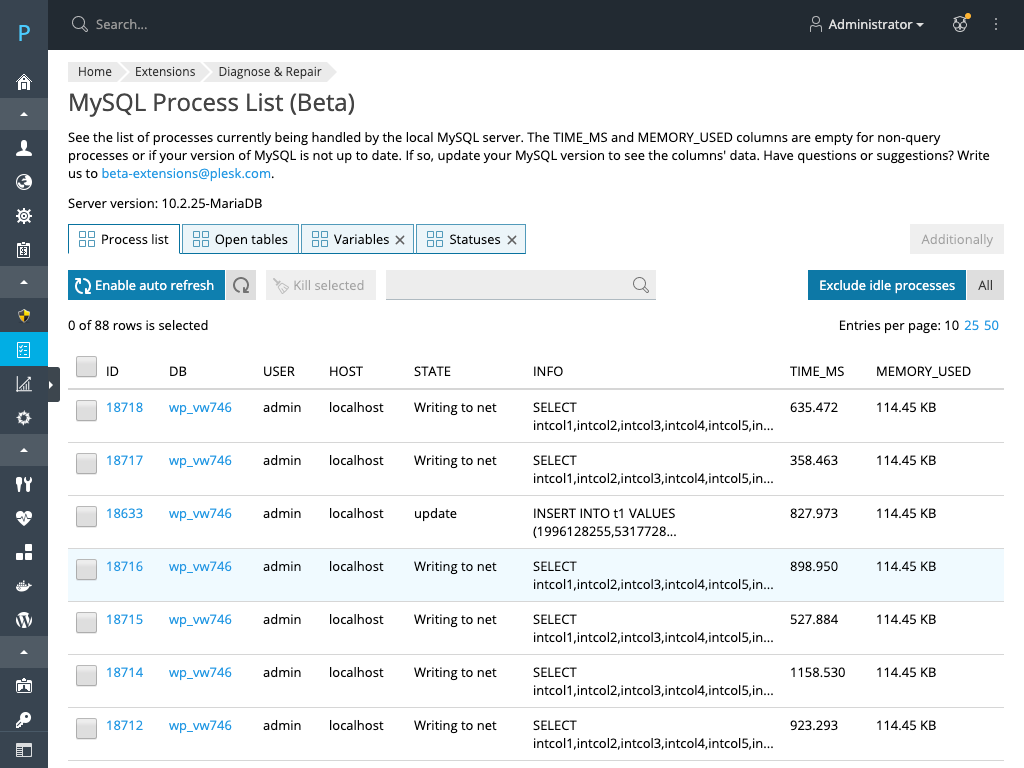
Every now and again, you may face issues with Plesk or one of the Plesk services, such as mail or DNS. For example:
- Mail is not being sent or delivered.
- A website fails to open.
- Error messages are being displayed in Plesk.
- Issues with the file system.
To help you fix them, Plesk comes with a powerful self-repair tool: the plesk repair CLI utility. To make resolving issues even easier, install the Repair Kit extension. It provides a graphical interface for the utility.
To access the interface, go to Tools & Settings > Diagnose & Repair (under "Assistance and Troubleshooting").
Here you can:
- Automatically check and resolve issues with Plesk and Plesk services. You can do this for a particular Plesk service or for Plesk as a whole.
- Manually run the
plesk repairutility with the desired commands and options.
But there is more to that extension than meets the eye. With Repair Kit, you can also see the list of server processes. It can help you to identify the main resource-eaters. To see processes, go to Tools & Settings > Process List (under "Assistance and Troubleshooting"). Here you can:
- See server processes: all, or only those related or not related with domains.
- See total usage of RAM and CPU of all server processes or each one separately.
- Kill processes.
With Repair Kit, you can also see the list of processes currently being handled by the local MySQL server. To do so, go to Tools & Settings > Database Process List (under "Assistance and Troubleshooting"). Click a MySQL process to see its details: what queries are being processed and how much resources they consume.
Industry
Partners








PRODUCT
PROGRAMS
COMMUNITY
© 2025 WebPros International GmbH. All rights reserved. Plesk and the Plesk logo are trademarks of WebPros International GmbH.