WordPress has made it easy for almost anybody to create their own website. But, although creating is one thing, security and maintenance are something else entirely, and both are very important. Both can affect website rankings and site traffic, and you might just think, well fine, I’ll be good and do both. But then you realize that it takes a lot of time and effort to do both, because there are more than 51 repeating tasks to take care of every month! You might not have time to do them yourself, but your business will thank you if somebody does them, and it may struggle if they don’t. So, here are the most important WordPress website maintenance tasks that you need to be on top of:
1. Is your site up to speed?
Page loading times and speeds should be up to scratch, otherwise you will be penalized by the search engines, losing you traffic and sales. Always check that load times are optimal and there’s nothing slowing them down
2. Weed out broken links
Search engines hate broken links as they trip up their attempts to index your site. Find and fix them before they drag your ranking down!
3. Busted link? – 301 Redirect
Users hate to click on a link and see a 404-error page. It’s much better to set up a 301 redirect to a similar page.
4. Sidebar Links and blogrolls
Make sure these are checked frequently to weed out all the duff links and content that’s no longer applicable.
5. Make sure WordPress is the latest version
To get the latest features and the most robust security you should always make sure that you’re using the latest version of WordPress.
6. Can the spam from your comments
Span slows down your website and annoys users, so get rid of it as quick as you can.
7. Remove unwanted themes
Outdated themes are a common way for hackers gaining entry to your site. So get rid of any unwanted ones from your theme directory.
8. Remove unwanted plugins
Uninstall plug-ins that you no longer use because they can slow your site down and offer a back door for hackers.
9. Get your WordPress plugins up to date
With the plug-ins that are left make sure that they’re up to date, again to thwart malicious attacks.
10. Update that WordPress theme
Only use the latest version of your WordPress theme. Is it current or creaking? Older versions may have security holes, so don’t use them and leave a way in for the bad guys.
11. Are your WordPress widgets fresh?
Same goes for widgets too! Latest versions only please.
12. Take out the trash
This is one to do every day to make sure that everything runs smoothly.
13. Website security
This is an umbrella recommendation that encompasses all of the above. Check website security on a daily basis to keep the wolves at bay.
14. Are your media files messy?
Temporary media files can really eat up storage space, so make sure you turf them out on regular basis to see a speed boost.
15. Optimize database tables
Any time you get rid of a plug-in or theme don’t forget to clear database tables to improve website speed.
16. Browser and device compatibility testing
Make sure that your site will run on all the different devices and browsers that it’s intended to. Sometimes there can be glitches which could lose you users.
17. Download links
Make sure your download links still work. it’s a great way to stop your users grinding their teeth!
18. Social media links
Social media has a huge influence on your reputation and rank, so check that those links are intact right across the website.
19. Squeeze your images
Big images will slow down your site and harm your users’ experience, so for happy users and better search engine indexing make sure those images are lean.
20. Refresh header banner and site images
People see your banner and site images a lot, so keep them fresh if you want to keep people coming back.
21. Navigation, navigation, navigation
Your site navigation should be elegant, simple and intuitive. If it gives people the run around then they will shop elsewhere, which should be incentive enough for you to check that everything works on a regular basis.
22. Email opt-in and contact forms should be work properly
This one is a priority, by which we mean want to check every day. Because how else are you going to get customers if they can’t sign up?
23. Check on Google analytics
Google analytics is your friend, providing lots of great information about how you can be more productive and keep your site in tiptop shape. For that reason it’s one to check every week.
24. Check Google console
Google Console is great, partly because it’s free, and partly because it’s powerful. Check it on a daily basis to ensure that everything you need to know about back links, keywords, and search queries is at your fingertips.
25. Get rid of drafts and post revisions
Anyone who blogs regularly knows that their database can get clogged up with drafts and post revisions that slow the site down. Empty out the trash regularly to ensure that your site stays quick.
26. Check resources used
Keep an eye on what resources your plug-ins are using. None of them should be allowed to get too greedy!
27. Validate your website
Everyone can use a little validation, right? Well, websites are no exception. For continued security, make sure they’re not breaching any of the standards set by the W3C organization by validating your website every once in a while.
28. Turn off automatic WordPress updates
You might have thought that leaving automatic updates on was a great way to keep on top of WordPress website maintenance tasks, and you’d be partially right. They’re great for maintenance and security, but not so great for all tasks because of the high risk of breaking your site. Be safe, sure, but also be choosy.
29. Backup your WordPress database
This is your lifeline if things go wrong, so back up your plugins settings, user accounts, menus, themes settings regularly. Consider it an investment in your own future sanity!
30. Create daily backups
It’s wise to back up everything else too – posts, pages, media files, everything that you don’t want to do without.
31. Update your content
This isn’t really maintenance, it’s more like day-to-day production. The more your content changes the more attractive your site looks to your readers and to search engines.
32. Review meta tags
Optimized meta tags and descriptions help SEO and improve CTRs.
33. Check the post(s)
Another daily WordPress maintenance item: keep any new posts post or web pages private until you’ve checked them for irregularities, then go live when you’re satisfied their fine.
34. Review on-page SEO
An SEO friendly website is super important, so check that all SEO-related elements are present in posts and webpages.
35. Refresh your about us page
It often gets the most views on your site, so make sure your About Us page always up to date lets people know what you’re actually about.
36. Look over website security
…And under it too! Keep viruses, malware, and prying eyes at bay with regular checks on your website security.
37. Fully functioning feeds
RSS feeds let subscribers know any time you publish something new, so keep your fans happy by making sure that they work properly.
38. Disable trackbacks and pingbacks
Doing this is the best way to keep spam off your WordPress website.
39. Reply to comments
Replying to commenters convinces users that you care and will keep them coming back for more. Engagement and credibility are important assets for your brand, so take the time to reply.
40. Don’t let your footer look dated
An out of date copyright notice makes your site look out of date. Attending to details like this helps to build user trust in your brand.
41. Clear out old website administrators
Another vital task for WordPress maintenance is taking out website administrators who are no longer active. Only current users should have access.
42. Change your passwords
Changing passwords is super obvious but sometimes overlooked. Don’t get caught out!
43. Set your auto save interval
You can define the auto save interval in your WP – config.php file. It limits the number of revisions saved for each post, which helps keep your database in tiptop shape.
44. Scan for malware
This WordPress maintenance task is a daily or weekly chore you can’t do without. Get on the hunt for malware and root it out wherever you find it. Rust never sleeps and neither does malicious software.
45. Turn off debug mode
Turning off debug mode in WordPress stops error messages from popping up on your live site, and who needs those?
46. Review your web host statistics
It’s essential for WordPress maintenance to know server uptime, bandwidth usage, CPU throttling and disk space. Basically, checking out the engines running.
47. Hosting and domain renewal
Make sure that your hosting and domains are renewed if you want to avoid the possibility of downtime. The only sites that need down time are coalmines.
48. Increase your memory limit
Who couldn’t use a little extra memory? WordPress gives you 32MB of disk space by default, and while that sounds like a decent chunk of change, you may quickly outgrow it as your business thrives. So, you need to review the limit regularly to avoid bottlenecks as you grow.
49. Look over affiliate links
You need to make sure that your affiliate links are behaving as they should. If they’re not, Google will penalize you, and you’ll miss out on lucrative traffic too.
50. Be sensible about your Adsense ads
If your ads are out of date or are not really relevant, then they are going to harm your click through rate and harm your income. Check them every once in while, to make sure that your display ads are pulling their weight.
51. Run site through WP checkup
WP checkup takes care of everything from security and performance scanning to SEO. It will notify you about any problems quick as a flash so you can deal with them.
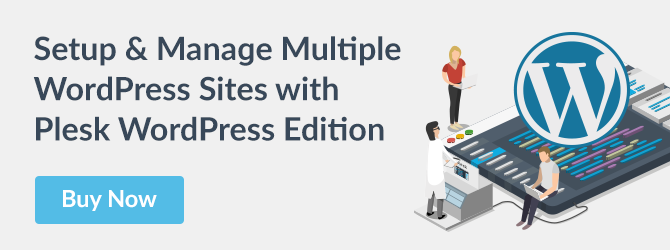


No comment yet, add your voice below!