Data is the lifeblood of your business, so you can’t afford to lose a single byte. A backup is a copy of your data – something everybody should do regularly, as a comprehensive disaster recovery policy. When your business relies on complex systems, there’s plenty that can go wrong. So you must have measures in place to save you when they do.
Things that typically lead to data loss are:
- Disk failures due to hardware malfunctions, power outs, or improper use
- Network difficulties. There are lots of scenarios for this, and one would be lost packets that don’t get acknowledged due to router congestion
- Files corrupted by viruses
- Hackers – or unhappy employees erasing or corrupting data
- Theft – people stealing hardware
Try as you might, you’ll never be 100% safe from these sorts of unwanted events. That’s why you’re always going to need a backup strategy to protect you. There’s no perfect plan because everyone’s circumstances are different. So here are some examples to help you weigh up the pros and cons.
Possible Backup Strategies
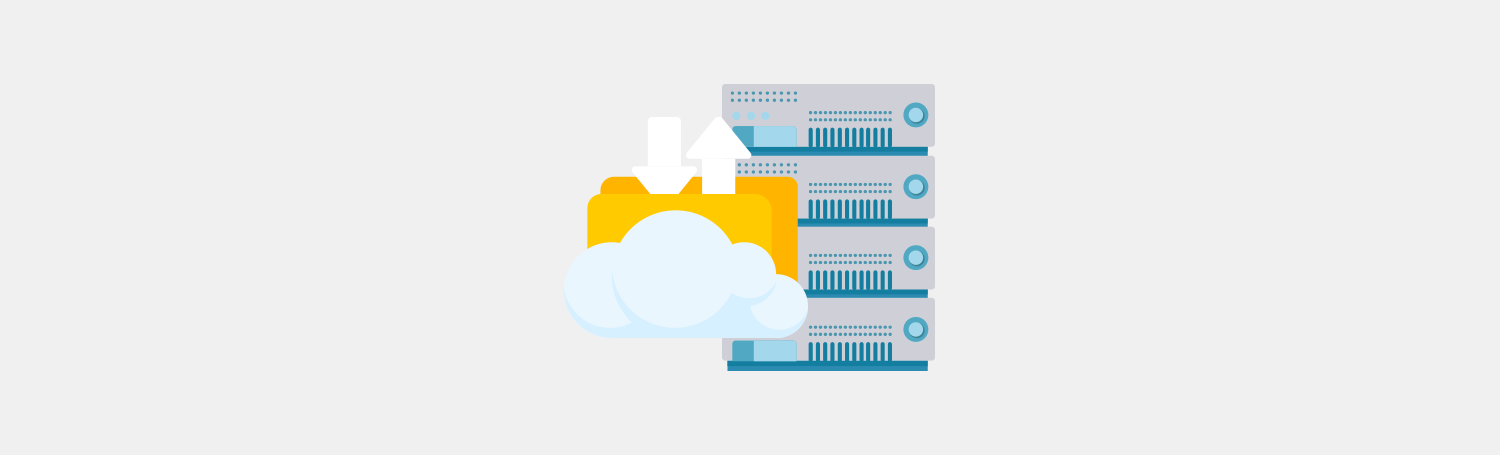
Mediums
First, you’ll need to decide what medium you’re going to use to back your stuff up.
In the age of cloud services, tape drives look like yesterday’s technology. However, they do have the advantage of being cheaper and still reliable. It’s up to you whether you go for the tape route for your long-term server backups. You can actually save money if you do. Naturally, there are high capacity discs as well, and the cost of those is coming down all the time. With either tape or disc, you’re relying on network backup systems that suffer from a single point of failure. But they have the advantage of being easier to administer than many individual ones.
Location
Whatever media you use, you’ll need to decide where you are going to keep them. But if it’s on-site, what happens if the building catches fire? Safety of the environment has to be one of your concerns. And you also need to think about climate control too, because magnetic media are picky about the conditions they’re kept in.
Owners
You could automatically back the stuff on individual workstations, or you could educate your staff to do their own at regular intervals on a shared network location. The strategy you choose will be a combination of a schedule and different types of backup. Such as normal, copy, incremental, differential, and daily. You’ll also need to decide whether you’ll verify your tapes as soon as each one is done.
If this all sounds too complex then you can always employ a third party to do it for you. They look after everything and all you need to do is upload your backed up stuff to them.
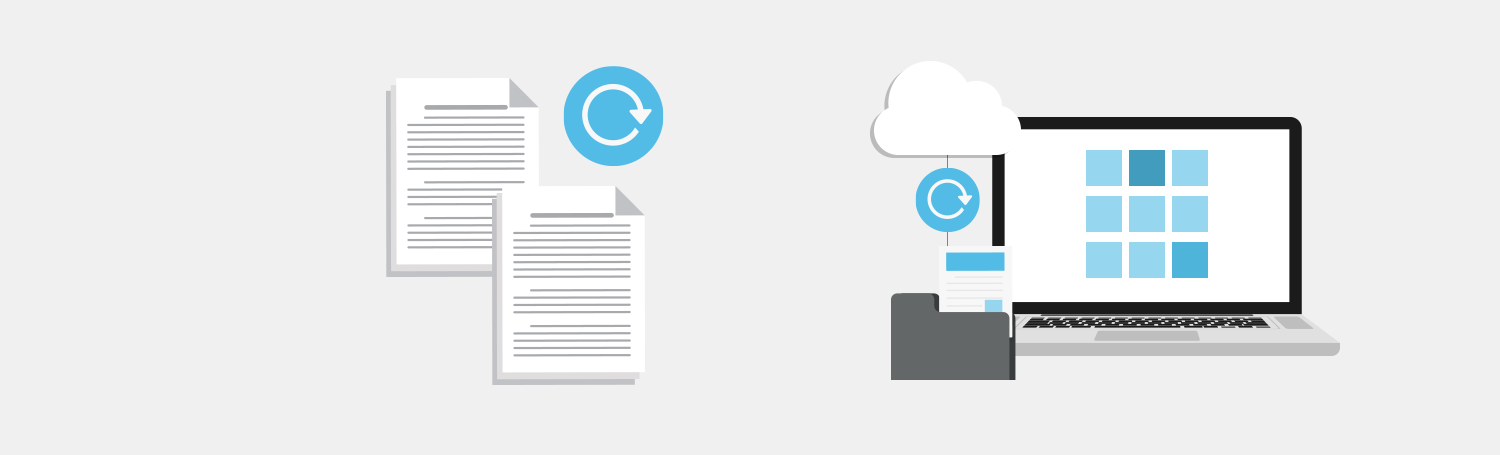
Backup Types
We mentioned some of these in the preceding paragraph. The majority of network backup software, such as Microsoft Windows NT and Windows 2000 , supports five ways of backing up:
Normal
Covers your most important system and data files. Restoring is no more complicated than just going to the most recent backup.
Copy
This provides an extra copy of a backup, which might be useful to your accounts department for regular archiving and reporting. It backs up the same files as a normal one but is slightly different. A normal backup clears the archive bit associated with each backed up file and indicates that they’ve been backed up. But a copy doesn’t do this, which means you can do it at any time without interrupting the cycle. The copy backup tape is separate from the cycle and you don’t need it to restore anything.
Incremental
This only backs up files that have been created or changed since the last backup. If you combine normal and incremental backups, you’ll save time and use less storage space than if you only perform normal ones. But if you need to do a restore, you’ll need to use the normal backup along with all the incremental backups from the current cycle to do so.
Differential
Copies whichever files have been created or modified since the most recent normal or incremental backup. The archive attributes of differential backup files aren’t cleared. Which means that during the next differential backup, these files will be backed up again. In terms of changes, differential ones will accumulate them as they go. So with each differential one, in a given cycle, there’s every file from the most recent one. Along with any files changed since the last time it was done. So, when you want to restore, you’ll typically just use the normal backup and the most recent differential one from the current cycle to do it.
Daily copy
Copies every file that’s been updated on the day this is performed. This is useful for when you want to know there’s everything backed up for all that has been done that day. It’s useful and it doesn’t interfere with the cycle in any way.
The Effects of Backup Operations
The different operations affect the archive attributes of the files and directories they back up in different ways. A backup operation marks the archive attribute by removing it to show that the file has been backed up. If that file is modified later, its archive attribute is set (unmarked). This table shows what the different types of backup operations do to the archive attribute:
- Normal backup – cleared
- Copy backup – no effect
- Incremental backup – cleared
- Differential backup – no effect
- Daily copy – no effect
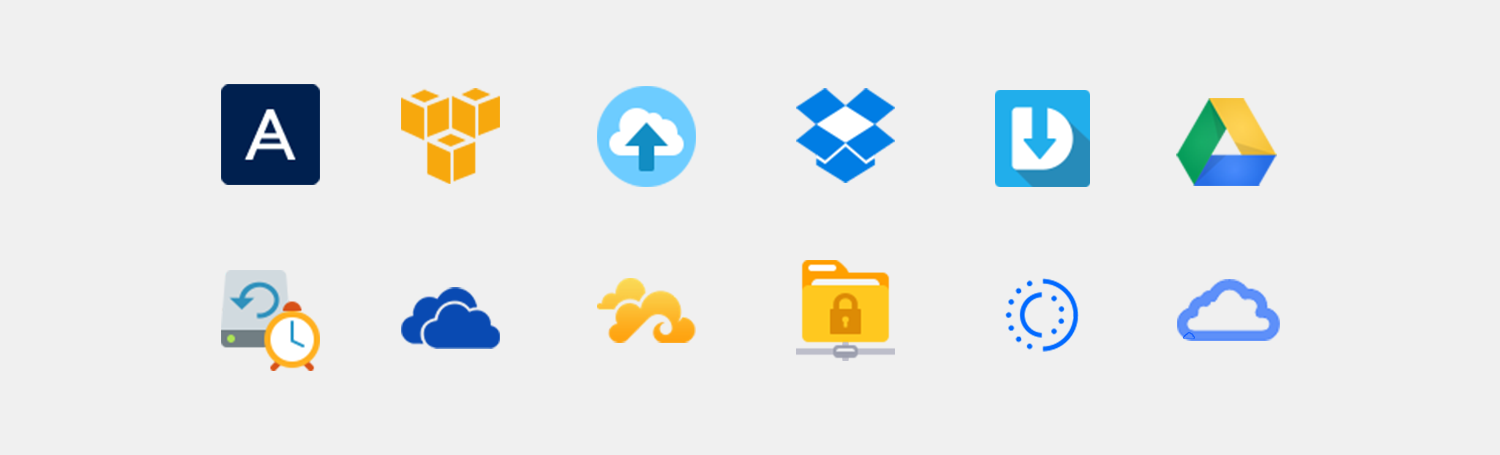
Backup Solutions For Plesk Servers
An increasingly popular method of safeguarding data is to synch it to the cloud. Besides the obvious benefits of switching to a lightweight, off-site backup solution, using the cloud for backups puts all previous versions of your data available to you from anywhere. Just by logging in to your chosen portal, your data is accessible to you – and safe – wherever you are. Even in the case of disaster recovery, a hardware specialist is not required to retrieve files as you can easily bring back the latest version in your data history yourself.
Here are our best cloud backup solutions for Plesk.
Backup to Cloud Pro
We want Plesk users to be free from worry when it comes to protecting their data. With the Backup to Cloud Pro extension pack, you can choose which cloud storage is comfortable for you – from Google Drive to Amazon S3 to DigitalOcean – and schedule or automate backups.
This way, no matter if force major or human error are involved: your website data stays safe, regularly updated into the cloud.
Acronis Backup
Another top extension for securing your site history is Acronis. Also based in the cloud, users can run incremental image-based backups that allow complete self-service recovery. The incremental nature of the backups reduces pressure on the server and network. Another useful plus is that hosters can even access recovery data for all hosted sites and customers.
CodeGuard
The most unique feature of the CodeGuard extension is the one-click recovery. Using a sophisticated control software, your backed up data is available to restore at the touch of a button. You can also intelligently restore your website manually to a previous version at any time.
Want to see more options? Plesk hosting platform provides various reliable cloud backup solutions as well as granular/self-service backup and recovery options for administrators.

No comment yet, add your voice below!