
We’re happy to announce WP Toolkit 4.3 is now publicly available. This release focuses on radical improvements to our premium Smart Updates. Namely user experience, checks, and more usability features like sitemap and switch.
New Smart Updates User Experience
The main complaint about Smart Updates was that it worked as a black box. It took time to clone and analyze the site (performance was also addressed in WP Toolkit 4.2). Also, after analysis, users wouldn’t get any proper info, which understandably made you doubt us. Therefore, the primary way to combat this issue was full process transparency.
Upon performing the cloning and the subsequent analysis, Smart Updates will show our users all the details. The Website Summary tab will list pages checked and mention all issues found, while also informing users what it was looking for. You can even download a full test summary as a text file – Handy for update issues you want to investigate further. While the forecast tells you if the update is safe to execute or not.
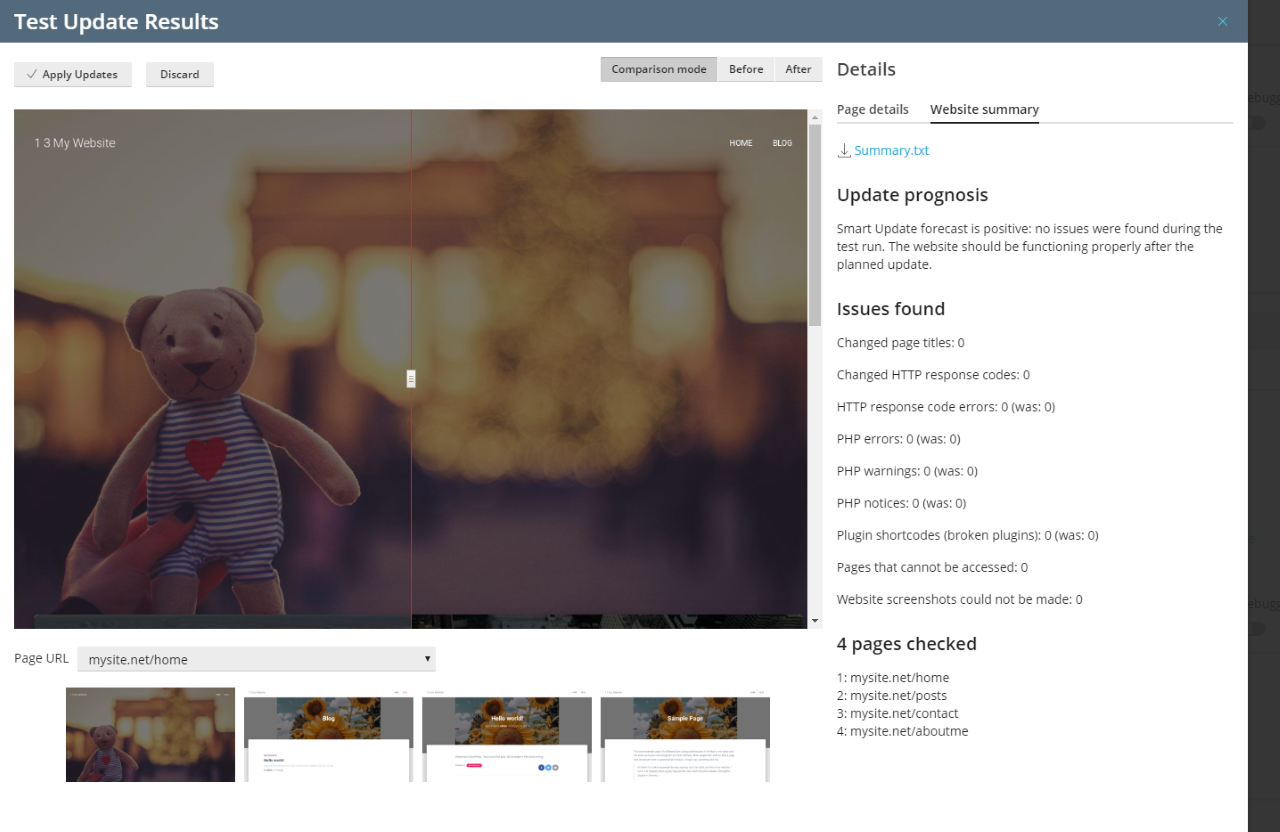
If at least one new issue is found during the test, Smart Updates warns you of the dangers. Hence, you should address issues before running the update – or, if they’re not serious, update anyway and fix them after.
What’s really cool about the new Smart Updates, though, is it alerts you of site issues – even those unrelated to the update. The system may detect an issue before the update which then persists. The tool will tell you that although the update’s safe, the site has a pre-existing issue you should check. If Smart Updates finds issues on a page, you can switch to the Page Details tab to see what exactly is wrong on that page.
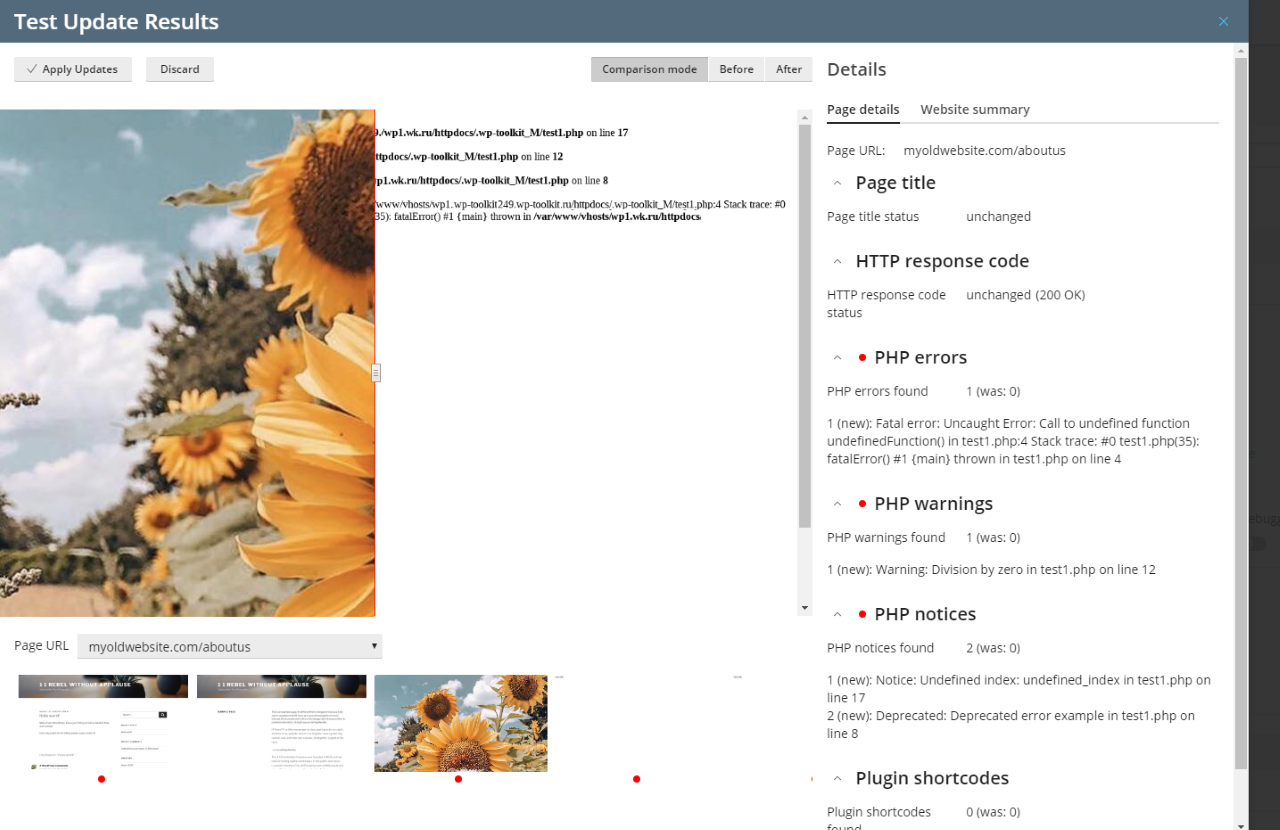
As you can see, if a page has a new issue, you’ll get a red dot. The aspects with issues also have a red dot on the Page Details tab.
New Smart Updates Checks
As you can see from the above screenshots, the system is now also checking for PHP errors, warnings, or notices. Such issues typically indicate a broken plugin or a theme, so you shouldn’t take them lightly. Speaking of plugins, Smart Updates is also looking for any Plugin shortcodes on a page (WP-specific pieces of code that various plugins widely use).
When a shortcode is inserted in a post or on a page, WordPress dynamically replaces it with the corresponding content upon generating the page. This means if the actual shortcode appears on a page instead of the content, something went horribly wrong and the site admin needs to intervene.
Using Sitemap to Analyze Pages
The page limit is currently set to 30 URLs to avoid overloading both our screenshot-making service and the servers where Smart Updates is used. We’re now monitoring the Smart Updates load in order to fine-tune this limit. Meanwhile users can create a special custom sitemap that tells Smart Updates which pages to check. This is useful if you have a large site with over 30 URLs and you’re worried about certain pages more than others. (Docs for this feature are coming soon.)
The Smart Updates Switch and Screen
Before, you could only enable Smart Updates on the Updates screen, which you may have missed if you enabled auto-updates. So, to ensure Smart Updates is visible to everyone, we added a Smart Updates switch on the website card.
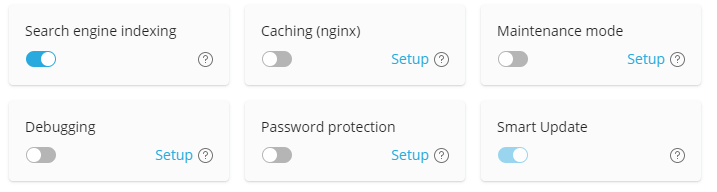
A red dollar sign appears if you have not purchased the feature. Server Administrators see the Upgrade button in the prompt, since they can install the license key in Plesk. Other users will be prompted to contact their server administrator to buy the feature.
The Updates screen also got some love when we trimmed off unnecessary descriptions of plugins and themes. Or rather moved them to small pop-up windows which you open by clicking ( i ) next to each plugin/theme. The current and available version of WordPress core, plugins, and themes also went into a separate column for better visibility.
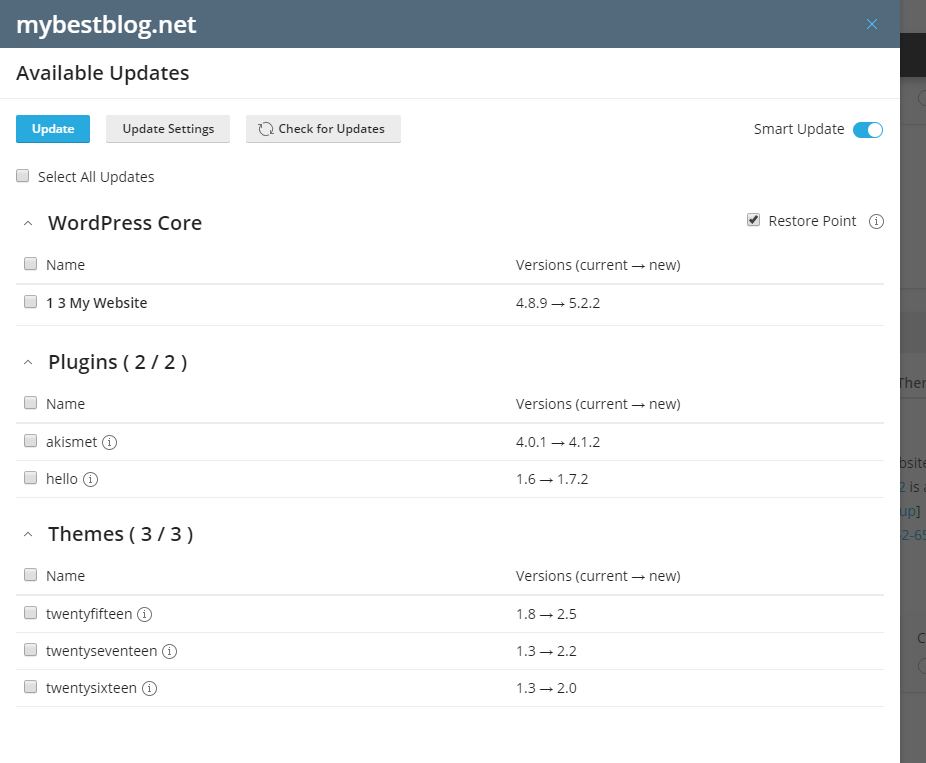
Outdated PHP Notifications on WP Toolkit 4.3
You’ll see a warning if your PHP is earlier than 5.6 because these websites may not be manageable via WP Toolkit soon. We’re planning to update wp-cli soon, and the new version of this truly invaluable utility requires WordPress sites to use at least PHP 5.6.
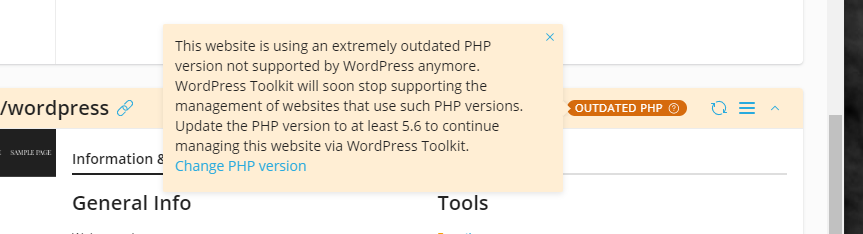
More WP Toolkit 4.3 Stuff
This release also includes multiple smaller enhancements (see Release Notes), like the Smart Updates Results page. It used to open after following the link in the notification email, but it’s now branding-neutral. So hosters no longer need to worry about unexpected Plesk branding displayed in odd places.
The team has also fixed dozens of bugs, including a bunch reported by you – our users. Most were related to Smart Updates or the update procedure anyway.
Our next WP Toolkit release will be a small 4.3.1 update for last-day Smart Updates fixes and improvements. Our team will then focus on the changes we need to launch our remote initiatives. Such as WP Toolkit for cPanel, Remote Management functionality and other endeavours. So stay tuned for more WP Toolkit updates this Fall and join me in celebrating another impressive release. Cheers!









2 Comments
This Smart Update switch with the “discreet” and the “not annoying” hint for the free trial is enervating. Please tell me how to hide or disable it! Thanks a lot in advance.
Hey J,
Sorry about that! To hide Smart Update promos, you can put the following line in the panel.ini file in the [ext-wp-toolkit] section:
showSmartUpdatePromo = false
Let us know if all’s good after that 🙂