The pressure to update applications due to ever-faster successive updates tempts many a user to become careless and quickly click on an “Update” button. Often this works well, but sometimes unfortunately not. One wrong click – and the website is down or e-mails are lost forever. Therefore it is advisable to always have an up-to-date backup. But who thinks about regular backups?
Fortunately, Plesk makes it easy, because every Plesk comes with a built-in backup manager that allows you to create backups manually or automatically on a daily, weekly, monthly and annual basis. Once set up, for example, weekly full backups and automatic daily incremental backups can be made of the Plesk configuration and the websites managed by it at a predefined time. This creates security. The rotation of backups ensures that only as many full backups as the user wishes are stored. Older ones are automatically deleted. In this way, you always remain up-to-date, but you do not exceed the storage space quota.
From Plesk backups it is possible to restore not only the Plesk configuration, a subscription, a customer account, but also parts of it. Accidentally deleted a mailbox? Easy restore from a Plesk backup. Restore the database to the previous day’s status? Done in the blink of an eye. Restore files and folders of a website? Bring back an application completely? Or maybe just restore a single, but important file? Everything is child’s play and can be done with a few mouse clicks in the simple graphical user interface. All is included in every Plesk license.
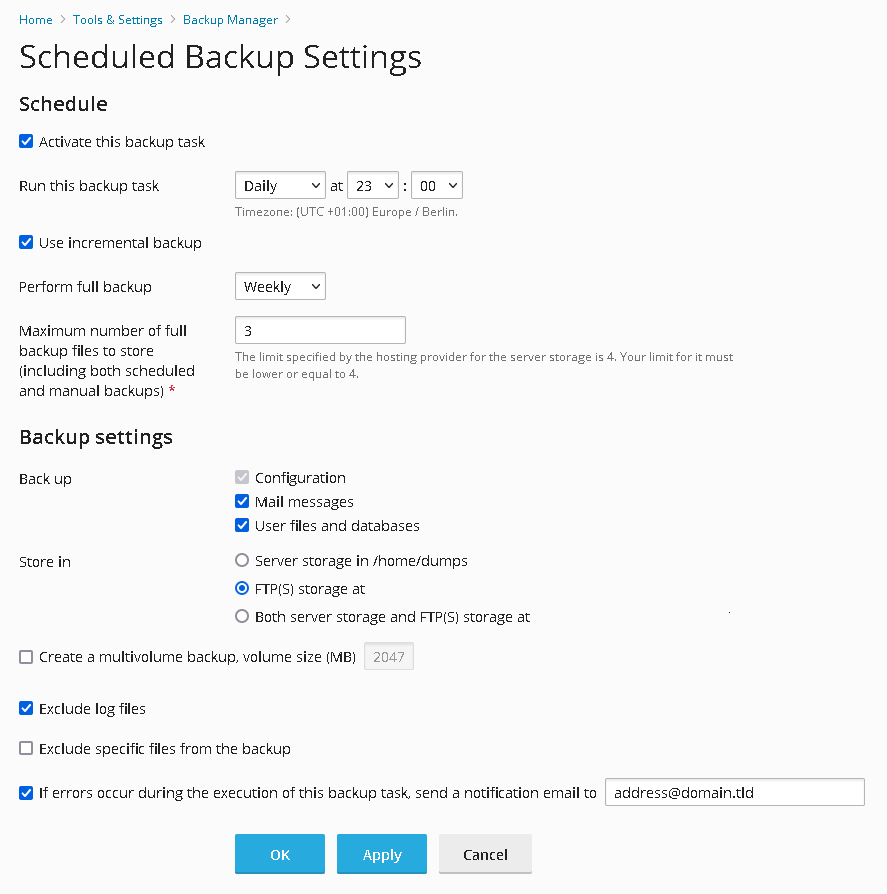
Easy Backing-Up With Plesk
- For server administrators: Click Tools & Settings > Tools & Resources > Backup Manager. For subscribers: Click Account > Backup Websites.
- If a backup is to be made immediately, click on “Backup”. If you want to set up a regular automatic backup, click on “Schedule”.
- Select what you want to backup.
- I recommend backing up everything, you never know what you might need it for. However, log files are often not needed in backups. To save space and backup time, they can be excluded. Useless files and folders, e.g. folders that only store session files, can be excluded with the “Exclude specific files from the backup” checkbox. If you don’t want to wait for the backup process to complete successfully, tick the box to be notified by email when Plesk is done with the backup.
- Click “OK”.
After a backup is complete, the backup set shows up in the Backup Manager list.
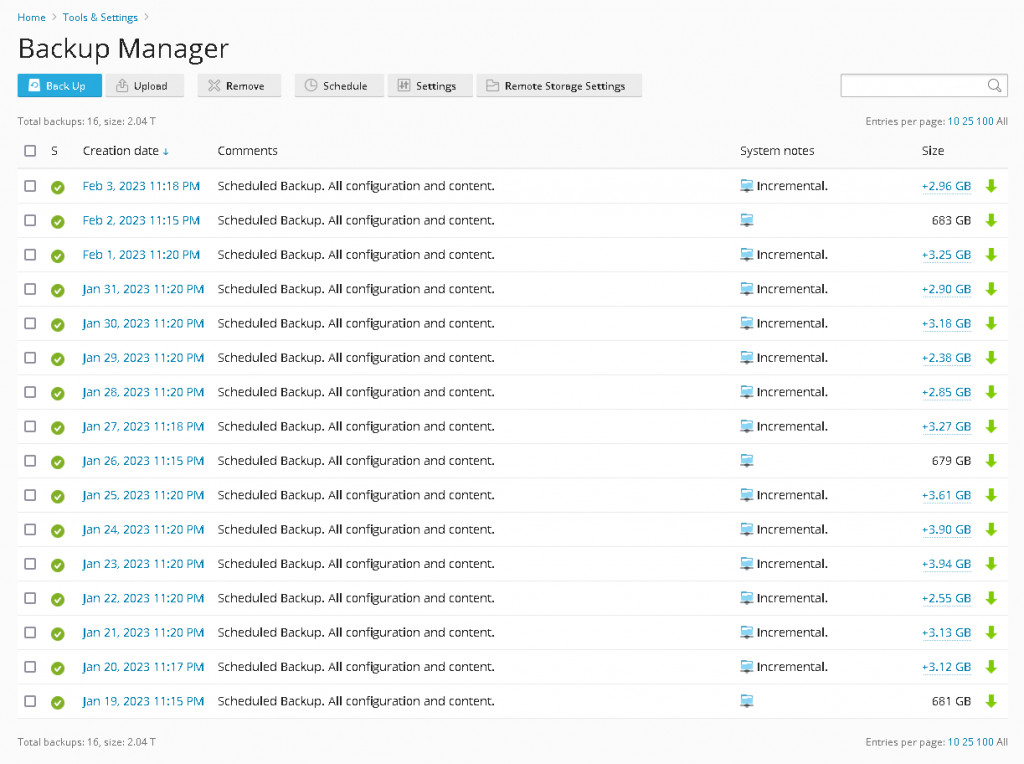
Restoring Data From a Plesk Backup is Just As Easy
Plesk backups can be restored to any Plesk instance, if it is the same or a newer version. To prevent this from happening accidentally (e.g. completely overwriting another server), Plesk has a built-in security key that can be disabled in a configuration setting if you intend to restore to a device other than the one from which a backup was created.
- For server administrators: Click Tools & Settings > Tools & Resources > Backup Manager. For subscribers: Click Account > Backup Websites.
- In the list of all available backups, click on the date of the backup you want to restore.
There can be many backup sets here, e.g. full backups, but also increments. You don’t have to restore each backup individually. If you select an increment, Plesk will automatically use all previous increments and the full backup to restore. Plesk will automatically know where all the data necessary for the restore is located. - Choose what you want to restore.
You can either restore everything from the backup in one go or just parts of it, e.g. individual files or folders, databases, mailboxes, SSL certificates and entire websites. You can also choose to restore only the configuration, or the contents of the selected objects as well.
If you don’t want to wait for the restore to complete, just get notified by email when Plesk has done the work for you. - Click “Restore”.
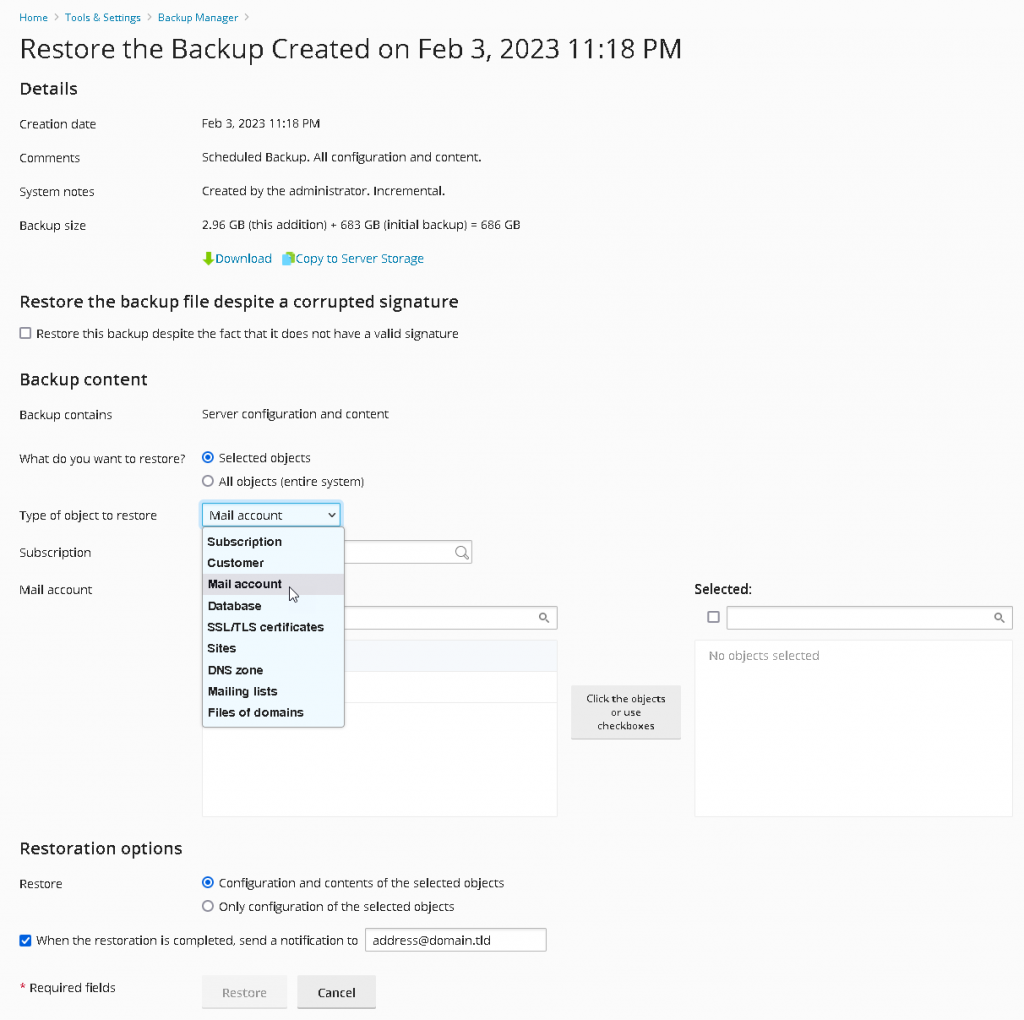
Even More Safety With Local, Remote FTP and Cloud Storage Backups
Backups are stored by default on the same host where your website is located. The advantage is that backups and restores are very fast there. But to ensure maximum security for your data, Plesk also works with other locations. You can store backups to any external FTP location (using an encrypted transfer method, of course, which is also included for free out of the box). This also works in addition to local backups, so you can get both, internal and external backups at the same time.
In backup sets, service passwords such as mailbox passwords are encrypted with a key of your choice for even more security. For most users this is already sufficient, but if transport-layer security and encryption of the service passwords in the Plesk database are not enough for you, simply increase security even more by storing backups with the cloud providers supported by Plesk. Because there the complete files are stored encrypted again.
Doing cloud backups is as easy as doing FTP backups. Numerous extensions can let you back up to Google Drive, Amazon S3, Digital Ocean Spaces, Microsoft One Drive (depending on the provider, there may be a cost for this, the list names just a few popular extensions, but there are more). For web professionals and hosting companies it is recommended to use the “Backup to Cloud Pro” extension for even more flexibility. The “Backup to Cloud Pro” license pack gives you access to the premium features of Amazon S3, Google Drive, DropBox, DigitalOcean Spaces, Microsoft OneDrive, and SFTP Backup all in one. It is a perfect choice.
Too Good to be True?
We all know that sometimes even the best backup is not a perfect match for the intended purpose. Many users expect a backup to restore not only website content, mailboxes, databases and Plesk configuration, but the entire server including the operating system. This overwhelms even a sophisticated yet user-friendly backup system like Plesk Backup.
Backing up the entire operating system requires costly shadow copies (and a corresponding amount of disk capacity and processing power or RAM) and poses the greatest challenges to data integrity on servers that have to handle a very large number of transactions. This is because a perfect snapshot of the entire system must be created at the time of backup. Only then can the system state at time X be restored so that all configurations, services and data have integrity and match exactly as they did before the backup. To achieve this, other methods are better suited, for example snapshot backups of the virtual machine (if the virtualization supports this). However, the disadvantage of such backups is that parts of them cannot be restored selectively, or only with great effort. Therefore, they should rather be seen as an additional security option.
For daily operation and convenient, continuous data backup, as well as very simple, selective or complete restoration of important content such as e-mails, databases, files and websites, as well as configurations, Plesk Backup Manager is the right choice.
Conclusion
- You should always have an up-to-date backup before updates.
- With the built-in Plesk Backup Manager, backups can be created manually or fully automatically on a regular basis in the background in no time.
- Restoration is possible not only for the entire backup, but also for individual parts of it, e.g. databases, mailboxes, files and folders or websites.
- Plesk Backup Manager can store backups on the local host, but also on FTP(S) locations and – with extensions – on cloud services.
- Plesk Backup is included in all Plesk licenses.








One comment
Very informative article thanks.
I just wanted share my recent experience with a plesk backup failure.
In almost all cases, I found the backup restore very convenient and experienced no problems from a backup stored on OneDrive. However, yesterday my plesk backup failed, due to a system component (webaliser) not being present on Linux OS. I think this is due the migration from Centos 7 to ALMA Linux 9, we performed before trying to restore plesk.