With Sitejet Builder for Plesk, we are committed to offering a versatile and well-rounded site builder that supports anyone to succeed online. As you know, Sitejet Builder is your go-to website builder designed for any level, enabling you to easily build, host, and manage websites directly from your Plesk interface. If that wasn’t already cool enough, we now added an SEO Analysis feature designed to analyze how your site performs in Google. Let’s dive in and explore the benefits of this exciting update!
The SEO Analysis Feature in a Nutshell
SEO Analysis is an XOVI NOW integration – a robust and beginner-friendly SEO tool with an extensive keyword database. The feature harnesses this database to provide Sitejet Builder users (a.k.a. You or your customers, if you’re a hosting provider) with valuable information about their site’s performance in search engines. Users can run free weekly site analyses and gain insights into the number and quality of their site’s rankings, visibility, and top keywords. Doing so enables them to improve rankings, surpass competitors, and attract more visitors.
SEO Analysis Explained: What’s in Store For You
So, what does the SEO Analysis feature in Sitejet Builder have to offer? Let’s go through the feature one by one.
As you’re creating your site in Sitejet Builder, go to the More dropdown in the upper right corner of the Sitejet Builder editor. In the dropdown, you’ll find the SEO Analysis feature.
To get started, type in your domain, choose your country’s search engine (for the US, go with google.com or bing.com), and hit the Start analysis button. You can trigger a new analysis once per week.
Let’s check the analysis results and dive into what this data tells you about website and SEO performance.
Rankings & Keywords delivers the total number of rankings your site has and the total number of keywords your site ranks for. Use this metric to track if those numbers grow as you add product and landing pages, leverage content marketing, or other strategies that help your SEO. Ideally, each of your site’s pages is dedicated to ranking for a specific keyword, and the number of rankings and keywords is similar (about 5% more rankings than keywords is normal).
If you have significantly (!) more rankings than keywords, it means that some pages rank for various keywords. It’s an indicator that your pages might be missing a clear focus or multiple pages serve the same topic (in that case, consider consolidating those pages to a single comprehensive page with a strong focus). Often, those pages rank for multiple keywords in mediocre positions.
The Ranking Value metric helps you understand just how much you’d need to invest in Google Ads every month to generate a similar amount of traffic through ads alone. It’s like a virtual coin that shows you the amount of money you’re saving on Google Ads costs by having the rankings that you have. Pretty cool, huh? That’s one less expense to worry about – or one success to report to your superiors!
Ranking Spread tells you how your site’s rankings are distributed across the top 10 search results pages. A healthy distribution shows a strong and healthy bar for page one, followed by a steady decline, just like the textbook spread in the screenshot. Suppose the majority of your rankings are on page 2 or lower. In that case, you might want to start optimizing those pages towards their dedicated keyword, figure out what users expect when googling that keyword, and help them find what they are looking for.
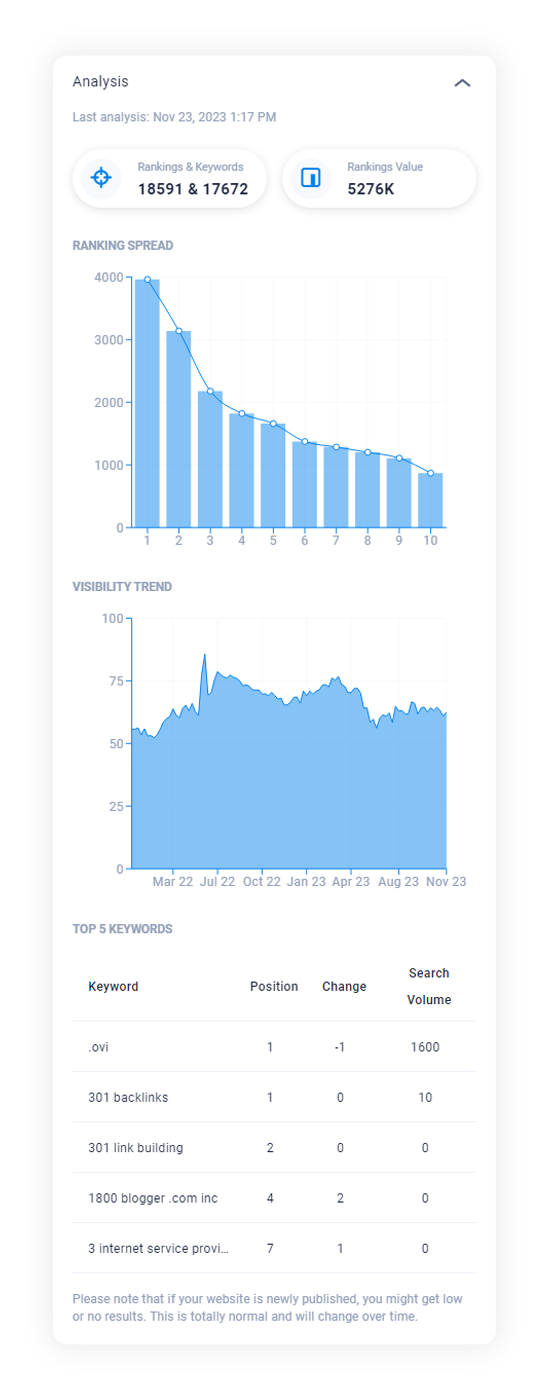
Visibility Trend displays how your site’s Visibility evolves. Visibility is a standard SEO metric expressing how well users can find a website in search engines. There is no good or bad score. Use it to track your overall SEO success as you go. If your score improves, you’re on the right track. If it declines, you might want to check your strategy.
Last but not least, discover the Top 5 Keywords your website currently ranks for in the final table.
Sitejet Builder is Included in Plesk
If you haven’t built a website with this super-easy DIY builder yet, go ahead and give it a try – it’s included in your license. The extension comes packed with 140+ responsive templates for any industry, loads of presets, an AI-driven Text Generator to create content in seconds, dynamic content, free Stock visuals, and much more. For the full feature set, check out the Sitejet Builder extension page.
If you always keep up to date with the latest Plesk version (18.0.56 or higher), you don’t even need to install Sitejet Builder. It is already enabled and available when you click the Add Domain button in Websites & Domains.
Should your Plesk version be below 18.0.56, you need to install Sitejet Builder. Simply click the button below to get started!
Hungry for More?
Got a taste for SEO and the high-quality traffic it can bring to your site? We totally understand because there’s nothing quite like soaring on an SEO high! If the SEO Analysis feature has you craving more and you want to level up your SEO game, we recommend grabbing a free 14-day XOVI NOW trial.
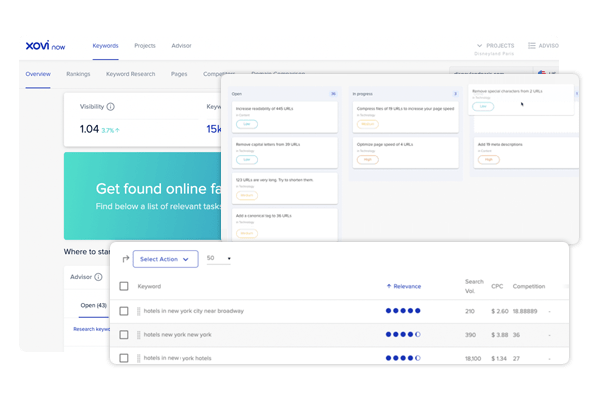
Upgrade to XOVI NOW if you want:
- SEO Advisor to get step-by-step instructions on proven SEO measures and site audit results to improve your site and rankings.
- AI Writer to help you create keyword-optimized content in no time.
- Rank Tracker to track rankings for any keywords and key pages.
- Ranking and Page Reports to see how your pages are performing.
- Keyword Research to identify new opportunities.
- Keyword Planner to store and group promising keywords and to map out and realize your long-term keyword strategy.
- Competitor Benchmarking to compare and track Visibility, keywords, and rankings with competitors of your choice. Identify and close gaps, adapt, and stay ahead.
- Comprehensive Site Audits to analyze your website's technical setup, content, and SEO conformity.
- Projects for in-depth analyses, long-term monitoring, and custom keyword tracking.
- Unlimited SEO Checks for any website.
SEO Analysis Feature Q&A
I don’t see any metrics. Why is that?
To see data for your domain, you need to first start an analysis. Simply type in your domain and select the search engine for your region. It can take a few minutes to gather the data for your domain, so feel free to take a well-deserved break and check on the results afterward.
Of course, your website needs to be published for the SEO Analysis to return any data. So make sure it is. Newly published websites need some time to establish rankings, so give it a few days or weeks to see results.
I’m already offering an SEO tool to my customers. Can I disable SEO Analysis for Sitejet Builder?
Yes, you can. We understand that every hosting provider has unique needs and offerings. If yours include an SEO tool, you can disable the SEO Analysis feature in Sitejet Builder. Here’s how:
- Make sure you’re in the Service Provider view.
- Access the Service Plans menu
- Open the plan you want to edit
- Go to the Permissions tab
- Deactivate the SEO Analysis by XOVI NOW option
We’re sure you’ll make good use of this cool new addition to Sitejet Builder and watch your site conquer Google! In the meantime, we’ll keep working hard to further enhance the Sitejet Builder experience, so stay tuned for more updates in the future! Happy Optimizing!








No comment yet, add your voice below!