
WordPress Tookit 4.7 is the third major WP Toolkit update in 2020. It’s also the first update developed and released by a team working completely remotely due to the current lock down. We’re happy to announce that we were still able to deliver as planned. Read on to learn what was added in this release.
Update of Paid Plugins & Themes
Most WordPress agencies and web developers are using paid plugins and themes in their projects. Same goes for WordPress admins who’re at least semi-serious about their site. The main problem with such plugins and themes was that they’re not hosted on wordpress.org. Thus, WP Toolkit couldn’t detect their updates and install them. This deficiency led to a miserable user experience where you could update a bunch of plugins and themes via WP Toolkit. But for the rest, you had to go through WordPress itself. The Smart Updates feature also couldn’t update such plugins and themes, hence limiting its usefulness.
I’m not exaggerating when I say that this was the main known showstopper on the critical user path in WP Toolkit. This is why I’m very happy to announce that we have removed this showstopper in WP Toolkit 4.7. If you can see and install the plugin or theme update in WordPress itself, you can do the same in WP Toolkit now. Let’s take a closer look.
Here’s how these updates are displayed in WordPress itself:
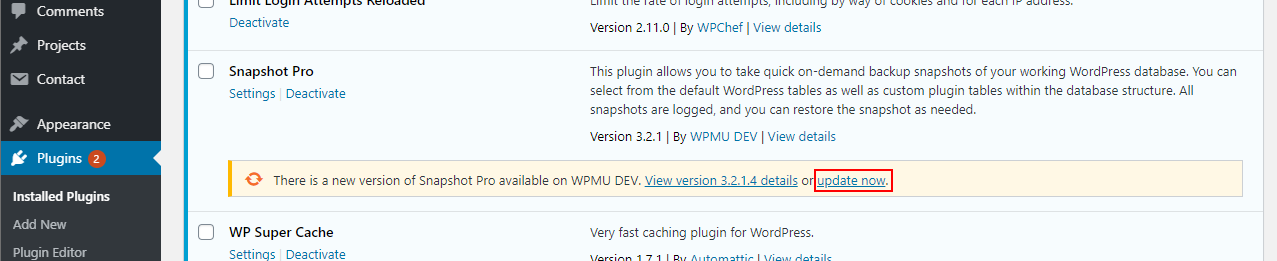
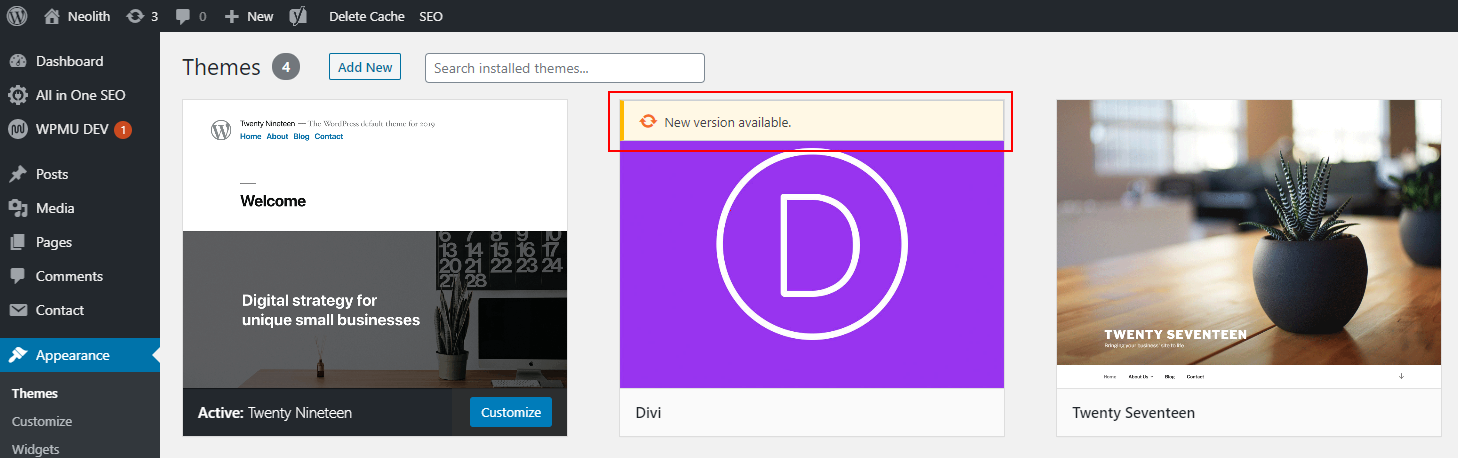
WP Toolkit displays these updates in the same way it displays updates for plugins and themes from wordpress.org:
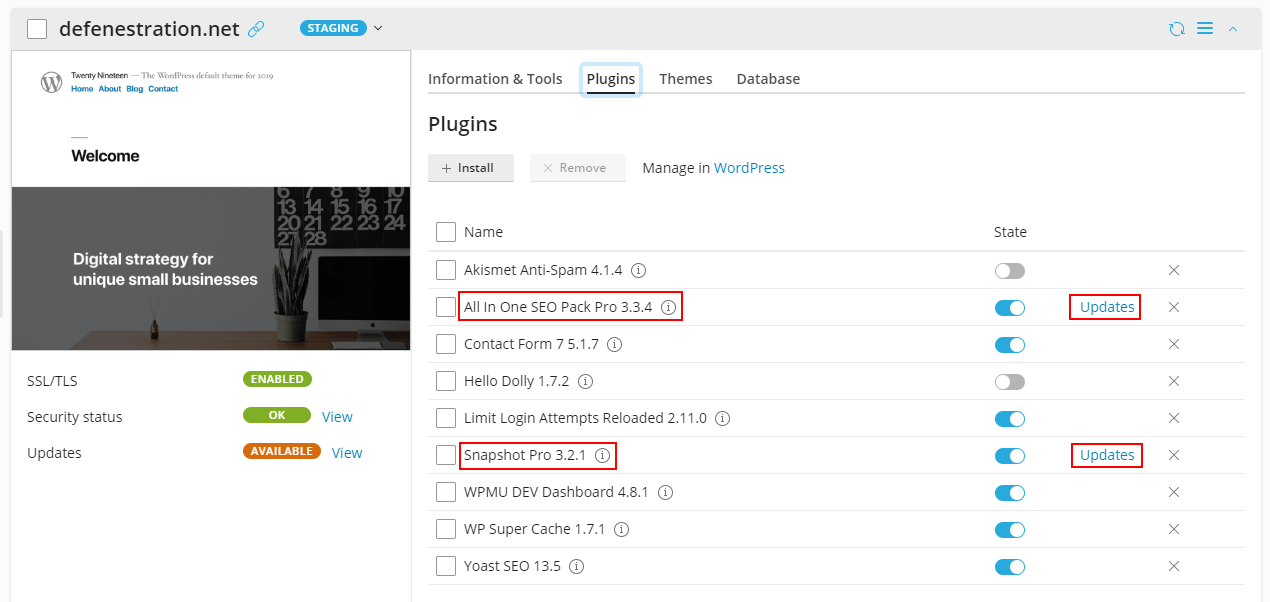
We can update everything that can be updated in WordPress itself in a way familiar to WP Toolkit users:
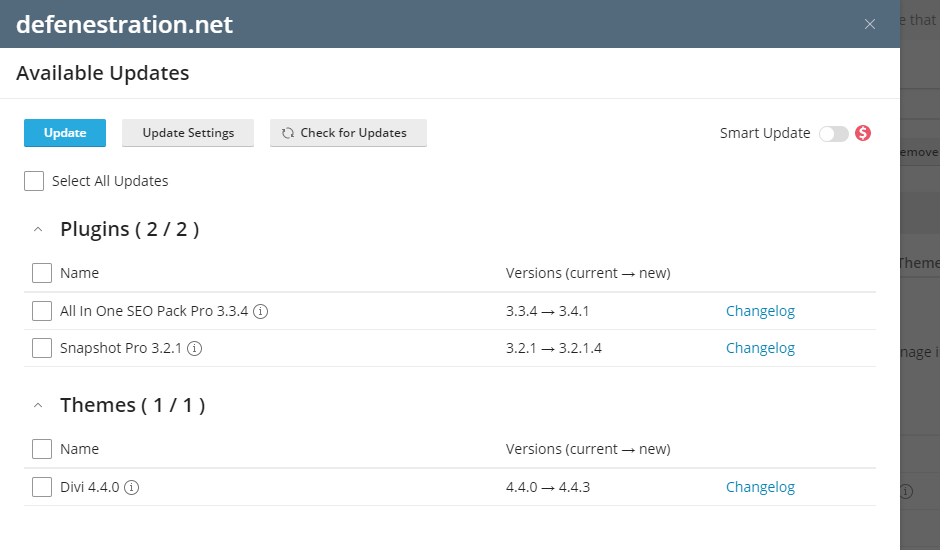
After the update is performed, you can see the version change confirming the update success, same as with free plugins and themes from wordpress.org:

Just to be sure, let’s check what WordPress itself says about the update:

Alles gut! Smart Updates (now included in WP Toolkit Deluxe) will also be able to handle these updates in the same way they handle updates of regular plugins and themes. Same goes for automatic updates if they’re enabled for a particular site.
There’s one important caveat that needs to be mentioned, though. Certain paid plugins and themes require a license to be updated automatically:

Right now WP Toolkit will try to update such plugins and themes anyway. And everything will look as if the update was successful. But when you check for updates again, you’ll see that nothing was actually updated. We’re planning to handle this in one of the next WP Toolkit releases. It’s not that big of a deal, given that WordPress itself won’t be able to update such plugins and themes. But it’s still something we’d like to iron out in the future.
We hope that the ability to update paid plugins and themes via WP Toolkit will make life easier for many WordPress pros.
Ability to Disable wp-cron.php Execution
WordPress has its own scheduled task responsible for handling time-based jobs like checking updates, publishing scheduled posts, and so on. This script (wp-cron.php) is run every time a page on a WordPress site is accessed. Such behavior might be fine for websites with low traffic, but when your site gets more popular, the strain caused by running this task too often can lead to reduced server performance. That’s why many WP pros recommend to “disable wp-cron” — a short way of saying “turn off the default way of executing wp-cron.php and instead run an external scheduled task on a specific predefined schedule”.
To facilitate this operation, we have added a one-click switch on each website’s card:
Turning the switch on will automatically create a scheduled task that runs wp-cron.php every 30 minutes. It will also disable the default wp-cron execution by adding a specific line to wp-config.php file.
If a user has the permission to manage scheduled tasks, a ‘Setup’ link will appear in the interface:
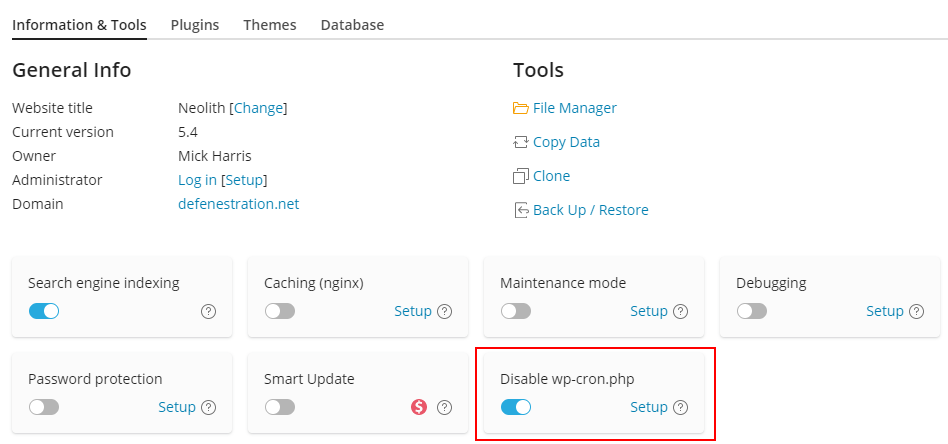
Clicking the link takes you to editing the parameters of the external scheduled task in the native control panel interface. If you want to run the task on a different schedule, you can modify it on this screen, using familiar Plesk controls:
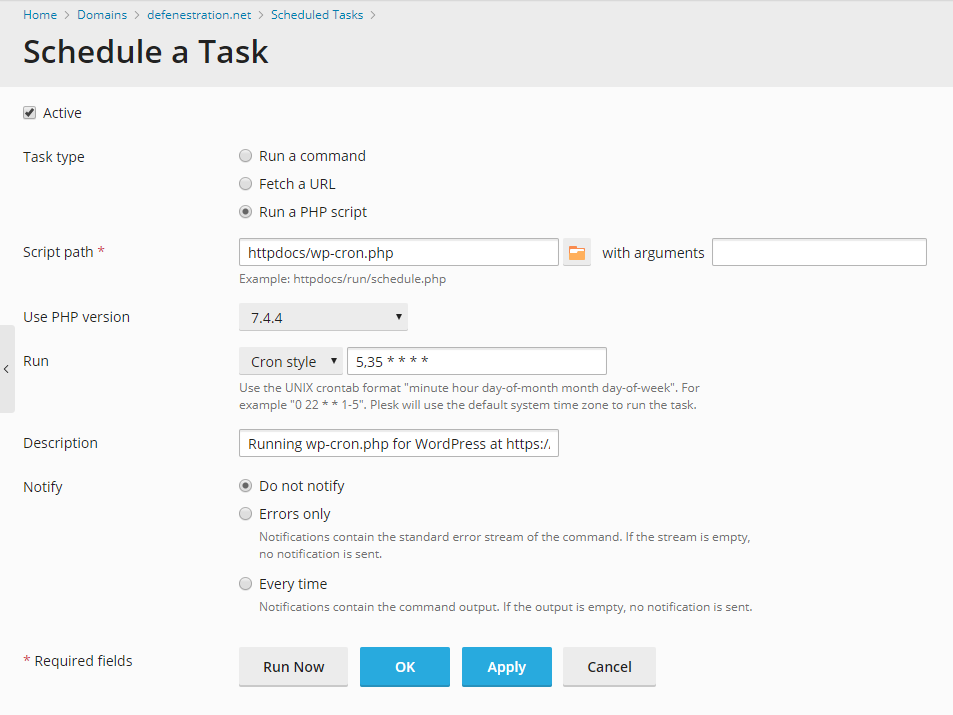
The task created by WP Toolkit is a standard scheduled task that can be accessed on the Scheduled Tasks screen in Plesk at any time:
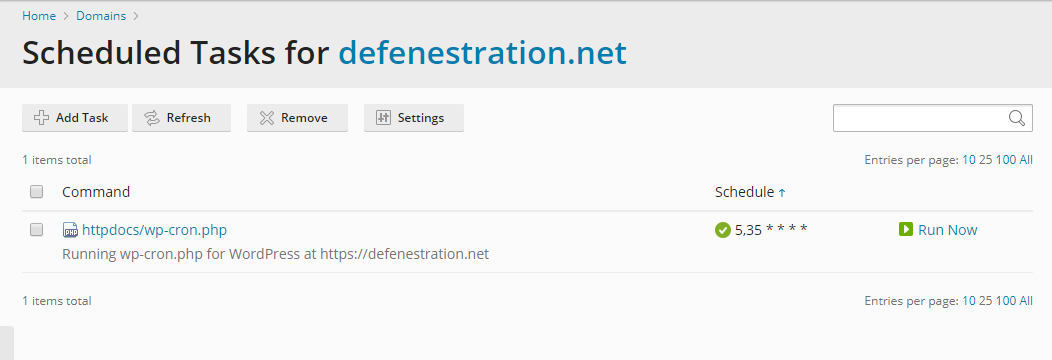
This is done to ensure operational transparency and the ability to easily manage the parameters of the scheduled task. To ensure the robustness of this system, WP Toolkit is regularly checking whether the scheduled task still exists. If a user accidentally deletes this task, WP Toolkit will recreate it very soon.
Disabling wp-cron is a well-known trick in the WordPress community, so some users might’ve manually done that already. If this is the case, the WP Toolkit will detect the changes in the wp-config.php file, and the state of the corresponding switch will be adjusted automatically. However, we can’t reliably tell which scheduled task was manually created by users to handle the launching of wp-cron.php, so users might have two scheduled tasks running. The solution is simple: you can either leave both tasks running (shouldn’t be a big deal in terms of performance). Or you can remove your own old task and modify the task created by WP Toolkit to make it work the way you want it to work.
Server administrators also have the ability to enable this option by default on all new WordPress installations. This is done by selecting the corresponding checkbox in the global WP Toolkit settings:
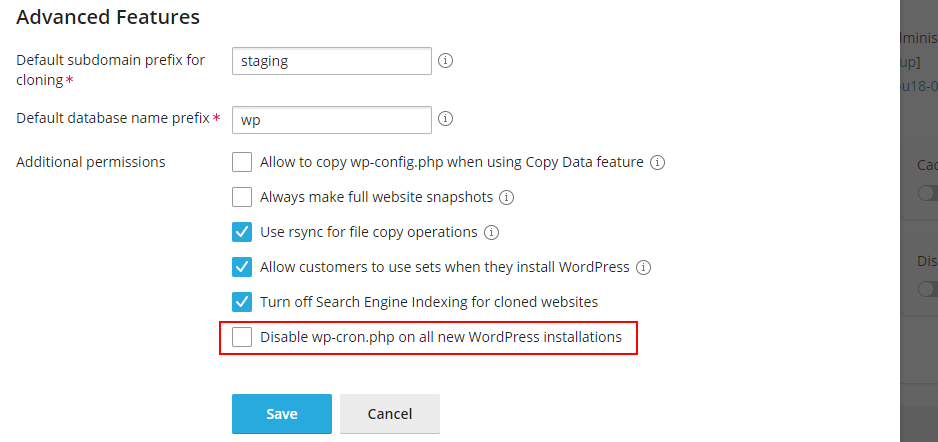
Toggling the feature off on a site will update the site’s wp-config.php file and remove the corresponding scheduled task, so if something starts working incorrectly, the changes are fully reversible.
UX Improvements
WP Toolkit 4.7 includes two more changes requested by users. Both are UX improvements that should make working with WP Toolkit more comfortable for all users.
Remember the site labels introduced in WP Toolkit 4.5? Now you can filter all your sites on the ‘Installations’ tab by these labels, making it easier to work with a large number of sites:
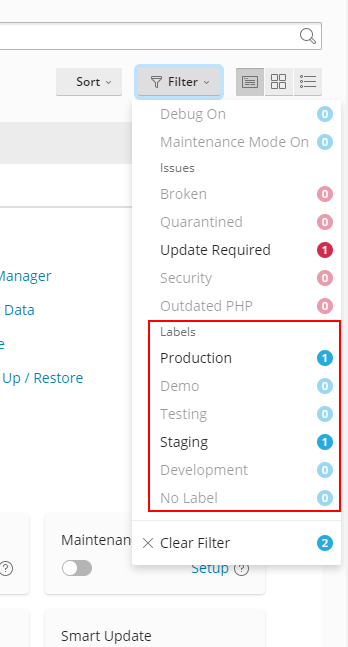
If you’re looking at your Updates screen and wondering what exactly is included in a particular plugin or theme update, you can now click on the ‘Changelog’ link to open the corresponding page:
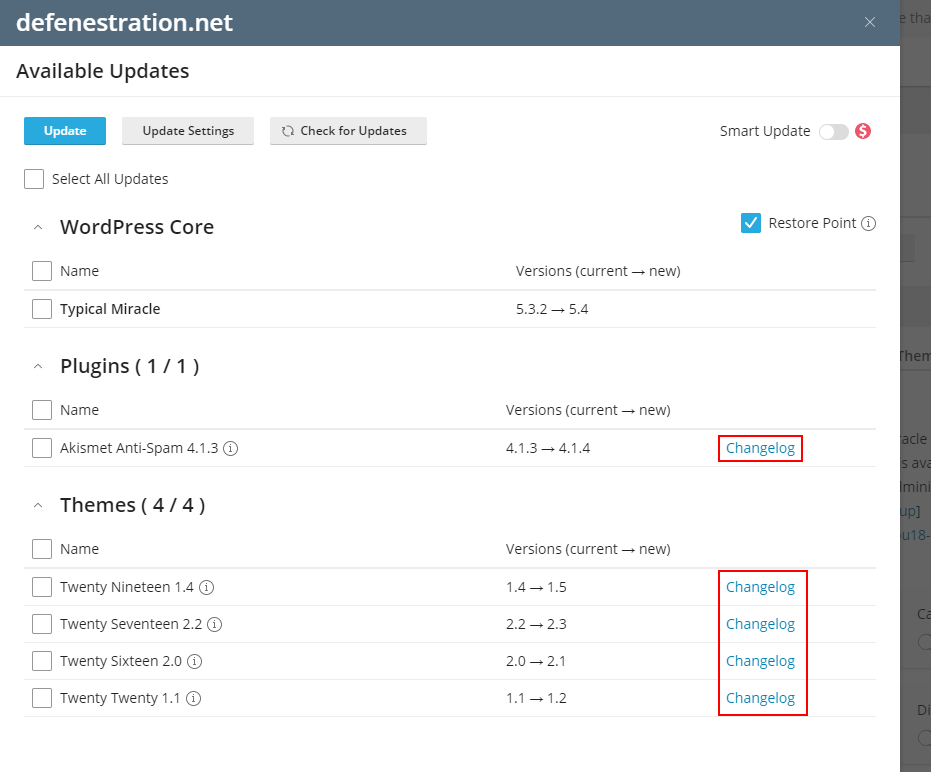
Bugfixes & Other Improvements
We have synchronized the timeouts between WP Toolkit and our screenshot service to make sure less screenshots end up in limbo because of miscommunication between the two systems. We have also fixed several customer bugs, including a serious bug that prevented updates of remote WordPress sites connected via our plugin. Our next release will include more fixes of customer-reported bugs from our backlog, with some internal improvements to boot.
WP Toolkit for cPanel and Future Plans
Behind the scenes we are continuing to develop WP Toolkit for cPanel. So far, the team has finalized the development of cloning functionality, added the ability to remove WordPress websites, and introduced the Smart Updates feature.
On the cPanel integration front we’re going to add the Data Copy feature, introduce additional security measures, start working on the product licensing, and work on a number of internal improvements. When it comes to new customer features, we already have a shortlist of candidates to choose from. And they all look very promising. We can’t wait to unveil new stuff for our customers.
Thank you for reading all the way to this point. We hope that your WP Toolkit experience will continue to improve. And we’re already hard at work to make it happen. Until next time!









8 Comments
Nice work Andrey
Such a nice and helpful article, As a Digital marketing and domain hosting company we always follow your blogs for new and latest updates
Thank you so much!
Thanks for the deep dive Andrey.
It’s not clear to me how a plugin which is not in the hostet at wordpress.org. Is it possible, to upload a plugin once in Plesk to distribute it to the several websites?
Hello! You can upload your plugin to the server repository of plugins (left navigation menu > Plugins > Upload). During the upload process, you’ll be able to choose a plugin/theme set that should include the plugin. After that, you’ll be able to select this set during the installation of WordPress (this will install your plugin, among other entities in the set), or install a set directly on an existing site from the Sets tab. We hope this helps!
Will WordPress Toolkit work correctly on older versions of WordPress for example 4.3? As well as with PHP 5.6. ? I want to install it on my website.
Hi Artur! WordPress Toolkit works with WordPress 4.3 and PHP 5.6. But earlier versions of PHP are not supported. You can learn more about WPT here: https://plesk.com/wp-toolkit/ Thank you!
After read your article, now I’m able to install plugin and familiar with plesk WordPress toolkit.
Thanks to both of you
Andrey Kugaevskiy and Laura