Alibaba Cloud provides a wide range of cloud services that many use to power their businesses all over the world. And the great news for administrators is that Plesk is also available on Alibaba Cloud to access the latest technology and security. Read on to discover what makes Alibaba worth investing in and how to then install Plesk on Alibaba Cloud.
Installing Plesk on Alibaba Cloud
This step-by-step tutorial from Plesk University shows you how to get started with Plesk on Alibaba Cloud in just a few minutes.
1: Instances and Pricing
In order to install Plesk on Alibaba Cloud, users first need to create a new account on Alibaba Cloud. Then, just select ‘Elastic Computer Service’ in the navigation console and click on ‘Instances’. Go to the ‘Create Instance’ button and choose the pricing you want from the two options available: Pay-as-you-go or Subscription.
2: Select Data Center Regions
Once done, select the datacenter region and zone. Remember, for small business site hosting, it’s worth choosing the data center region and zone closest to the geolocation. Thus, lowering page load times.
3: RAM Size
If you’re unsure which instance to choose, start with the ecs.n1.tiny instance, because you can always upgrade later if you have a subscription. Select the Instance Type. And when choosing the ECS instance to deploy Plesk on, look out for how much RAM it comes with. The more websites you host, the more traffic generates, and hence, the more RAM you’ll need. The Plesk System Requirements will help you estimate the amount of RAM your setup needs.
4: Elastic IP address and more
Set “Network Bandwidth Peak” to “0 M” to have the option to later bind an Elastic IP address to your instance. An Elastic IP address is a constant, public IP address your instance needs for web hosting.
Under “Choose the Operating System”, select the Marketplace Image tab and type Plesk in the search field. Under “Choose Storage”, we recommend SSD Cloud Disk for your site hosting and minimum one Ultra Cloud Disk or Basic Cloud Disk for backups. Under “Security Settings”, set the authentication method for your instance: password or key-based authentication.
5: Successful Activation
Under “Purchase Plan”, specify the number of instances you want (and instance name). Click Buy Now, and then click Activate. When the instance has been successfully activated, you can see it in the Alibaba Cloud console (Elastic Computer Service > Instances > click the data center region you specified during purchase).
6: Buy and bind an Elastic IP
All that’s left to do is purchase and bind an Elastic IP address. After this, your instance should be up and running. However, to start using Plesk on Alibaba Cloud from scratch, you’ll need to perform a short post-install configuration.
7: Opening Ports by Plesk
By default, each time a new instance is created, only certain ports are allowed for inbound connections, which means that posted used by Plesk are closed. Therefore, in order for Plesk and its services to work in an efficient manner, users need to open up specific ports by adding security group rules to the desired instance.
Users can either add a single security rule that allows all incoming connections, which is the preferred option for businesses that do not have much experience with either Plesk or Alibaba Cloud. Another option would be adding multiple security rules to allow incoming connections to only arrive to ports required by Plesk.
Your tailored Plesk config on Alibaba Cloud
Configurations for Plesk available on the Alibaba Cloud Marketplace include; Plesk Onyx on Ubuntu 16 (WebHost), CentOS 7 (WebHost), Ubuntu 16.04 (Web Admin SE), Windows 2012 R2 (WebHost), CentOS 7 (BYOL), Ubuntu 16 (BYOL), and Windows 2012 R2 (BYOL). Check the Plesk docs article for more configuration info.
We advise Administrators to ensure the recommended components set include all the components necessary for hosting. Including managing the web server, mail server, and database server. Furthermore, the WP Toolkit in Plesk Onyx on Ubuntu 16.04 only provides basic functionality. So we advise users of this Plesk license to upgrade their license.
The Benefits of Alibaba Cloud

This Cloud service is highly-secure and reliable, holding an international network of 18 data centers. Less network latency means your ecommerce clients can complete faster transactions, and with less errors. You only need to look at the sheer amount of annual transactions that Alibaba Cloud powers to verify its strength.
This suite also includes data storage, relational databases, big-data processing, DDoS protection, and even content delivery networks. Moreover, SMEs need to ensure they use reliable, high-performing and elastic technology that lets their business scale as needed. Alibaba Cloud not only caters for cloud hosting, security, and storage needs, but can also allow businesses to expand and compete in the ever-challenging markets of today.
Got any questions about your Plesk installation on Alibaba Cloud? Let us know in the comments below.
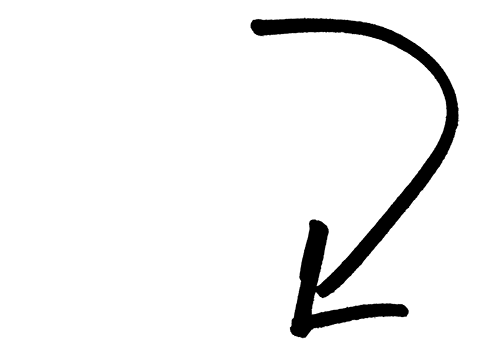










3 Comments
Very helpful, thank you
Very helpful, thank you
Very helpful, thank you