As opposed to the regular migration, advanced migration is less suited
for migrating subscriptions in bulk. However, it allows for a greater
degree of control over the migration settings.
-
To begin, log in to Plesk on the destination server as the Plesk
administrator. -
Go to Server Management > Extensions > Plesk Migrator >
Start a New Migration. If Plesk Migrator is unavailable, install
it following the instructions here.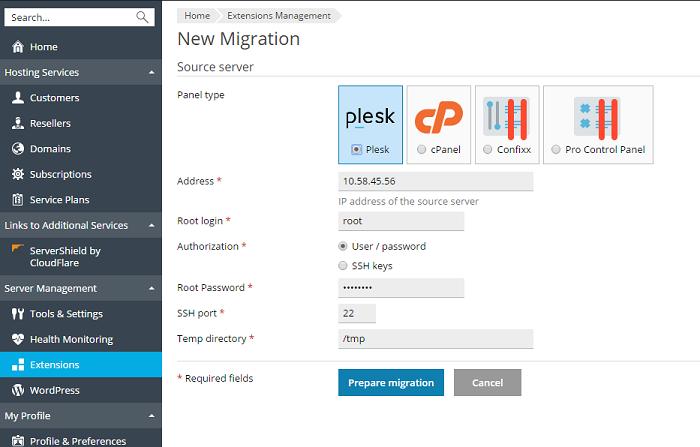
-
Select the hosting panel installed on the source server from the
Panel type menu. -
Specify the following:
- The source server’s IP address. If migrating from a Linux server,
specify the SSH port as well (22 by default). - (Plesk for Linux) The login and password of a root user on the
source server. Alternatively, you can choose to authenticate via
SSH keys. For details, refer to Authentication by SSH
(Linux). - (Plesk for Windows) The login and password of the built-in
administrator accounts on both the source and the destination
servers. - The directory for storing temporary files on the source server
(make sure there is enough free disk space available to store the
dump of the largest database that will be migrated).
- The source server’s IP address. If migrating from a Linux server,
-
If migrating from a Windows-based server, specify the method for
installing the RPC agent (an application enabling Plesk Migrator to
gather data):-
Automatic (recommended). Plesk Migrator will try to deploy and
start RPC agent on the source server using the built-in
administrator account. In some cases, automatic deployment may
fail (for example, due to firewall settings, or the File and
Printer Sharing or RPC services being disabled). If this happens,
deploy the agent manually. -
Manual. A link to download the RPC agent package will be
provided. Download the package and install the agent on the source
server manually.
-
Automatic (recommended). Plesk Migrator will try to deploy and
-
Click Prepare Migration to proceed to the next step. Plesk
Migrator will attempt to fetch the data about the different objects
(domains, subscriptions, customer/reseller accounts, and hosting
plans) found on the source server. If the connection fails,
double-check the source server information, make sure that the
connection is not blocked by firewall, and try…







