Whenever the web server encounters an error that prevents it from
correctly displaying the page of your website a visitor has requested, a
special error page is displayed along with the relevant error code. By
default, such pages are often generic and may not be sufficiently
informative. You can replace the standard error pages with custom ones.
Setting Up Custom Error Pages on Linux
-
Go to Websites & Domains > Hosting Settings.
-
Select the Custom error documents checkbox and click OK.
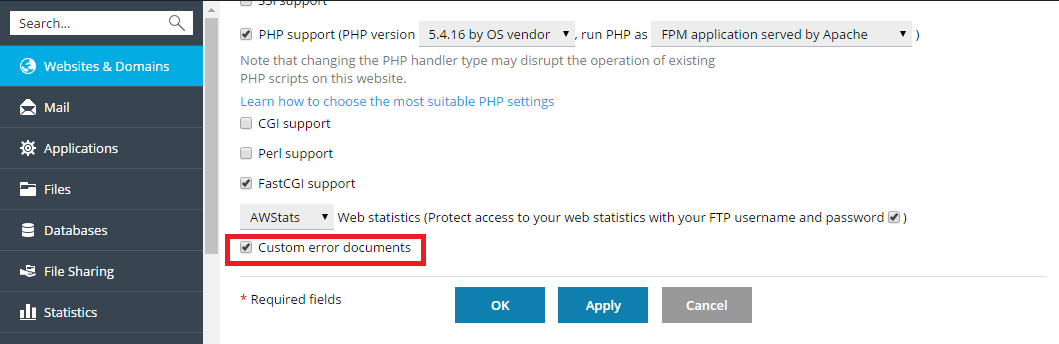
-
Connect to your FTP account, and go to the
error_docsdirectory. -
Edit or replace the respective files. Be sure to preserve the correct
file names:- 400 Bad File Request - bad_request.html
- 401 Unauthorized - unauthorized.html
- 403 Forbidden/Access denied - forbidden.html
- 404 Not Found - not_found.html
- 405 Method Not Allowed - method_not_allowed.html
- 406 Not Acceptable - not_acceptable.html
- 407 Proxy Authentication Required -
proxy_authentication_required.html - 412 Precondition Failed - precondition_failed.html
- 414 Request-URI Too Long - request-uri_too_long.html
- 415 Unsupported Media Type - unsupported_media_type.html
- 500 external Server Error - internal_server_error.html
- 501 Not Implemented - not_implemented.html
- 502 Bad Gateway - bad_gateway.html
- 503 Service Temporarily Unavailable - maintenance.html
The web server will start using your error documents after it is
restarted.
Setting Up Custom Error Pages on Windows
-
Go to Websites & Domains > Hosting Settings.
Select the Custom error documents checkbox and click OK.
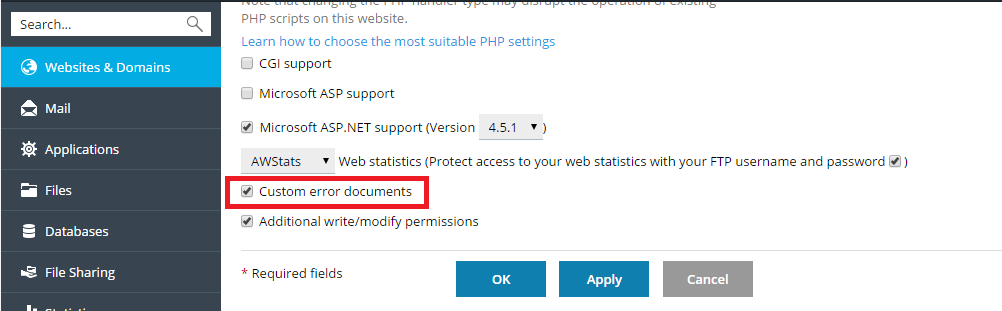
-
Click Virtual Directories and open the Error Documents tab.
The list of error documents…







