This year, we’ve publicly announced the automatic updates to 17.8, from Plesk 17.0 and 17.5. Then, in September, we announced the beginning of the short releases era of auto-updates. Now, we’re sharing the progress we made with auto-updates to the latest Onyx version, with additional details and timelines on auto-updates from Onyx to Obsidian. You’ll also find out how you can set up the automatic updates to run at the time you want them to.
Plesk Obsidian 18.0 General Availability (GA) happened on October 22, 2019. As of end of November 2019, we updated around 60,000 Plesk servers to Plesk Obsidian. Since then, they continue to be updated to the latest version every month. Of course, only if a system administrator has allowed automatic updates.
Thanks to the auto-updates, we increased the number of servers on supported Plesk v17.8 to over 20%. With the Plesk Obsidian release to GA we have two supported versions, and 76% of all the Plesk servers are running actual and supported versions.
How We’re Ending 2019 – Plesk Servers by Version Distribution
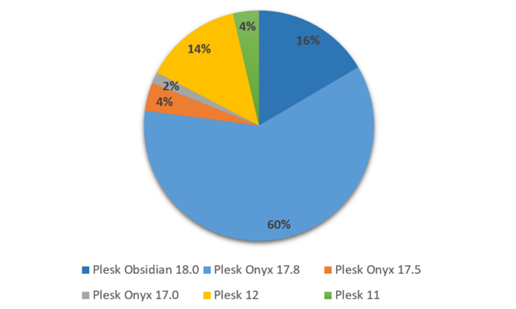
Your Automatic Server Update To Plesk Obsidian
We plan to start mass distribution of automatic updates to your Plesk Onyx 17.8 servers starting from January 20, 2020. From the end of January until the end of February, Plesk Retail Customers (who purchased licenses directly from us) and Partners with Early Adopters tier* will be updated. From March through June, we plan to update the servers that belong to the General Release tier. Then, we’ll start updating servers on the Late Adopters tier from June.

*To check your tier in Plesk Onyx 17.8, in the Plesk interface in the left side menu, click Tools & Settings > Update and Upgrade settings.
Note: starting from mid-January, you will see a yellow notification message on top at the login to Plesk control panel, informing you about the available update to Obsidian from the ‘Update Now’ button.
Controlling Automatic Updates from Partner Central and Plesk
There are two ways for a server administrator to set up days and timeframes for the installation of automatic updates in Plesk:
- If you’re managing just one Plesk Server, please refer to our Administrator’s Guide for details on how to set the automatic updates time through the panel.ini configuration file.
- If you want to apply auto-update settings to more than one Plesk server, you will need to do so from Partner Central:
- Login to Partner Central here.
- Go to Product Configuration > configuration you need > click Edit link close to Server Settings.
- Make sure the radio button Install updates automatically is selected.
- Set weekdays when you want the auto-updates to run (at least 2).
- Enter the email address of a person or group of people who we should notify when the auto-update starts and ends.
- Set a timeframe for when you want the updates to be installed (3 hours at least).
- Click Save.
- Make sure to activate the configuration
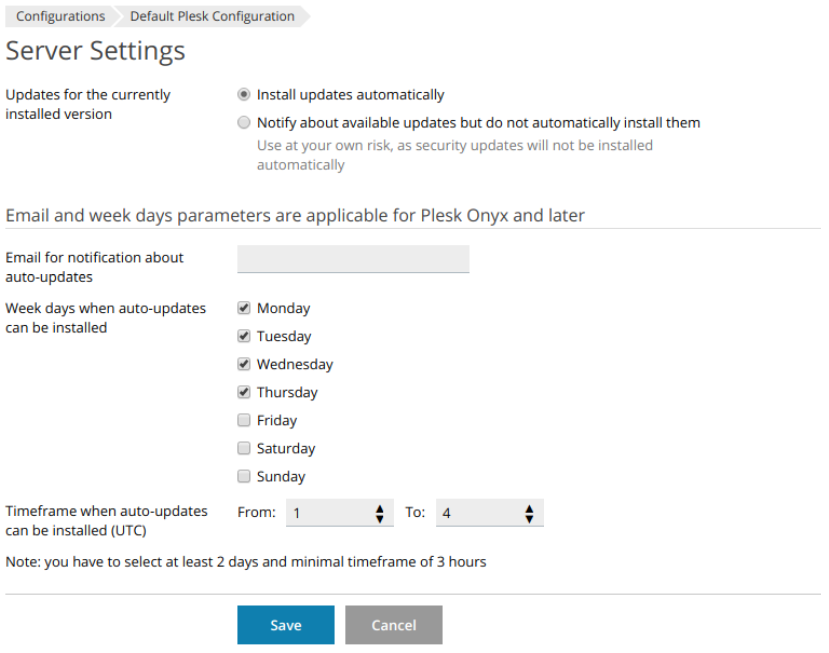
Please note that in both cases of setting up a timeframe through panel.ini or KAPC configuration, the time that is specified is in UTC time zone. There are some limitations that you should be aware of:
- When specifying a timeframe, it should fit into 24 hours timeframe, i.e. the period that is being specified, should be either until midnight, or after it.
- There is just one timeframe for any week day, i.e. on the settings in the screenshot above the auto-updates are allowed for installation Monday to Thursday from 1 am to 4 am UTC.
Frequently Asked Questions
Q: I have several Plesk servers and I perform their administration. Auto-updates are enabled on all of my servers and I see that several servers were already updated to the latest version of Plesk Obsidian, while several servers are still on older version. What is wrong?
A: There is nothing to worry about. The remaining Plesk servers should be updated to the latest available version until the end of the particular short release period.
Q: I have set up in panel.ini file the weekdays and timelines where I want my Plesk servers to be auto-updated. What will happen if my provider sets another days and timeframes in KAPC?
A: The settings on a single server have higher priority, and in this situation, the settings specified on your single Plesk server will be taken into consideration by the auto-update algorithm.
Q: I purchased my Plesk license directly from you. Can I use the configuration settings in Partner Central even if I’m not Plesk Partner?
A: You cannot use Partner Central settings in this case. We recommend that you set the days and time-frames using panel.ini.
Got any more questions about the upcoming mass update or new Partner controls? Drop us a line in the comment section below!









23 Comments
I want to keep the old version. why we are forced to update the last version ?
Hey Francois!
You are not forced, and can still disable automatic updates and opt for manual ones instead.
However, we do not recommend this for security reasons – plus 17.8 will fall into extended support this October (refer to Plesk lifecycle here)
I have an extra license just for old PHP sites. Will i be able to run PHP 5.6 if i upgrade to Obsidian?
Hey Peter,
You can, but PHP version 5.6 is not in Plesk installer any more. Plesk will be updated but without PHP since it marked 5.6 end of support one year ago
There is a workaround though – link is in this article
what will actually change from onyx to obsidian? I’m afraid to update and give some problem
Hey Ricardo, you can find all the new stuff Obsidian comes with right here: https://plesk.com/blog/various/new-features-of-plesk-obsidian/
Plus, Obsidian includes all the latest security updates and will be more supported, so it is worth updating
will version 5.6 of php continue?
We have one website based on Ming PHP and supported by PHP 5.4.16. Will it still work if I upgrade the Plesk?
Hey Prasun, this PHP version is very old and we cannot guarantee its flawless operation under Plesk Obsidian – You can read more here: https://support.plesk.com/hc/en-us/articles/115004966813-What-PHP-7-x-versions-come-with-Plesk
Hi, Do I have to make a backup of my actual PLESK server ? I afraid to lost some datas…
Hey Julien!
You can do it, and our general recommendation is to do periodic backups. Though for Plesk updates, backups are not a must.
I’m trying to manually upgrade the server but I’m getting a time-out.
Hey Hielko, check this article as it might help:
https://support.plesk.com/hc/en-us/articles/115003634613-Unable-to-open-Updates-Upgrades-on-Plesk-for-Linux-ERR-CONNECTION-TIMED-OUT
If the issue still exists, I’d recommend contacting Plesk technical support for update assistance: https://support.plesk.com/hc/en-us
It DOES seem that we are being forced to upgrade. What is the cost?
Hey Robert,
There is no cost to upgrade, you can disable auto-updates to keep your current version, though we strong advise against this.
Will i need to get a new license key for Obsidian, or will my key that I have on Onyx 17.8.11 work?
Hi Matt! It depends on the type of key that you have – please refer to this article for information https://docs.plesk.com/en-US/obsidian/administrator-guide/73869/ – or you can contact a Plesk sales representative for an answer.
How do I get rid of this message?
“Please note that according to your update settings, your server(s) will be updated automatically to the latest Plesk Obsidian version, within a timeframe of 7 months. Alternatively, if your server is managed for you by a 3-rd party, this person can update the server(s) at his/her convenience, before the server is updated automatically. In case servers should be updated at another time, please contact the party who is managing your server(s). Please check our blog for more details.”
Hi Poster! We would recommend that you click the :Update Now” button so that you’re taken to the next Plesk version, Obsidian.
We’ve got servers set to ‘stable’, i.e. late release, yet some have already upgraded to 18 when your own chart on this page says that will not start until June at the earliest. Thanks again for causing unplanned downtime.
It seems that your servers were moved to Obsidian with other servers of Retail group. Apologies if the statement about Retail servers moving in one of the first bunches was confusing. Maybe now it’s a good time to consider setting time frames for the updates, as per the instructions above.
How can I hide the shit yellow Banner in my Plesk Dashbord? I’m not able to do that manual – it will be done by our provider. But this Banner hit my nerves.
Hi Jens! If the banner has an update message, you won’t be able to hide it. You’ll need to contact your provider and ask them for an upgrade. Thank you!