To configure ASP.NET Settings for a site:
-
Go to Websites & Domains and locate your website’s domain name.
-
Click ASP.NET Settings. If the ASP.NET Settings button is
missing, make sure that ASP.NET is switched on in Websites &
Domains > Hosting Settings. If you are unable to switch on
ASP.NET, contact your provider.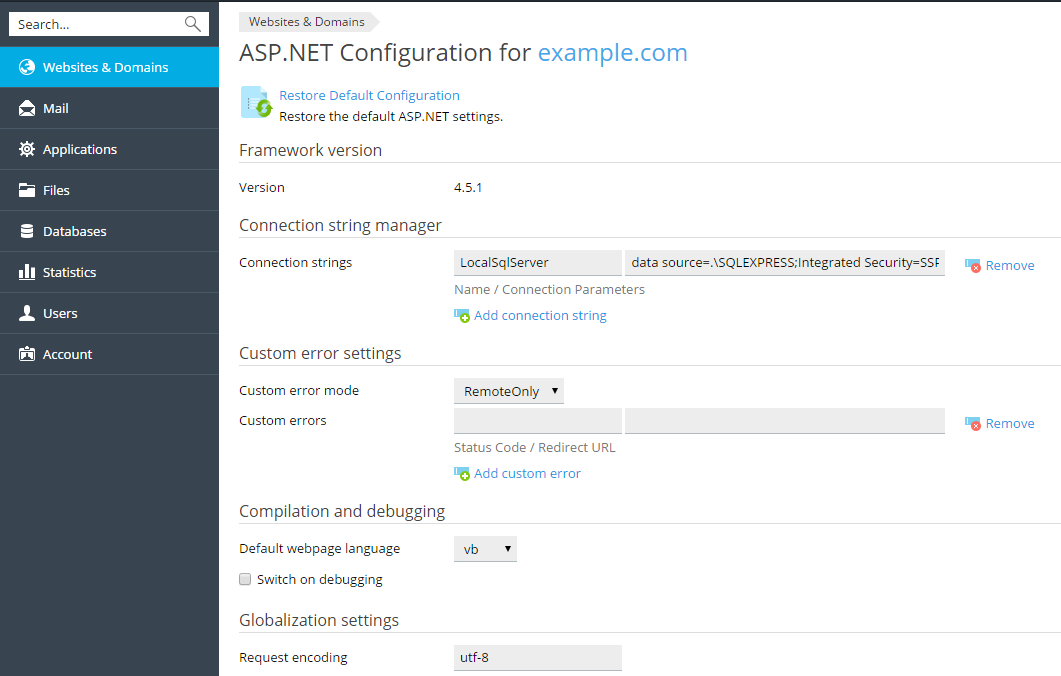
-
Set up the strings that determine database connection data for
ASP.NET applications that use databases. This option is available
only for ASP.NET 2.0.x.When you open the ASP.NET configuration screen for the first time,
sample connection parameters with common constructions are displayed.
You can delete them and specify your own strings.- To add a string, click the Add connection string link and
enter the required data into the Name and Connection
Parameters input fields. - To remove a string, click the Remove link next to it.
- To add a string, click the Add connection string link and
-
Set up custom error messages that will be returned by ASP.NET
applications in the Custom Error Settings field:-
To set the custom error messages mode, select an appropriate
option from the Custom error mode menu:- On - custom error messages are enabled.
-
Off - custom error messages are disabled and detailed
errors are to be shown. -
RemoteOnly - custom error messages are displayed only to
remote clients, and ASP.NET errors are shown to the local host
users.
-
To add a custom error message (which will be applied unless the
Off mode was selected), enter the values in the Status
Code and Redirect URL fields, and click .
.-
Status Code defines the HTTP status code resulting in
redirection to the error page. -
Redirect URL defines the web address of the error page
presenting information about the error to the client.
Due to possible conflicts, you cannot add a custom error message
with an error code that already exists, but you can redefine the
URL for… -
Status Code defines the HTTP status code resulting in
-








