To keep your website up to speed, you need to be up-to-date on slow website troubleshooting fixes. Nowadays, people expect instant results online. Anything less is a pain. Here we’ll learn why slow loading websites cost you customers, as well as what troubleshooting measures you can take to fix your slow website.
Why Improve Your Load Speed
Good user experience is key to selling products online. If you have a slow loading website, you’re going to frustrate customers – who then might not come back.
Our first slow website troubleshooting tip is to implement browser and server-side caching. Doing this allows you to store frequently used data. You can then retrieve this data much quicker when you need it. Thus, vastly improving your load speed.
Learn more about new NGINX Caching as part of the New Plesk Obsidian.
Speed Enhances Your Site’s SEO
If you rely heavily on revenue from your eCommerce site, then you probably already know the importance of SEO. Particularly for helping you find new customers. But, did you know that a slow site can be detrimental to your rankings? Well, Google makes it pretty clear that websites with a faster load speed take precedence over slow performing websites.
Our second slow website troubleshooting tip is to optimize all images on your site. This is a simple, yet highly effective way of improving speed for SEO. Image format can also affect site speed. So you can also use JPEGs instead of more bandwidth intensive options like PNGs and GIFs.
For more info on slow website troubleshooting for SEO, check our Plesk SEO Toolkit.
Clean Up Your Brand Image
Your online presence influences massively how people perceive your brand. And people talk. So they’ll pass on their experiences to others. If you have page after page of slowly loading content, you’ll give yourself a bad name.
This brings us to our third slow website troubleshooting tip. Clean up your page design by reducing the amount of CSS, Javascript and image files. Overall, this will give your website a more contemporary aesthetic. It’ll also increase page speed as users need to download less files to view the page.
Slow Website Troubleshooting Checklist
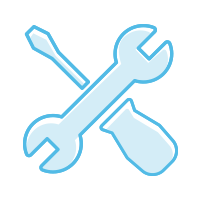
Use these simple steps to improve your website’s speed for good.
1. Clean up your website’s code.
Remove unnecessary elements such as white spaces, comments and inline spacing.
2. Check your PHP version
Go to Domains > example.com > Hosting Settings. Make sure you have the most recent PHP version as plugins and themes update periodically.
3. MySQL Server: Find slow-executing queries
Activate MySQL slow query log to find queries that take a long time to execute and which you should therefore optimize. Make sure there are no entries in the query log, and if you do find any slow queries, contact your website developer.
Developers can investigate slow MySQL performance further here.
4. Analyze slow website content
Get the Google Pagespeed Insights extension on Plesk. This tool helps you analyze your website’s content and performance level. But also suggests specific improvements.
5. Speed up your site performance
Use the Speed Kit by Baqend to help boost your performance by up to 300%. With the Speed Kit, you can reroute your web traffic through their caching infrastructure. Felix from Baqend explains the powerful Speed Kit extension here.
Why not also check out these other awesome tips to turbocharge your WordPress speed and performance.
6. Check your content
You can also try to troubleshoot your slow website by checking these issues with website content.
- Use Fiddler or webpagetest.org to see which HTTP requests take the most time to execute.
- If the website is written in PHP and served by PHP-FPM, slowlog can be enabled. This allows logging scripts (not just their names, but their PHP backtraces too, using ptrace and similar things to read remote process’ execute_data) to be executed unusually slow.
To enable it go to Plesk > Domains > example.com > PHP Settings > Additional directives > Additional configuration directives

You can replace 5s with any other value.This will help find scripts executing slowly.
The image resizing function and network I/O related functions are examples which frequently show-up in the PHP slowlog.
Technical Slow Website Troubleshooting Tips
Other possible causes for slow website performance are server-side and network connection problems.
- To check the web server:
Check Time To First Byte (TTFB) value for static (e.g. .html files) and dynamic (e.g. .php files) content:
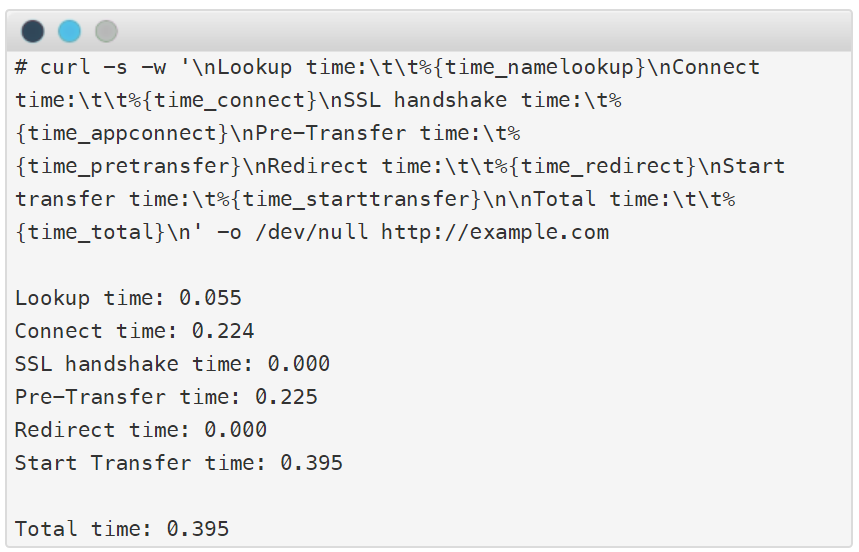
Subtract the “Start Transfer” value from the “Pre-Transfer” value to get TTFB value
In the above example, the TTFB value is less than one second – which means the web server isn’t causing the issue.
If the value is more than one second, follow the steps in this article to troubleshoot the web server further.
- To check the network connection:
Try to open the website from a workstation in another physical location (webpagetest.org or tools.pingdom.com).
If from the other location/network it opens fine, contact your system administrator to test network connection bandwidth (iperf) and stability (mtr).
If the bandwidth is small, try compressing the website’s static content, such as images.
If most of the bandwidth is taken by DNS, then try testing the website with another DNS server, for example 8.8.8.8 Google DNS.
Experience Higher Revenues and Customer Satisfaction
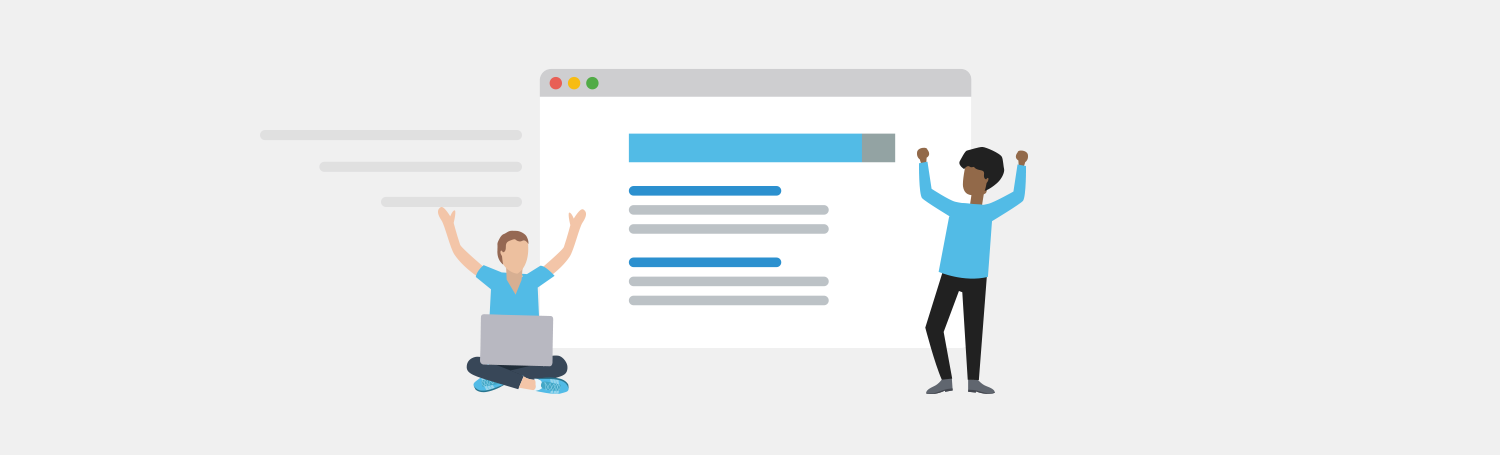
Today’s customers have more spending power than ever before. But they also have a limited amount of downtime too. What this means is that every millisecond counts on an eCommerce website. We know that an eCommerce site that takes more than three seconds to load each page has 22% lower conversions. So you can’t afford to have a slow performing website losing you potential revenue.
Luckily there are always solutions for your slow website problems. We hope this short guide on slow website troubleshooting tips proves useful for you, and brings you speedy website success. Including higher customer satisfaction and a steady increase in sales.
Do you have any more slow website troubleshooting tips to share? Have the ones in this article worked for you? Let us know in the comments.













3 Comments
Very Good
How do you know the server is capable to handle your traffics?
Hey Sharul, did you find the solution to this? If not, get in touch with our specialized team: https://plesk.com/contact-support so we can find an answer together