Question
How to manage and monitor CPU/RAM usage per domains in Plesk for Windows?
Answer
To restrict CPU/RAM overload for any domain that has a dedicated IIS application pool, log in to Plesk and go to:
Note: Switch on a dedicated IIS application pool to be able to manage these settings.
-
for a domain:
Domains > example.com > Dedicated IIS Application Pool for Websites
-
for all new domains that will be created under a Service Plan:
Service Plans > Example Plan > Performance
Managing CPU
-
Uncheck Unlimited next to the option Maximum CPU usage (%) and specify your custom value.
-
Set up an action, which will be taken, when CPU limit is exceeded (Limit action):
-
Log Only - No action is taken when the CPU limit is exceeded. Only a warning will be written to the Windows Event Viewer (Custom Views > Administrative Events).
-
Shut Down - The process that exceeds its CPU limit will be forced to shut down. New process will be spawned.
-
Throttle - Reduce the CPU consumption to the value set for limit. It cannot be exceeded.
-
Throttle Under Load - Reduce the CPU consumption to the value set for the limit, but only if there are other processes that demand CPU time.
-
-
Specify the time, the reset interval for monitoring of CPU usage by worker processes (Limit Interval).
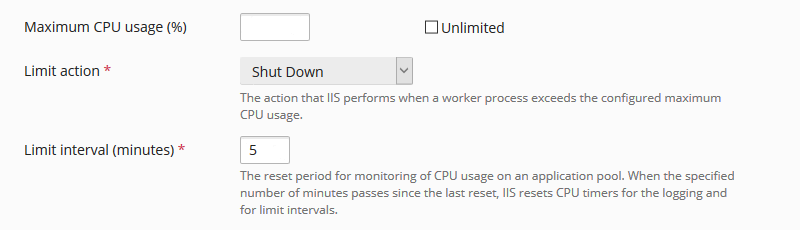
Managing RAM
-
Uncheck Unlimited next to the option Recycling when the maximum amount of private memory is used and specify your custom value.
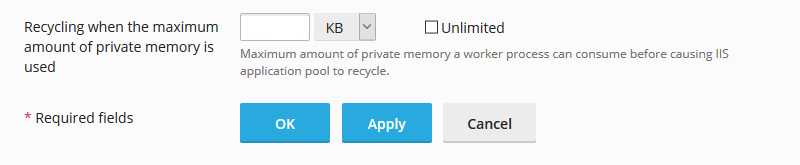
CPU/RAM usage of every application pool can be tracked in IIS Manager:
-
Connect to a Plesk server via RDP.
-
Start Internet Information Services (IIS) Manager at Windows Start > All Programs > Windows Administrative Tools.
-
In IIS Manager, click SERVER NAME > Worker Processes (IIS section).








