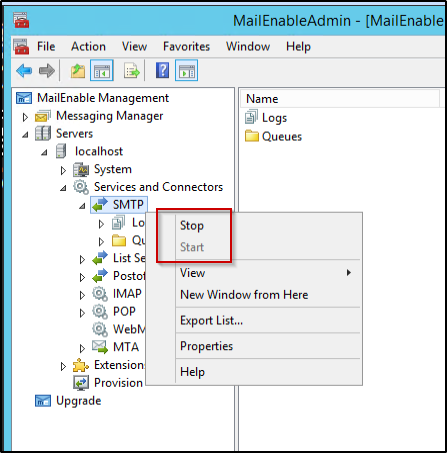Question
How to enable submission port 587 in MailEnable?
Answer
Submission port 587 can be enabled either via Plesk or via MailEnable Management Console.
Click on a section to expand
Via Plesk
- Log into Plesk.
-
Go to Tools & Settings > Mail Server Settings.
-
Enable the option Switch on message submission on all IP addresses.
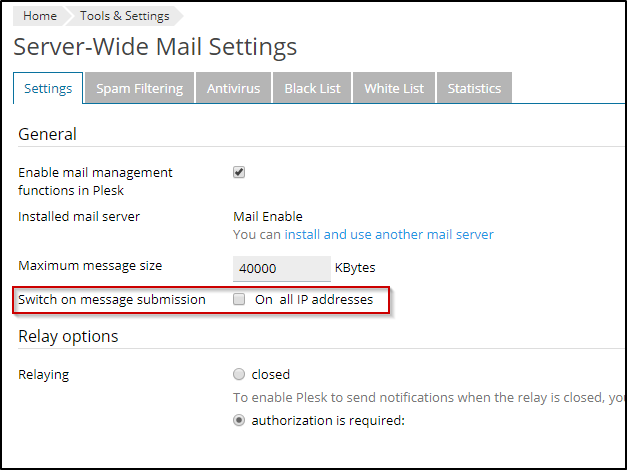
-
Click OK to apply the changes.
Click on a section to expand
Via MailEnable Management Console
-
Connect to a Plesk server via RDP.
Note: if direct RDP access to the server is not possible, contact server administrator for further assistance.
-
Launch MailEnable from Windows Start > All Programs > Mail Enable.
-
In the Mail Enable Management console expand MailEnable Management > Servers > Localhost > Services and Connectors and right-click on SMTP to open its Properties.
-
In the SMTP Properties window switch to the Inbound tab and click Settings (Port Settings).
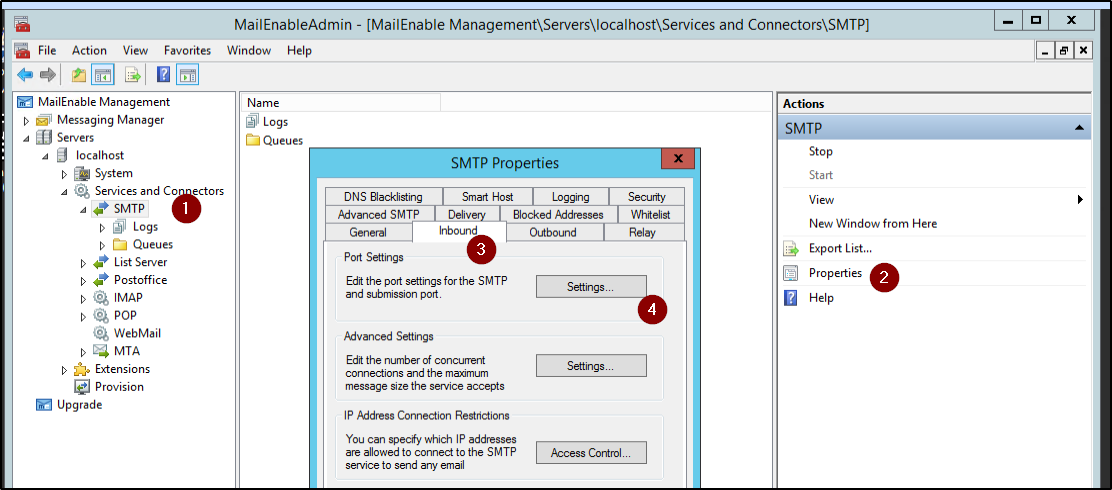
-
Enable the option Listen on alternate port: 587 and click OK.
-
Right-click on SMTP: stop the service and then start the service to apply the changes.