Question
How to change the type of IP address to dedicated or shared in Plesk?
Answer
- Log into Plesk.
- Go to Tools & Settings > IP Addresses > click on the required IP address in the IP Address column.
- Tick the Shared or Dedicated option in the IP address is distributed as section:
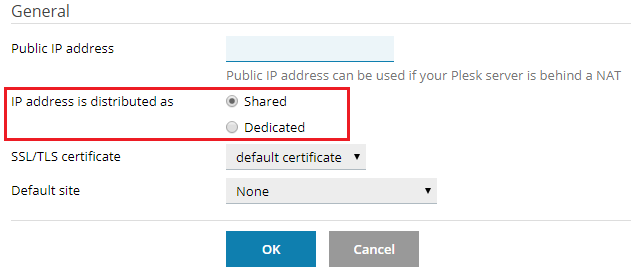
Note: before changing to dedicated IP type make sure that websites and customers are not using such an IP address.
- Press the OK button to apply the changes.
Solution using the SSH access
- Log into the server via SSH.
-
Using the
ipmanagecommand change IP address type:
Note: replace the
203.0.113.2with the required IP address.To shared
# plesk bin ipmanage -u 203.0.113.2 -type shared
To dedicated
# plesk bin ipmanage -u 203.0.113.2 -type exclusive
Note: before changing to dedicated IP type make sure that websites and customers are not using such an IP address.
Solution using the RDP access
- Log into Log into the server via RDP.
- Start a command prompt as an Administrator.
- Using the
ipmanagecommand change the IP address type:
Note: replace the
203.0.113.2with the required IP address.To shared
C:> plesk bin ipmanage.exe --update 203.0.113.2 -type shared
To dedicated
C:> plesk bin ipmanage.exe --update 203.0.113.2 -type exclusive
Note: before changing to dedicated IP type make sure that websites and customers are not using such an IP address.








