Symptoms
-
Unable to log in to Plesk: Plesk login page is returned in a browser without any errors or warnings
-
When uploading a file via Plesk File Manager, one of the following error messages appears:
The file "picture.jpg" is too big. Try to upload this file via FTP.
No upload response
-
Cannot upload files in applications, e.g WordPress, Joomla, etc:
The uploaded file exceeds the upload_max_filesize directive in php.ini
-
Extension update fails, e.g Joomla:
An error has occurred uploading this file to the server.
The maximum allowed size of PHP to upload files is too low: This is configured from the PHP directives 'upload_max_filesize' and 'post_max_size' (locatable and configurable in your file 'php.ini' or '.htaccess').
Unable to find the installation package -
In some cases, the following error messages might appear in
/usr/local/psa/admin/logs/panel.log:PHP Warning: POST Content-Length of 90378782 bytes exceeds the limit of 67108864 bytes in Unknown on line 0
ERR (3) [panel]: Forgery protection token check failed.
ERR (3) [panel]: Permission denied.#0
Cause
Low values of directives post_max_size and upload_max_filesize is specified either in Plesk php.ini or in the domain settings.
Resolution
Change the necessary values
On server-wide level
-
Connect to the server via SSH
-
Open the file
/usr/local/psa/admin/conf/php.iniin a text editor and specify limits forpost_max_sizeandupload_max_filesize in bytes.Note: The default value is 2147483647 (2GB):
# egrep 'post_max_size|upload_max_filesize' /usr/local/psa/admin/conf/php.ini
post_max_size = 2147483647
upload_max_filesize = 2147483647 -
Restart the
psaservice:# service psa restart
-
Log out from Plesk UI and Log in again to apply changes.
For a specific domain
- Log into Plesk
- Go to Domains > example.com > PHP Settings
- Adjust
upload_max_filesizeandpost_max_sizevalues:
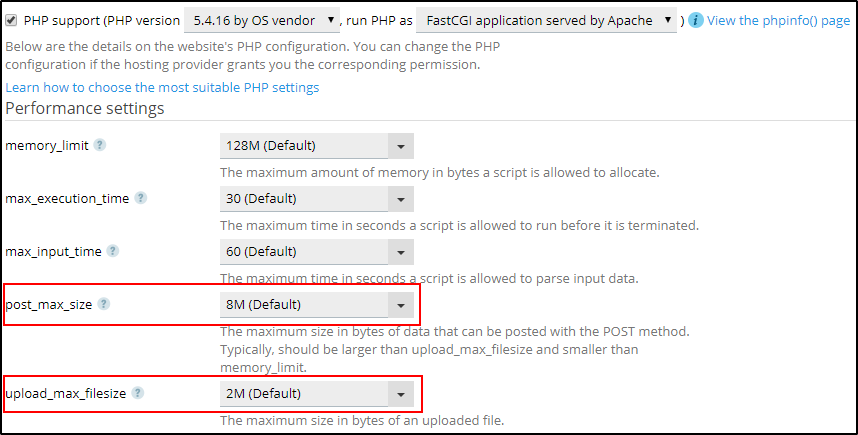
- Click the OK button








